This functionally enables users to edit Microsoft documents (Excel, Word & Powerpoint) directly from EPC, eliminating the need to switch between applications and manually download/upload files for each version.
In this topic, we’ll discuss how to use this feature, along with the existing rules and limitations. For information on how to integrate Microsoft 365 with EPC, please click here.
How to Edit a MS Document in EPC
- Navigate to the Details page of any MS document that is in your EPC repository.
- In the edit dropdown, select the
button.
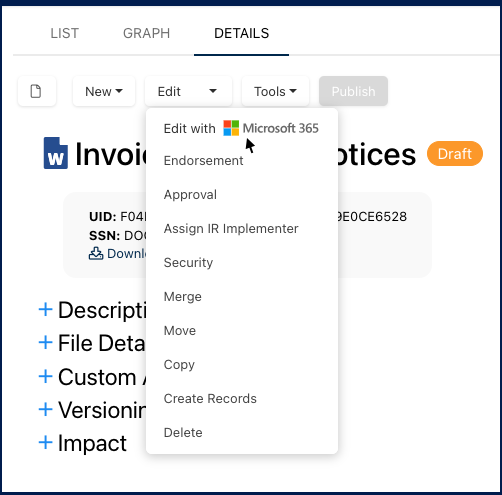
- This will open the document in a new tab within the user’s web browser, where they can make the necessary changes.

- After the modifications done, close the MS 365 editor tab.
- A pop-up window will appear, prompting the user to save their changes in EPC.
- Clicking ‘Save and Close’ will automatically save the user’s changes back to EPC, where they can view the updated document. Alternatively, to discard their changes, users can click on the ‘Cancel’ button.
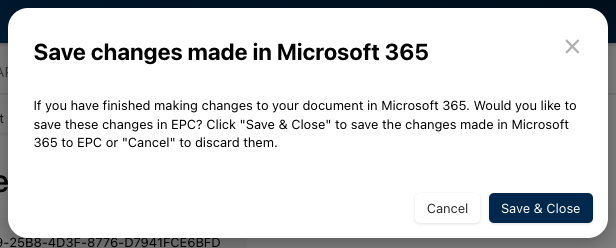
Rules and Limitations
- Object Lock: When a user edits an EPC document in Microsoft 365, the document is secured with a lock, ensuring it can’t be accessed by others. This lock remains until the user chooses to either ‘Save and Close’ their work or ‘Cancel’ the edits when prompted. Alternatively, an administrator can unlock the document.
- However, if a user closes the EPC tab in their browser, the lock persists until the user selects ‘Save and Close’ or an admin intervenes to unlock the object.
Need more help with this?
Visit the Support Portal



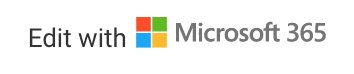 button.
button.