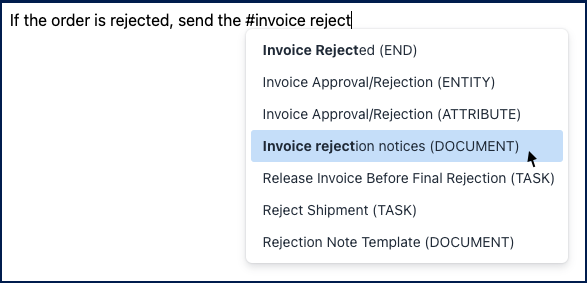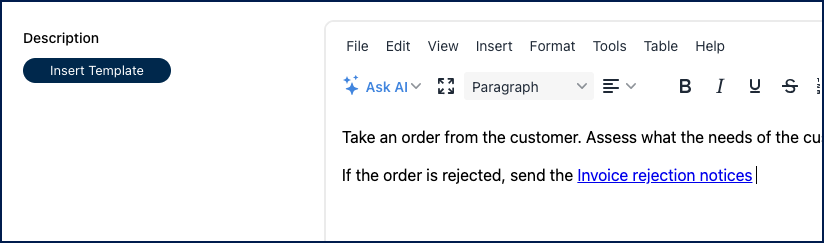The link-to-object feature provides tool-tip pop-up definitions to objects found in texts in all of EPC. This feature provides further details or insights on its meaning, its relation to the given context and many more providing better understanding to users.
To link an object in rich text fields, follow the instructions below:
- Create or edit an object.
- Go to the ‘description’ or ‘goal’ fields.
- Type # followed by the object’s name or partial name.
- A drop-down will appear with object choices based on your input.
- Click on the desired object.
- The object name will be linked in the rich text field.
- Save and Close the form.
- Hover over the link in the Details view to reveal a pop-up tool-tip.
- Click on ‘Show More’ to preview the object and navigate to it.
- If you’ve linked a document, you can choose to download or preview the file
Need more help with this?
Visit the Support Portal