Hierarchy Diagrams allows users to view the vertical and horizontal hierarchy of Folders and Documents This view provides users with a graphical representation of where specific Documents fit within the overall organization. This allows organizational users to understand organizational documentation and gauge complexity of business activities.
Users can expand and close item sets easily, allowing users to view a high-level organization structure, and expand sections they wish to gain further information on.
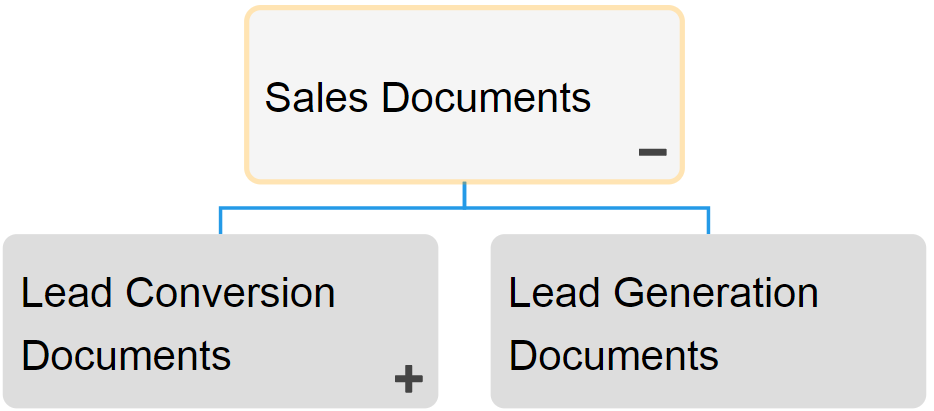
Hierarchy Diagram Navigation
To navigate to Hierarchy Diagrams, please see the following instructions.
1. Navigate to Documents
2. Select the item to which you would like to view.
3. Select the Quick Diagram View icon 
4. Please select the Hierarchy Diagram icon 
5. You will be navigated to the “Document Sets” Hierarchy Diagram. The entire set will not be fully displayed upon initial navigation and will display the individual item selected.
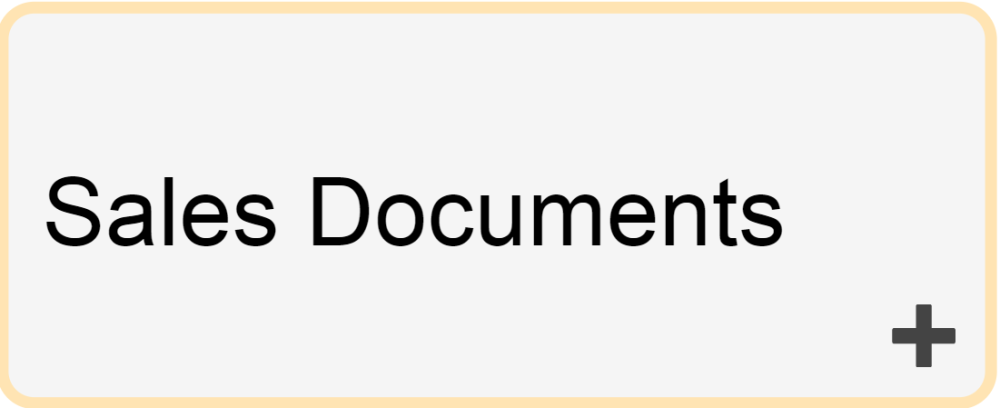
6. To further expand components of the Hierarchy Diagram, double click on the 
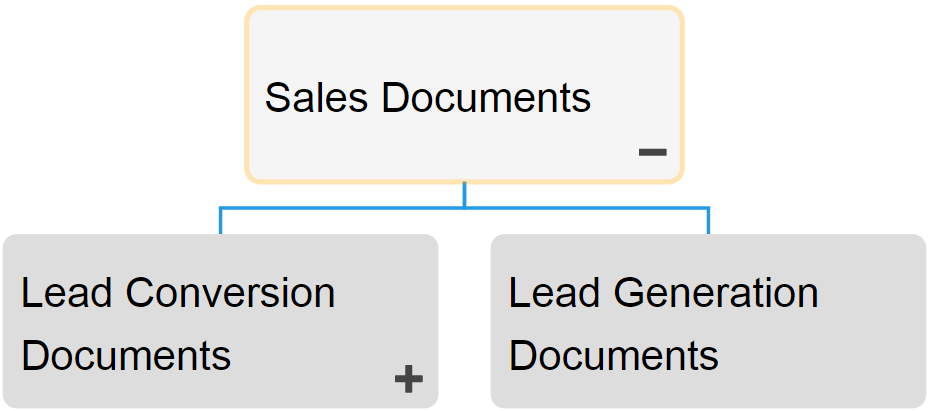
7. Repeat step 5 until you reach the desired depth.
8. To close opened items, double-click on the 
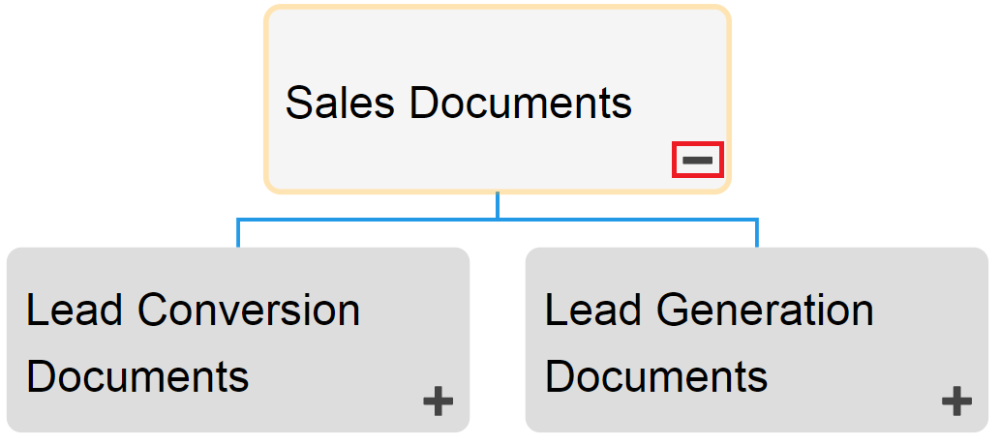
Need more help with this?
Visit the Support Portal


