Hierarchy Diagrams allows users to view the vertical and horizontal hierarchy of an organization. This view provides users with a graphical representation of where specific Org Units fit within the overall organization.
Hierarchy Diagrams show users all business Organizational items as well as where they fit within an organization. This allows users to understand organizational activities and gauge complexity of business performance.

Users can expand and close item sets easily, allowing users to view a high-level organization structure, and expand sections they wish to gain further information on.

Hierarchy Diagram Navigation
To navigate to Hierarchy Diagrams, please see the following instructions.
1. Navigate to Organization
2. Select the item to which you would like to view.
3. Select the “Quick Diagram View” icon 
4. You will be navigated to the Org Units Hierarchy Diagram. The entire set will not be fully displayed upon initial navigation and will display the individual item selected.
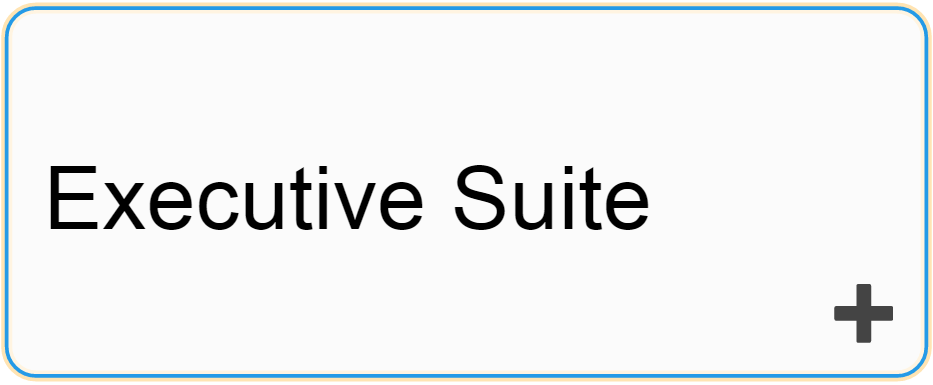
5. To further expand components of the Hierarchy Diagram, double click on the 

6. Repeat step 5 until you reach the desired depth.
7. To close opened items, double-click on the 
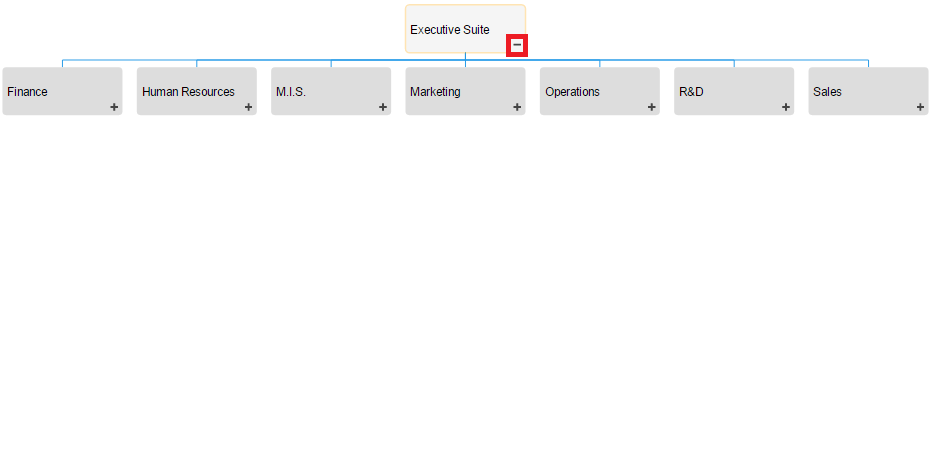
Need more help with this?
Visit the Support Portal


