Once the action item has been completed, the assigned reviewer will receive a notification in their Pending Tasks, prompting them to sign off on it.
Clicking on either the subject in Pending Tasks or the button in the email will direct users to the Sign Off on the Action form. This form displays all information entered in the Execute the Action form; however, most fields are set to read-only. Users can review the execution of the action, perform an effectiveness check, and provide any necessary feedback or comments. After their review, users can decide to either approve the action, officially marking it as completed, or reject it, returning it to the designated owner for further modifications.
- Accordion: The form includes a collapsible section, known as an accordion, which allows for an evaluation of the action’s effectiveness.
- General Comment: This is a rich text field that allows users to provide feedback on the action taken.
- Comment: This field allows users to add additional comments or notes on the action.
- Save Form: This button allows users to save the form.
- It will remain in the Pending Tasks folder.
- Reject Action: This button allows users to reject the action.
- If selected, the assigned action item owner will be tasked with re-executing it.
- If selected, the assigned action item owner will be tasked with re-executing it.
- Approve Action: This button allows users to approve the completed action, bringing the workflow to an end.




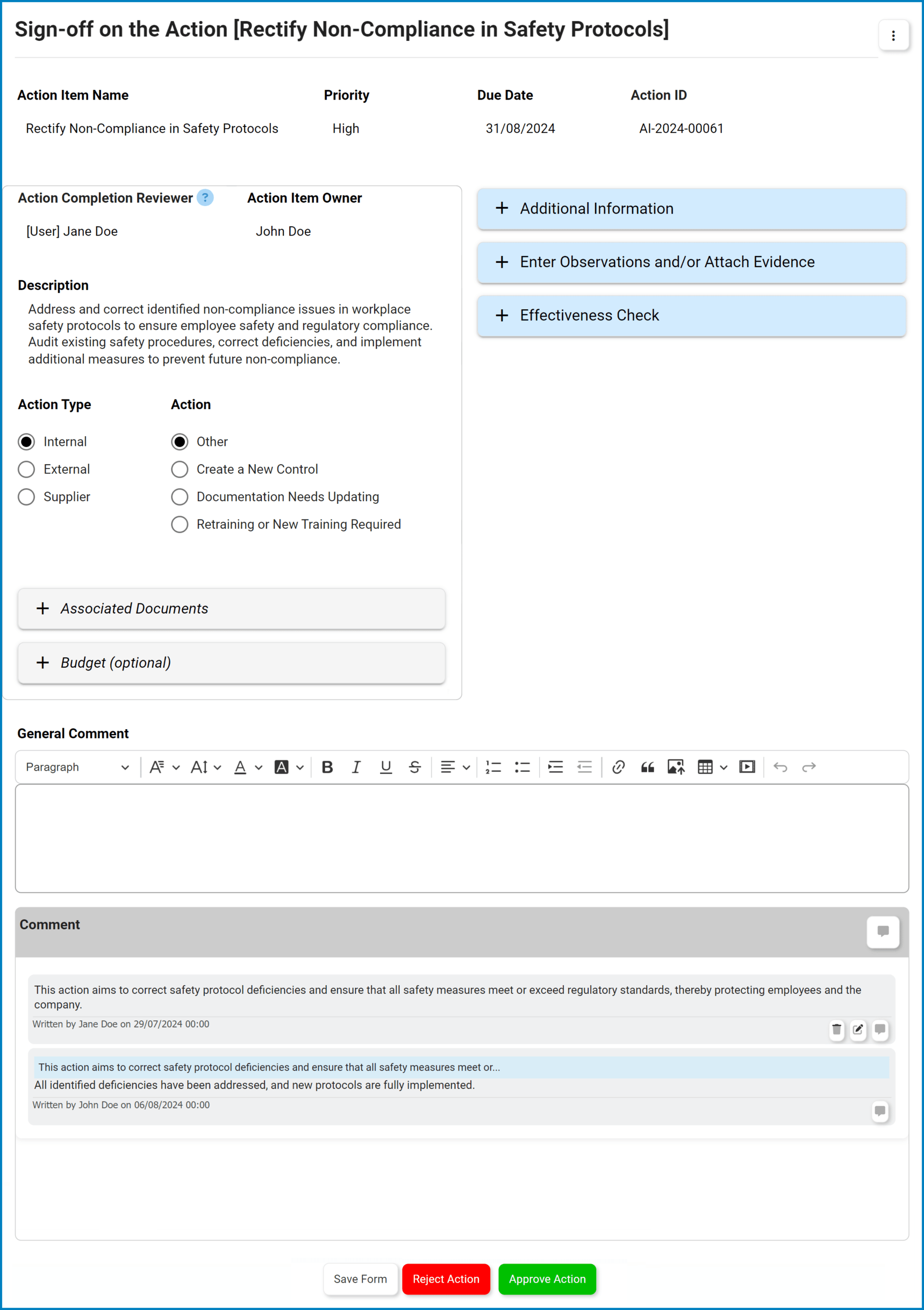
Post your comment on this topic.