If an internal action item is initiated, the assigned owner will receive a notification in their Pending Tasks, prompting them to execute it.
Clicking on the subject in Pending Tasks or the button in the email will direct users to the Execute the Action form. In this form, users can choose to accept or reject the assigned action. If they accept, they must provide observations on the action’s execution and upload any necessary supporting files.
- Request an Extension: This button allows users to request an extension for the action deadline.
- If selected, the following section will appear, allowing users to input a new due date and provide a reason for the extension.
- Send Request: This button allows users to send the extension request to the assigned manager(s) of the action, as determined by the Action Completion Reviewer dropdown in the New Action form.
- The assigned manager(s) will receive the Approve or Reject Extension Request task.
- Cancel: This button allows users to cancel the extension request and hide the section.
- Send Request: This button allows users to send the extension request to the assigned manager(s) of the action, as determined by the Action Completion Reviewer dropdown in the New Action form.
- Extension Request Status Tracking
- Action item owners can monitor the status of their extension requests. There are three possible states:
- Extension Status: Pending indicates that the extension request is awaiting approval.
- Extension Status: Approved indicates that the extension request has been approved.
- Extension Status: Rejected indicates that the extension request has been rejected.
- Extension Status: Pending indicates that the extension request is awaiting approval.
- If selected, the following section will appear, allowing users to input a new due date and provide a reason for the extension.
- Status: This is single-select dropdown field that displays the list of statuses. It allows users to select the current status of the action item.
- Statuses: Not Started, Has Started, In Progress, Completed, or Rejected.
- Statuses: Not Started, Has Started, In Progress, Completed, or Rejected.
- Internal Action Type: This section varies depending on the type of internal action selected in the New Action form.
- For more information on each type and its role during execution, click here.
- Accordions: The form includes several collapsible sections, known as accordions, which each serve a specific purpose.
- Comment: This field allows users to add comments or notes relevant to the action execution.
- Save Form: This button allows users to save the form.
- It will remain in the Pending Tasks folder.
- Refuse Action: This button allows users to decline the assigned action.
- If selected, the action will be returned to its creator for further handling.
- Action Complete: This button allows users to submit the completed action.
- If selected, the assigned action completion reviewer will be tasked with signing off on the action.




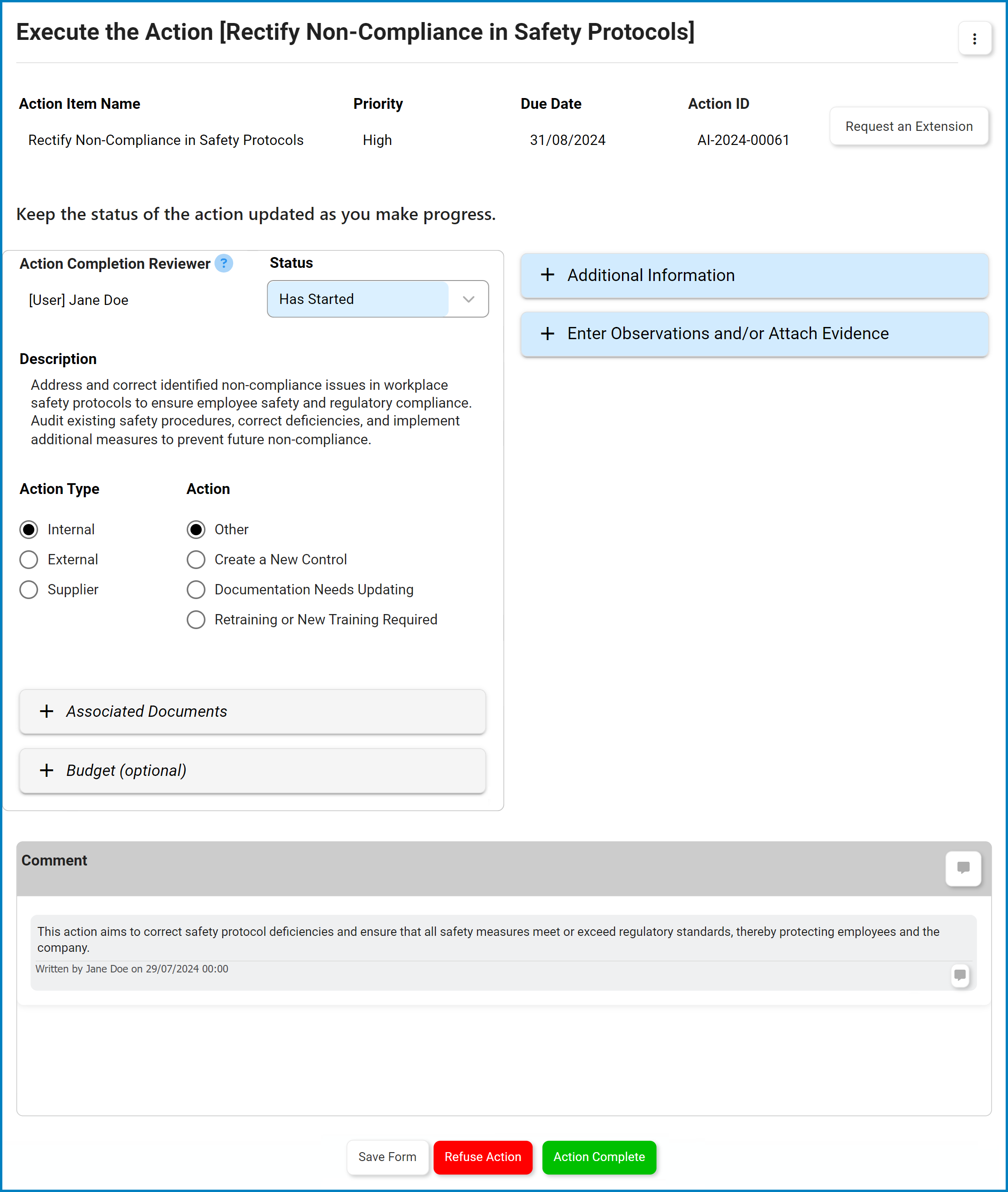
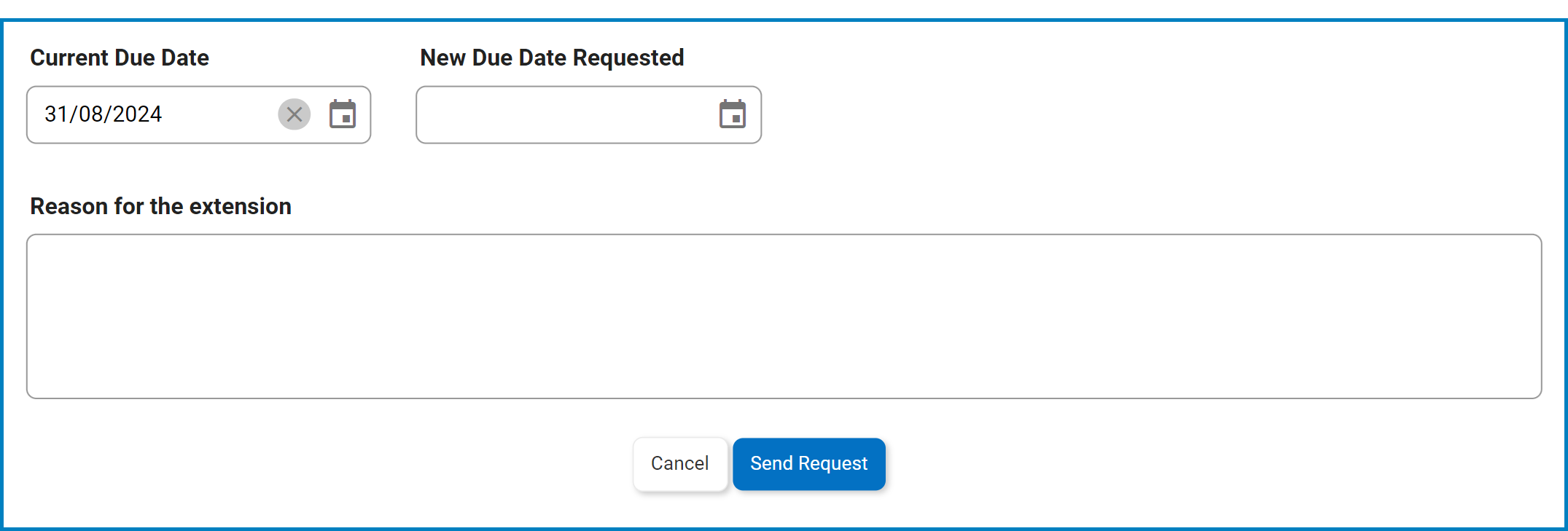

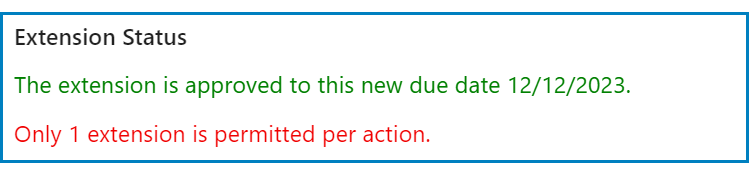
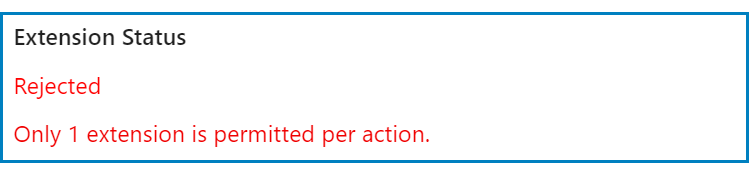
Post your comment on this topic.