In this section of the New Action form, users can provide additional information about the action item.
- Source of the Action: This is a single-select dropdown field that displays the list of action sources. It allows users to choose the type of item they want to link the action to, determining the nature and context of the action being created.
- Sources: Action Item, CAPA, Complaint, Incident, Management Review, Observation, Quality Event, Risk Assessment.
- By default, the source is set to Action Item, indicating an independent action not linked to other QMS applications.
- If the source is changed, a grid will appear, allowing users to assign a specific instance from the associated application (e.g., a particular quality event or audit observation).
- Add: This button allows users to add an instance.
- If selected, it will display the Select [Instance] form.
- If selected, it will display the Select [Instance] form.
- Delete (
): This button allows users to delete the assigned instance.
- Add: This button allows users to add an instance.
- If the source is changed, a grid will appear, allowing users to assign a specific instance from the associated application (e.g., a particular quality event or audit observation).
- By default, the source is set to Action Item, indicating an independent action not linked to other QMS applications.
- Sources: Action Item, CAPA, Complaint, Incident, Management Review, Observation, Quality Event, Risk Assessment.
- Type: This is a single-select dropdown field that displays the list of types or classifications. It allows users to classify the action based on its purpose or nature.
- Type Options
- Correction: This refers to an action taken immediately to rectify or eliminate a detected issue.
- Corrective: This refers to an action taken to prevent the recurrence of an issue by addressing its root cause.
- Preventive: This refers to an action taken proactively to avoid a potential issue that has not yet occurred.
- Improvement: This refers to an action taken to enhance the efficiency, effectiveness, or quality of existing processes, systems, products, or services.
- Effectiveness Check: This refers to an assessment conducted to evaluate the extent to which a particular action or set of actions has achieved its intended objectives.
- Category: This is a single-select dropdown field that retrieves the list of active categories in the system. It allows users to specify the category to which the action belongs.
- Compliance Program: This is a single-select dropdown field that retrieves the list of active compliance programs in the system. It allows users to select the applicable compliance program for the action.
- Business Division: This is a single-select dropdown field that retrieves the list of active business divisions or departments in the system. It allows users to select the division relevant to the action.
- Business Line: This is a single-select dropdown field that retrieves the list of active business lines associated with the selected business division. It allows users to focus the action on a specific business line.
- Site(s): This is a multi-select dropdown field that retrieves the list of active location sites in the system. It allows users to specify the site(s) associated with the action.
- Site options in this dropdown adhere to the following template: [Region] – [Country] – [Site].
- Site options in this dropdown adhere to the following template: [Region] – [Country] – [Site].
- Reference No.: This is a text field that allows users to input a reference number for the action item, if applicable.
- Effectiveness Check Frequency: This is a single-select dropdown field that retrieves the list of active frequencies in the system. It allows users to specify the frequency at which the effectiveness check will be performed.
- Effectiveness Period Start Date: This is a date picker that allows users to input/select the date when the effectiveness check period will begin.
- Effectiveness Period End Date: This is a date picker that allows users to input/select the date when the effectiveness check period will end.
- Resolution: This is a radio button that allows users to specify the nature of the action’s resolution, selecting only one option from a set of mutually exclusive options. It is a mandatory field.
- Resolution Options
- Permanent: This option indicates a long-term solution that permanently addresses the issue.
- Temporary: This option indicates a short-term fix intended to mitigate the issue until a more permanent solution can be implemented.
- Workaround: This option indicates an alternative approach that bypasses the issue without directly resolving the underlying cause.



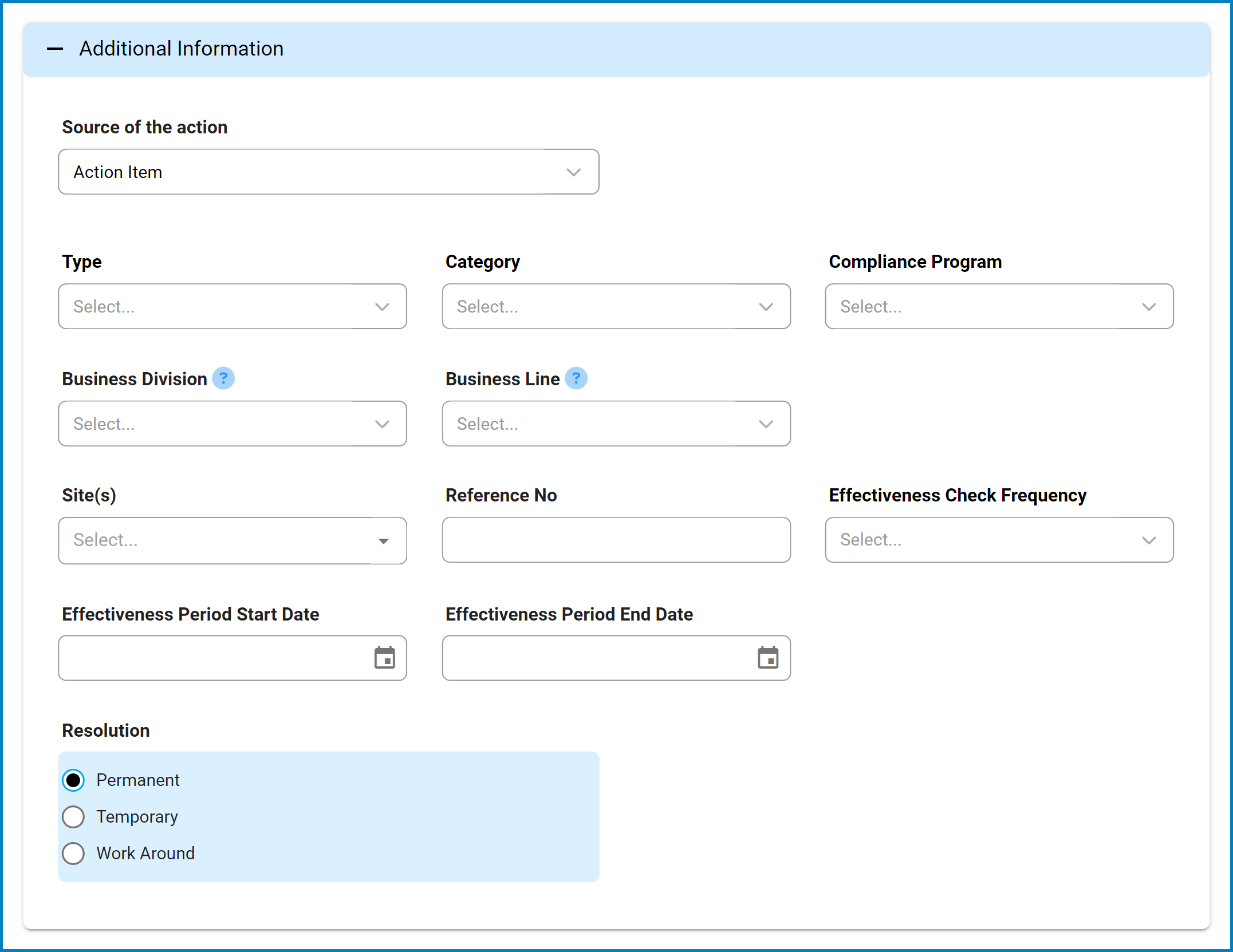
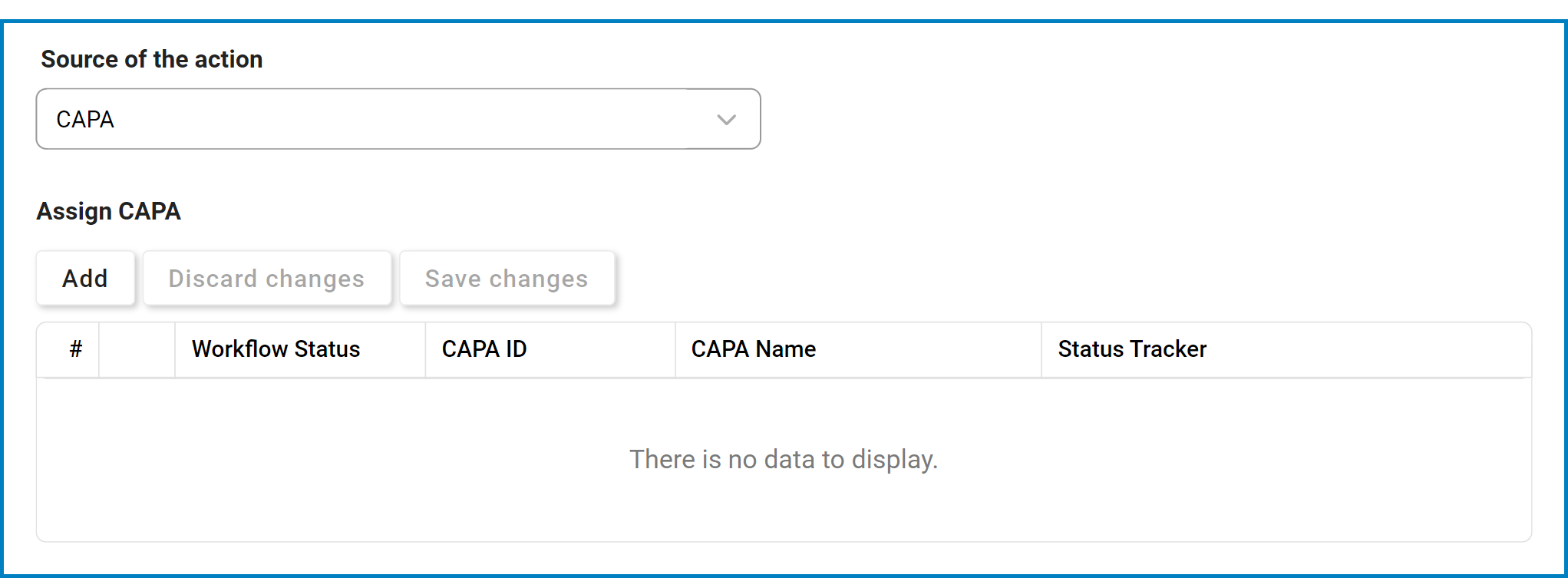

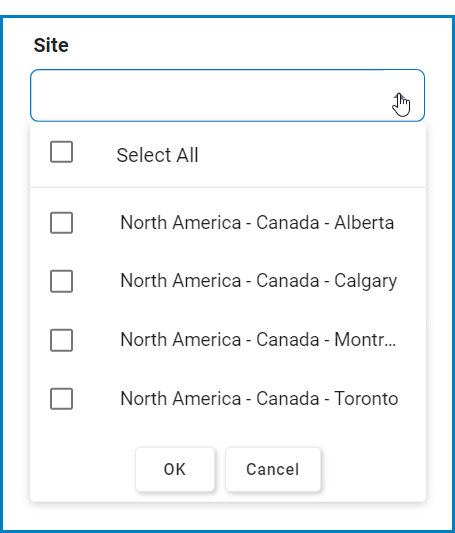
Post your comment on this topic.