If an action is refused by its assigned owner, it will be returned to its original creator for further handling. The creator will receive a notification in their Pending Tasks informing them of the rejection.
Clicking on the subject in Pending Tasks or the button in the email will direct users to the Action Refused form. In this form, users can assign a new owner for the action, return the action to the current owner, or close the action without completion. They can also update relevant details, such as the action deadline, to accommodate the reassignment or closure.
- Due Date: This field displays the current due date for the action execution. Users can modify this field to set a new deadline.
- Action Item Owner: This dropdown displays the current user responsible for executing the action. Users can modify this field to reassign responsibility.
- Comment: This field allows users to add comments or notes relevant to the action item.
- Save Form: This button allows users to save the form.
- It will remain in the Pending Tasks folder.
- Send Back the Action Back for Execution: This button allows users to send the action back for execution.
- If selected, the Execute the Action task will be retriggered, either returning to the existing owner or being assigned to a new owner or representative.
- Close Action (Without Completion): This button allows users to close the action without completion, bringing the workflow to an end.




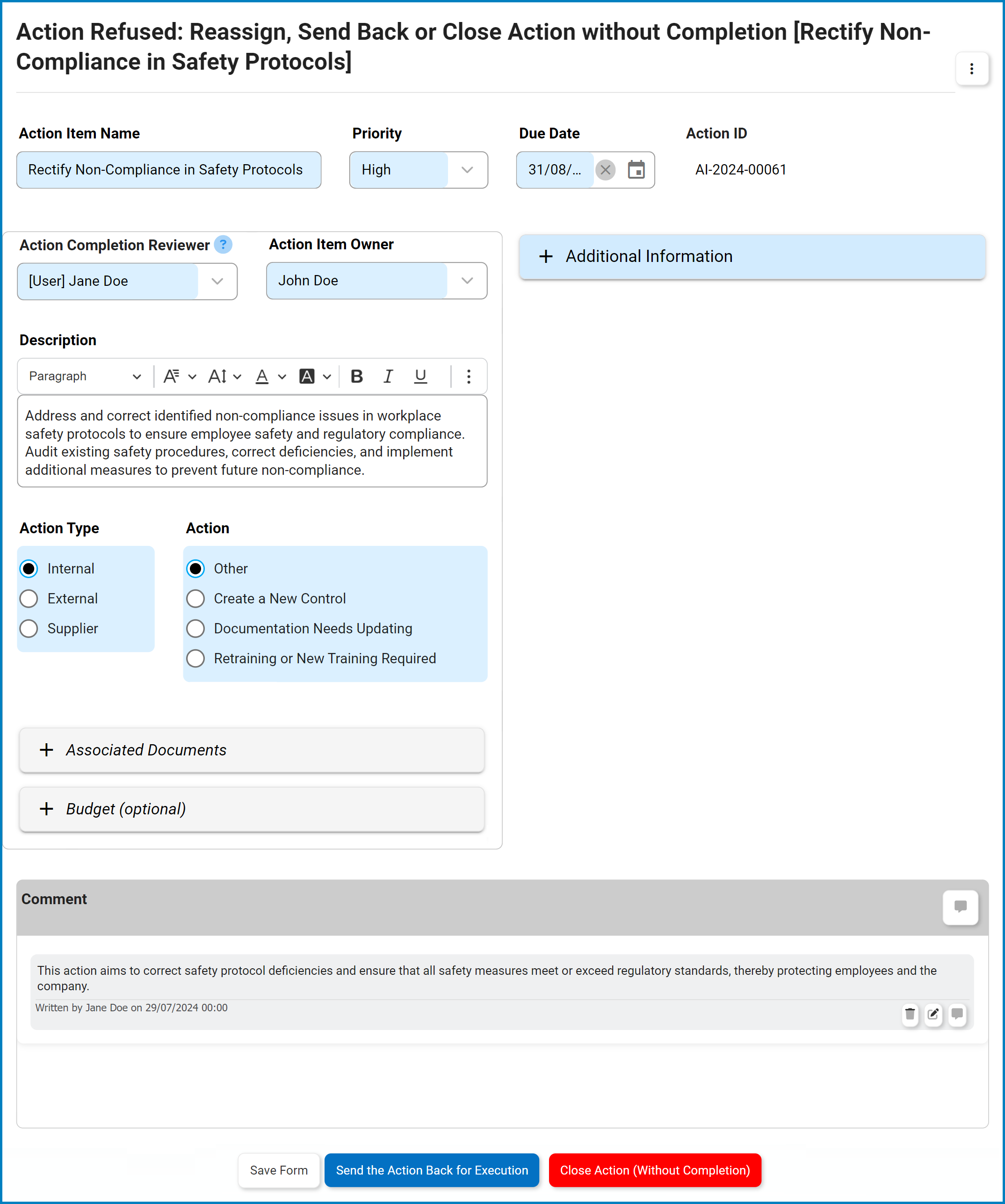
Post your comment on this topic.