STEP 1: Add the Module to the PLC Network
| From the Catalog window, drag and drop the ConveyLinx-Ai DAP into the Network View window |  |
| To attach the module to the PLC, click on the Not Assigned link and select the desired Profinet Interface of the PLC |  |
| When attached, you will see the green graphic linking the PLC and the module together |  |
STEP 2: Assign the EXACT Profinet Name to the Module
| In the Project Tree locate your newly created module under the Ungrouped devices folder. Right Click on your module to show a pop-up menu and select Properties |  |
| A new window will open. Select General from the menu on the left. In the Name field enter the required name for the device. In our example it is conveylinxzpa-0-20 from the Example Table |  |
| Type in the EXACT Profinet Name and press enter to make the change |  |
STEP 3: Enter the I.P. Address
| In the same properties area that you changed the Profinet Name, click on Ethernet addresses and enter the I.P. address. In our example it is 192.168.0.20 from the Example Table |  |
STEP 4: Select Update Time Interval
| In the same properties area that you changed the Profinet Name, click on Advanced options and select a proper Update Time. For a ConveyLinx module in ZPA mode, the recommended Update time should be between 32ms and 512ms. |  |