The Data Viewer App for Office 365, provides several different ways of displaying the content from lists and libraries. You can select one of the display providers on the Web Part tab on Data Viewer Configuration dialog:
- GridView display provider
- XSL display provider
- JSON display provider.
The JSON display provider allows you to configure the Data Viewer App Part to display the content using client-side code. Use this option if you have a developer with knowledge of SharePoint, JavaScript and most likely JQuery. The GridView display provider is most suited to users who have no coding experience.
This page describes how to configure the Data Viewer to use the JSON display provider, and the JavaScript you need to include.
Procedure
- Open the Data Viewer App Configuration dialog.
- On the Web Part tab, in the Display Provider section, select JSON display provider.
- Use the Data Source and Column tabs to select the content you wish to display.
- On the Display tab, in the JavaScript section, from the Choose JavaScript file list select a JavaScript file to render the list/library content. The list is populated with two pre-existing JavaScript file and any JavaScript files you have uploaded.
Note:To upload JavaScript files use the Browse button to display the Choose File to Upload dialog box. Select your JavaScript file and then click Open. On the Data Viewer App Configuration dialog click the uploadicon.
Lightning Tools provide two pre-existing files:
- LightningTools Data table.
- LightningTools Grouped List.
Tip: You can view the code contained in these JavaScript files by clicking the code
At the bottom of the Data Viewer App Configuration dialog, click Save.

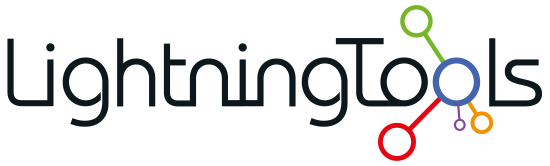

Post your comment on this topic.