Using the Web Part Tab, you can configure the Display Source Provider, Display Provider, Item Limit, and Data Refreshing Interval.
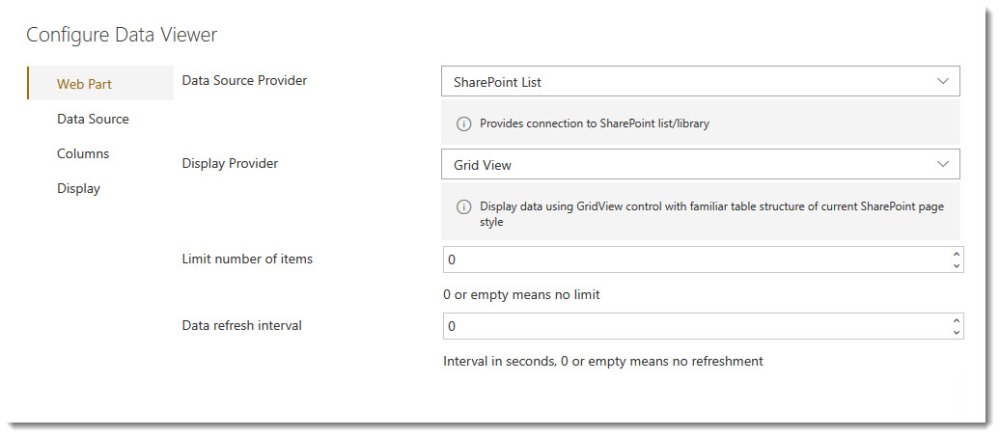
Data Source Provider
The Web Part tab allows you to specify whether you will use a SharePoint List, Business Connectivity Services, oData Service, SQL Azure, or Microsoft Excel in order to aggregate the content. All Data Source Providers will allow you to aggregate data from the entire Tenant, or external data source, to a specific list.
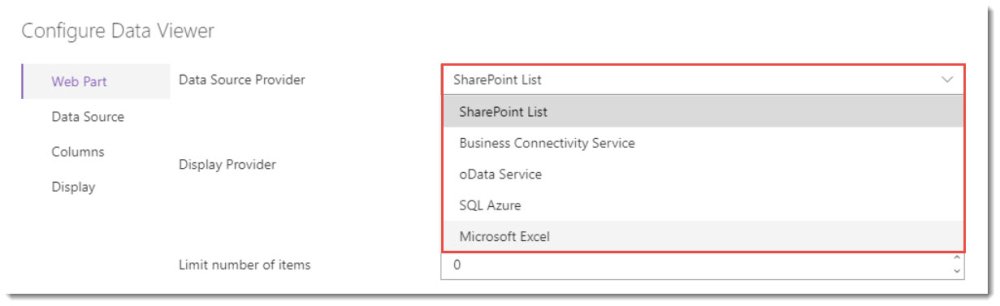
- SharePoint List – Using the Data Viewer, you can connect to any SharePoint list (such as Tasks, Contacts, Issues) within your SharePoint tenant. You may wish to connect to a SharePoint list as the list is useful within more than one Team Site, and you don’t want to duplicate the content. A good example of this is a Contacts list. Company Contacts could be displayed within each of your organizations departmental Team Sites, so that everyone has easy access to a contextual list. Styling can also be applied. For example, you could highlight all Sales people from a global contacts list in a specific colour, when the list it displayed within a Sales Departmental Team Site.
- Business Connectivity Services – Business Connectivity Services (BCS) is a set of features available to SharePoint allowing for External Line of Business data to be accessed through SharePoint. A good reference to BCS is available here: https://docs.microsoft.com/en-us/sharepoint/administration/business-connectivity-services-overview. Line of business data could be a Customer Relationship Management System, Product database, or Accounts system. Connecting to such information and using the Data Viewer to highlight key information such as Overdue Orders, Failed Deliveries, Low Stock, High Costs etc is useful, and can be easily configured using the Data Viewer.
- oData Service – Some Data Sources are available to connect to through a RESTful service such as OData. OData also makes it possible to connect to On-Premises data sources, even if your SharePoint Tenant is in the cloud. You can practice using the Data Viewer with a sample OData service from OData.org. https://services.odata.org/V3/Northwind/Northwind.svc/
- SQL Azure – If you have a Microsoft SQL Server database that is hosted within Azure, you can connect to it using the Data Viewer. Any SQL Azure database can be connected to, and you can display results from Tables, Views, and Stored Procedures. As with the other datasources, you can highlight key business information and configure the Data Formatting. You will need the connection string for SQL Azure. There are some good examples on www.connectionstrings.com. However, your Database Administrator should be able to provide you with the Server name, Credentials, and permissions required for you to connect to the database.
- Microsoft Excel – If you have a Microsoft Excel workbook, the Data Viewer SPFx CSWP can retrieve the data from multiple spreadsheets in order for the data to be displayed within grid views or charts.
Display Provider
There are two choices from which to choose:
- Grid View – This provides a familiar table structure in the existing SharePoint page style.
- Chart View – This provides common, configurable charts which allow you to visualize your data.
Limit number of items
Choose the maximum number of items to be displayed. Choosing 0 or leaving empty will have no limit. Depending on the number of items, setting a limit can improve performance.
Data Refresh Interval
The Data Refreshing interval is set to the number of seconds an automatic refresh of the data will display. The default is zero, which means that the web part will not automatically refresh. Automatically refreshing is suited to a dynamic display of content such as Recent Announcements, and the requirement for Announcements to be automatically displayed as they happen perhaps on a communication site.

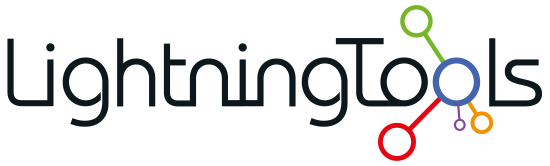
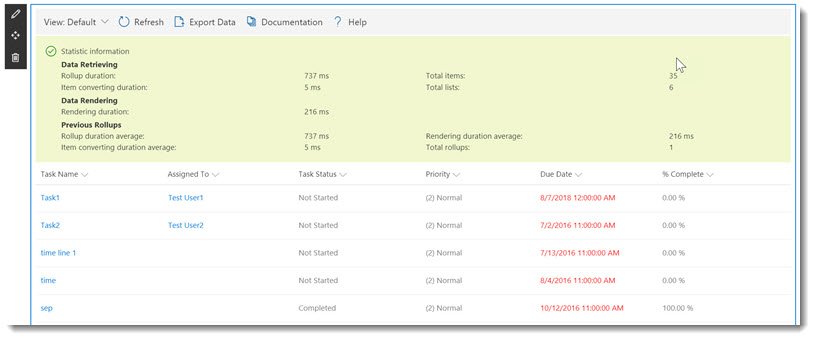

Post your comment on this topic.