The Data Source Tab fields will vary depending on the Data Source Provider selected on the Web Part tab.
SharePoint List Data Source Provider
When SharePoint List is chosen as the Data Source Provider, the Data Source tab will provide a tree hierarchy of available SharePoint Site Collections and Sites from which to choose a List to display. You can only choose one list from which to display data.
Business Connectivity Service Data Source Provider
When choosing to connect to an external data source using the Business Connectivity Service Data Source Provider, you will need to provide the following information on the Data Source tab.
- External Content Type Namespace – Each BCS Model will have a namespace which is typically named after the type of system that you are connecting to. (e.g. LightningToolsCRM).
- External Content Type Name – Each BCS Model will have an External Content Type Name which is typically named after the Data Source. (e.g. Orders). The Fully Qualified name would then be Orders.LightningToolsCRM. You may also have Suppliers.LightningToolsCRM. Each Model could have multiple tables, but you have described the type of data that is understandable to users using the Namespace and Name attributes. Therefore, Orders.LightningToolsCRM may be made up of the Orders table and the Order Details table from a your CRM system. This information is required to configure the Data Viewer to connect to a BCS data source.
By default, the Finder Method and Specific Finder Method use the default names, however, unchecking the respective boxes allows you to define these fields as necessary.
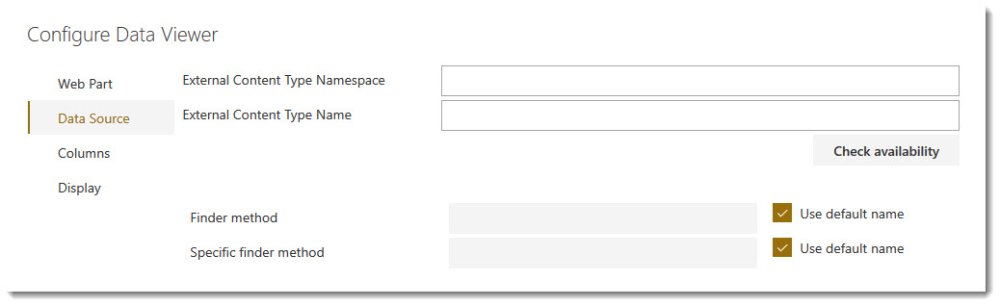
oData Data Source Provider
When choosing the oData Data Source Provider, the Data Source tab requires the Service URL of the oData provider. Once provided, clicking on Load entities will load the available entities from which to choose your data.
SQL Azure Data Source Provider
The SQL Azure Data Source Provider requires a connection string for the database, which will subsequently provide available database schemas from which to choose your data.

Microsoft Excel
When choosing Microsoft Excel, the Data Source tab will provide a list of SharePoint sites from which to locate the Library containing the Excel workbook. Selecting the Library will prompt an Excel Settings dialog fromo which to select the Excel file, Sheet, and Cell Range.
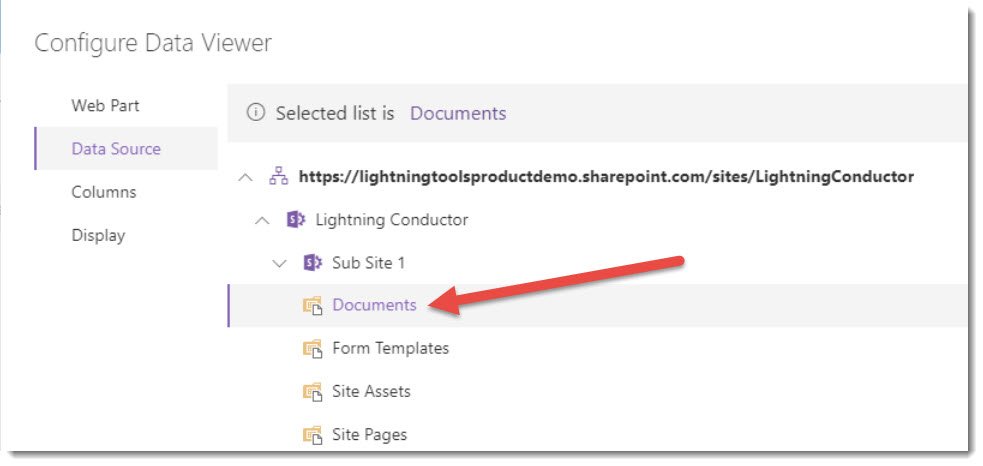
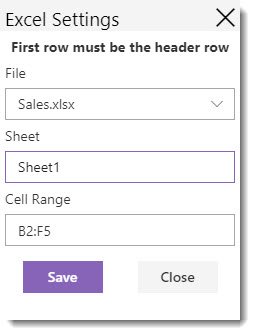

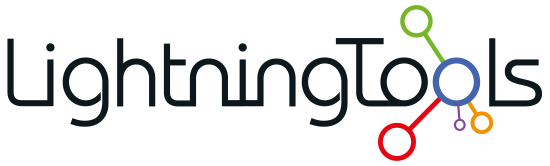
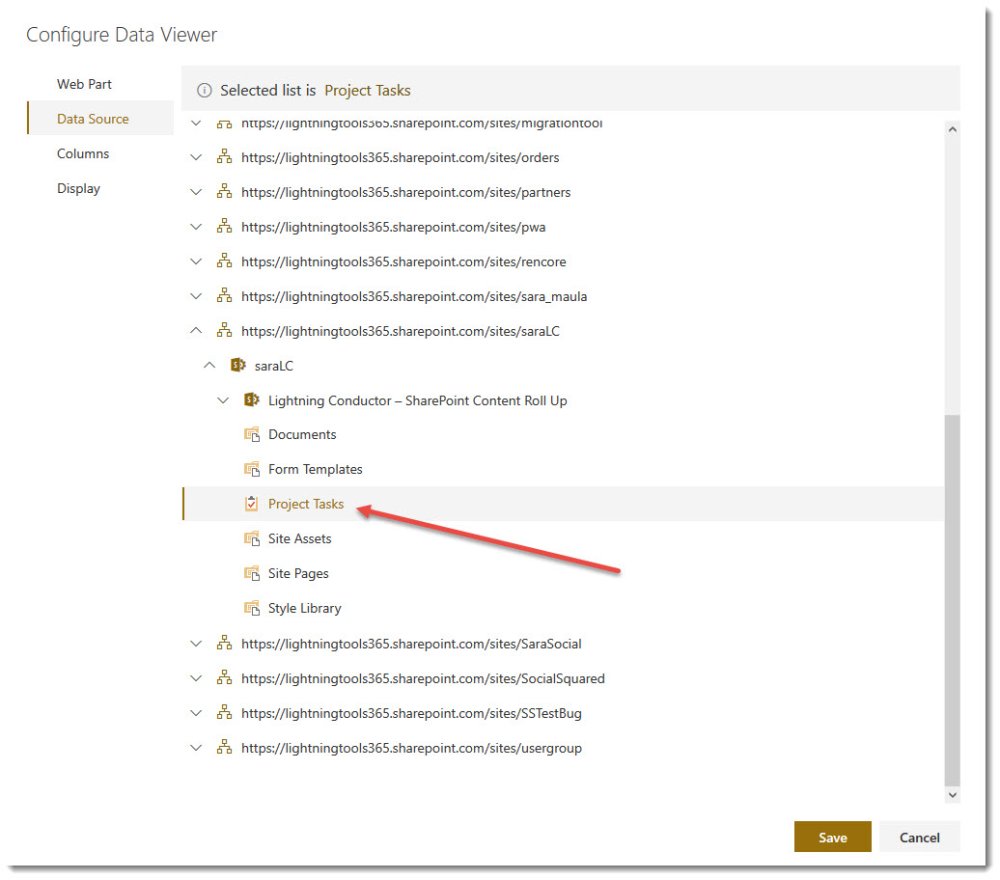
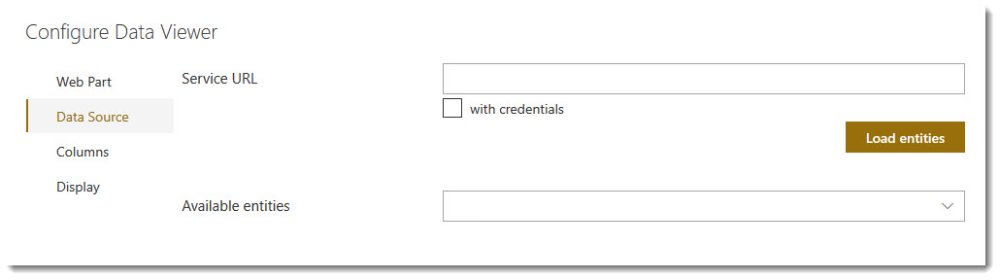

Post your comment on this topic.