The Data Source tab is the second tab on the Data Viewer App Configuration dialog. The sections and the controls in the sections will vary depending on the Data Source provider selected on the Web Part tab:
- SharePoint List data source provider
- SharePoint external data source provider
SharePoint List data source provider configuration
When the SharePoint List data source provider is selected on the Web Part tab, then the Data Source tab consists of two sections:
- A tree view that displays SharePoint lists and libraries within the site collection. The tree view is security trimmed and only displays sites, lists and libraries you can access. You can expand the nodes within the tree view and then select the list that you wish to display. The columns from this list will then be displayed on the Columns.
- Use the Limit the number of rows text box to limit the of data displayed in the App Part.
External data source provider configuration
When the SharePoint external data source provider is selected on the Web Part tab, then the Data Source tab consists of:
- A tree view. Use the tree view to select a site where you have added the app-scoped external content type.
- Load entities button. Click this button to populate the Entity details list with all app-scoped external content types from the site selected in the tree view.
- Entity details list. Select the app-scoped external content type configured to access the external data to be displayed by the Data Viewer App Part.
- Entity methods section that contains four lists that can be used to select:
- Entity filter method
- Entity creator method
- Entity updater method
- Entity delete method

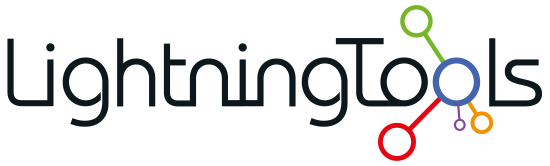


Post your comment on this topic.