On the Display tab, each column has a summary icon that allows you to summarize items. The Summary Rows section on the Display tab, allows you to decide where you want the summary values displayed.
Use the options in the Summary Rows section, as described below:
- From All data summary position list, select Bottom, Top or Top and bottom.
The default is Top. - From the Page summary position list, select Bottom, Top or Top and bottom.
The default is Bottom. - From the Group summary position list, select Bottom, Top or Top and bottom.
The default is Top.
To decide which column to summarise use the summary icon on the Display tab.

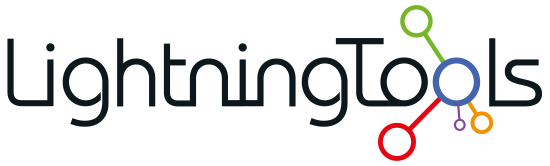
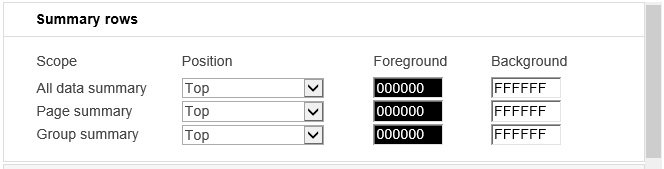

Post your comment on this topic.