The Columns Tab enables you to define which columns will be displayed within your view. Each column that you wish to display can be selected by clicking the mouse on the column name. You can set the column order by dragging and dropping the required column up or down. The top most column on the columns tab, will be the left most column within your configured view.
The Filters button allows you to specify advanced filters that span multiple columns.
Add Calculated Column enables you to create a new column containing a calculation.
Sorting
Column sorting can be specified as Ascending (A-Z) or Descending (Z-A) by clicking the Sorting Icon next to each field. Clicking once will sort Ascending, while clicking twice will change it to Descending.
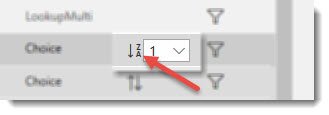
When sorting by multiple fields, use the drop box next to the Sorting icon to specify the Primary, Secondary, Tertiary sort order, where 1 is the highest priority.

You can also turn off filtering for the column by deselecting the Sorting icon.
Filters
Persistent Filters can be set on the columns tab against each column by clicking on the Filter icon on the right for the field on which the filter will be applied. Filters can be configured on each column whether the column is displayed or not. Each column type can also provide different filtering options, for example, a Task Due Date field (e.g. Date/Time field) filter allows you to filter by tasks due [TODAY],
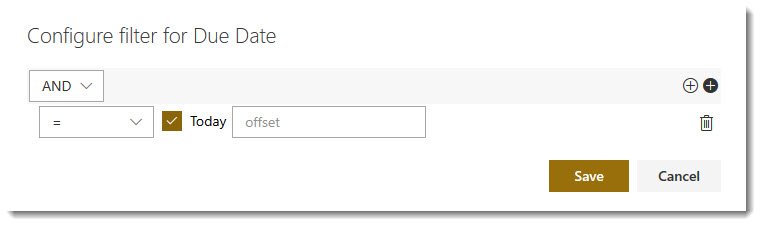
and an Assigned To column allows you to filter by tasks assigned to [Me], and so on.
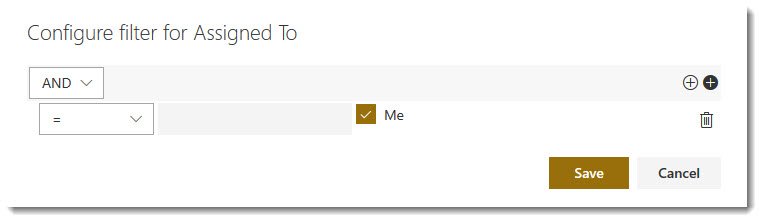

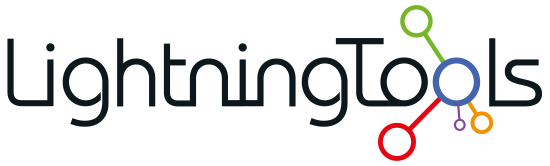
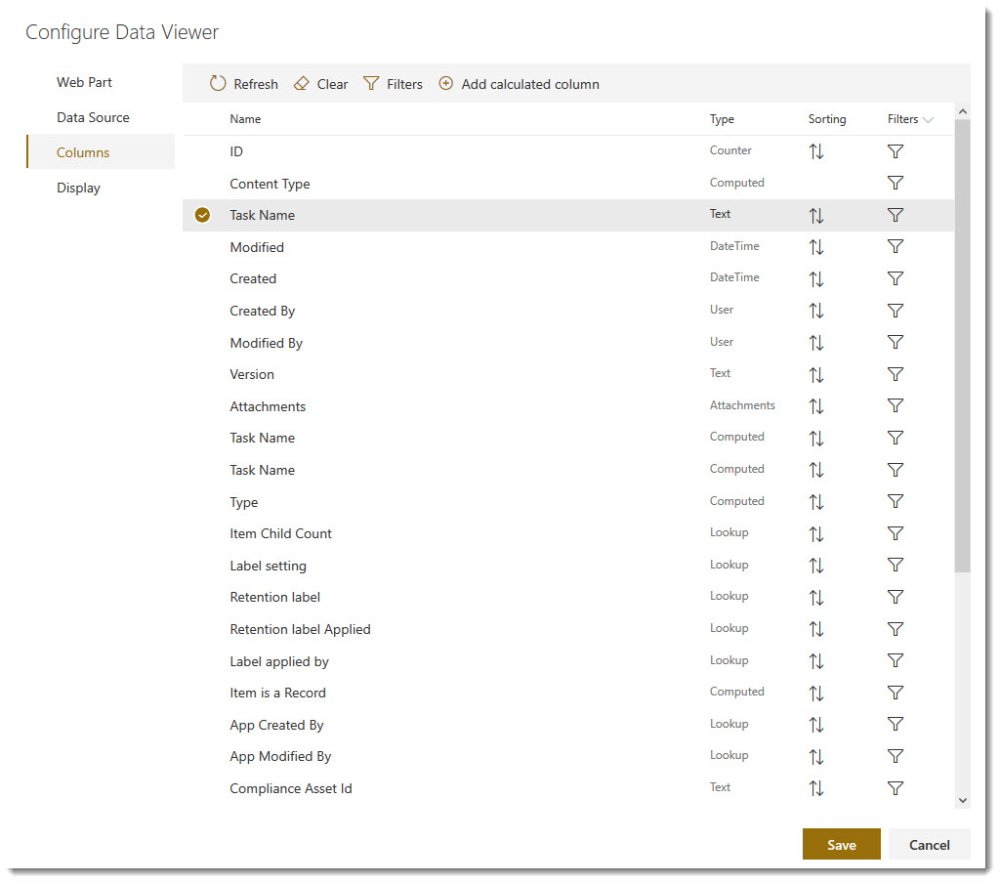


Post your comment on this topic.