In order to configure the Data Viewer, it is required that you insert the Data Viewer Client Side Web Part onto the page where you would like to display the aggregated SharePoint List Items or Documents.
To Insert the web part onto the page:
- Click the Edit button on the SharePoint page to place the SharePoint page into Edit mode.
- Once the page is in Edit mode, hover your mouse over the web part zones until the
symbol becomes visible.
- Either search, or scroll down until you see the Data Viewer.
- The Data Viewer will now be added to your page, and you can begin to configure your views.
- Click Publish to save the web part to the page.

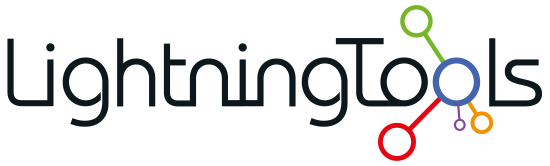
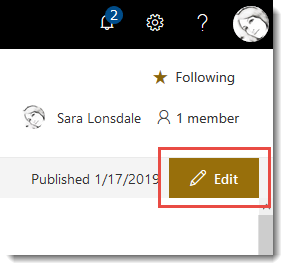
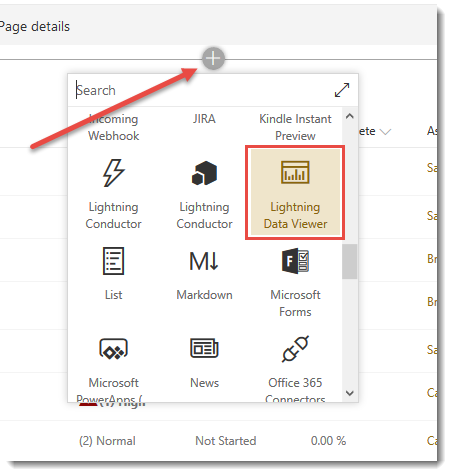
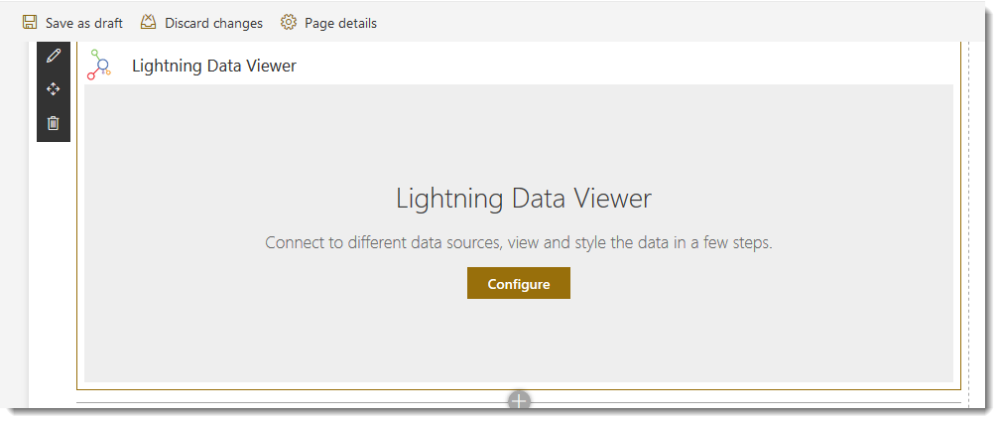

Post your comment on this topic.