To use the Data Viewer App Part on a SharePoint® page, you first need to add the Data Viewer App to the site, where the page exists. There are many ways of adding an app to a site. The steps in this section, assume that the Data Viewer app appears under From Your Organization in the App Catalog. To add the Data Viewer app to the App Catalog, use the steps documented in the Installation of the App Package section of this online manual.
To add the Data Viewer app to a site, use the following steps. :
- Navigate to the site where you wish to use the Data Viewer App.
- Click Settings
in the top right corner of the team site, and then click Add an app.
- On the Your Apps page, under Apps you can add, click Data Viewer.
Tip: In your organization you may find the Data Viewer app below Noteworthy. If your organization has many apps, to quickly find the app, type Lightning in the Find an app search box.
- On the Do you trust Data Viewer dialog, click Trust It.
The Site Contents page is displayed, and the app will begin to install. It will first appear grayed during the installation, and then when the installation is complete you will see the app as displayed below.
You can now start to use the app, by adding the Data Viewer App Part to a page, and configuring the App Part, as described in the in the Configuring the Data Viewer section of this online manual.

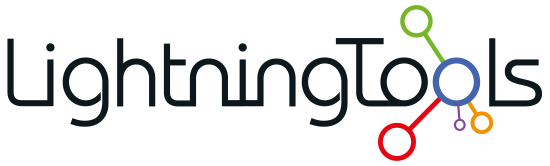
 in the top right corner of the team site, and then click Add an app.
in the top right corner of the team site, and then click Add an app.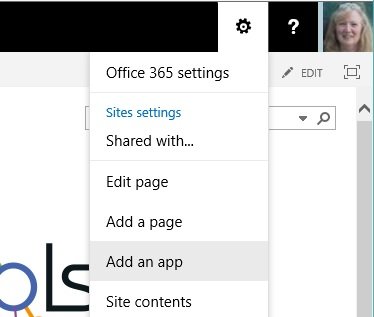
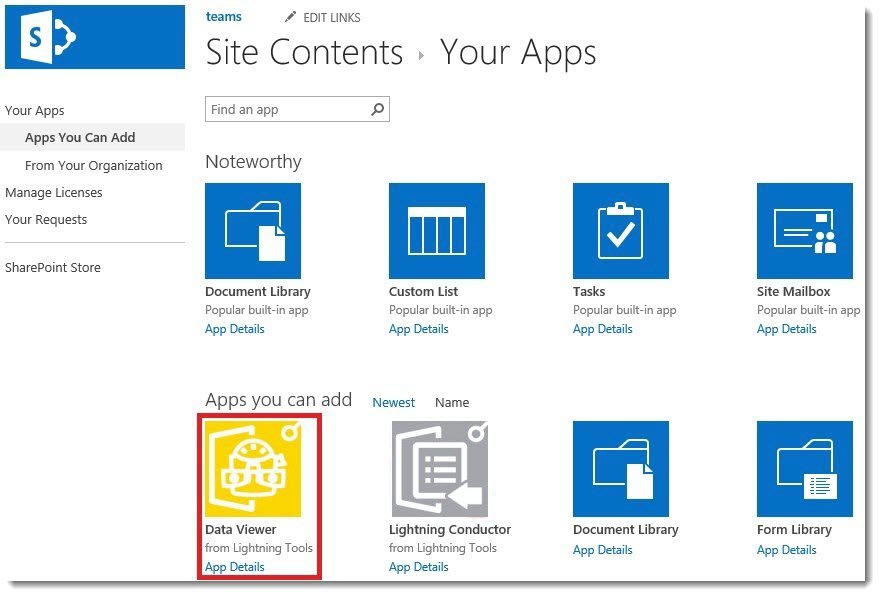
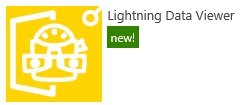

Post your comment on this topic.