To tell the version of the Data Viewer app complete the following:
- Navigate to a site where you have added the Data Viewer Add-In.
- Either on the Quick Launch click Site Contents or from the Setting
menu, click Site Contents.
- Point to the tile for the Data Viewer app, and click the ellipse (…) next to the app name.
A callout displays which contains version information.
The Data Viewer callout provides the following links.
- Help. Use to display this online documentation.
- Licenses. Use to display the App Licence Management page.
Note: When you purchase the Data Viewer app from the SharePoint Store you add the Unlimited Free 14 day trial version of the app. To use the app once the trial version expires then a Data Viewer license need to be purchase from Lightning Tools. the Data Viewer license is managed separately from the free Unlimited users SharePoint Store license. The App License Management page only displays the details of the SharePoint Store license and not information of the Data Viewer license you have purchased from Lightning Tools. See the Licensing the App section, for more information on licensing Data Viewer.
- About. Use to display the Data Viewer page on the SharePoint Store.
- Ellipse (…). Use to display the links:
- Details. Use to display the App Details page, which allows a site owner to monitor information about the app, for example you can view information about how often the app has been launched and how many errors the app has had. For more information of this option, see the Microsoft Office support page, Monitor apps for a Site.
- Permissions. Use to display the permissions of the Data Viewer app.
- Remove. Use this link if you no longer need the Data Viewer app on your site.
Note: To remove an app, you must have Full Control permissions for the SharePoint site. If you are a Site Owner, you are mapped to this permission level.
- Details. Use to display the App Details page, which allows a site owner to monitor information about the app, for example you can view information about how often the app has been launched and how many errors the app has had. For more information of this option, see the Microsoft Office support page, Monitor apps for a Site.

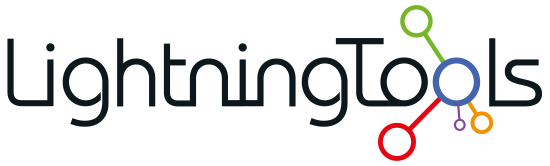
 menu, click Site Contents.
menu, click Site Contents.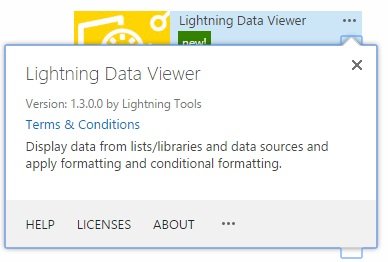

Post your comment on this topic.