In this module, users can access visual representations of training statistics.
- From: This is a date picker that allows users to input/select the From date.
- To: This is a date picker that allows users to input/select the To date.
- Filter: This button allows users to filter the results according to the selected date range.
- Month: This is a single-select dropdown field that displays the list of applicable months. It allows users to select only one value at a time from the dropdown.
- Apply (2): This button filters the results according to the selected month.
- Chart Context Menus: These are hamburger buttons which, when collapsed, display a list of options that allow users to either print or download the chart.
- Training Count: This is quantitative data that users can access by hovering their cursor over the different symbols in the charts. (Symbols, in this case, refers to the bars of the bar chart and the slices of the pie charts).
- Drilldown Reports: These are data reports that users can access by double-clicking on the different symbols in the charts. (Symbols, in this case, refers to the slices/sectors of the pie charts and the bars of the bar chart).
- For example, if users were to double-click on the bar representing trainings that have been completed on time, a pop-up window would appear with the following form:
- View: This button allows users to view a training.
- In viewing mode, users cannot make any modifications. They are allowed, however, to access any linked EPC objects as well as access/download any available templates.
- View: This button allows users to view a training.
- Likewise, if users were to double-click on the sector representing trainings that have been completed on time by employee Richard Roe, a pop-up window would appear with the following form:
- For example, if users were to double-click on the bar representing trainings that have been completed on time, a pop-up window would appear with the following form:



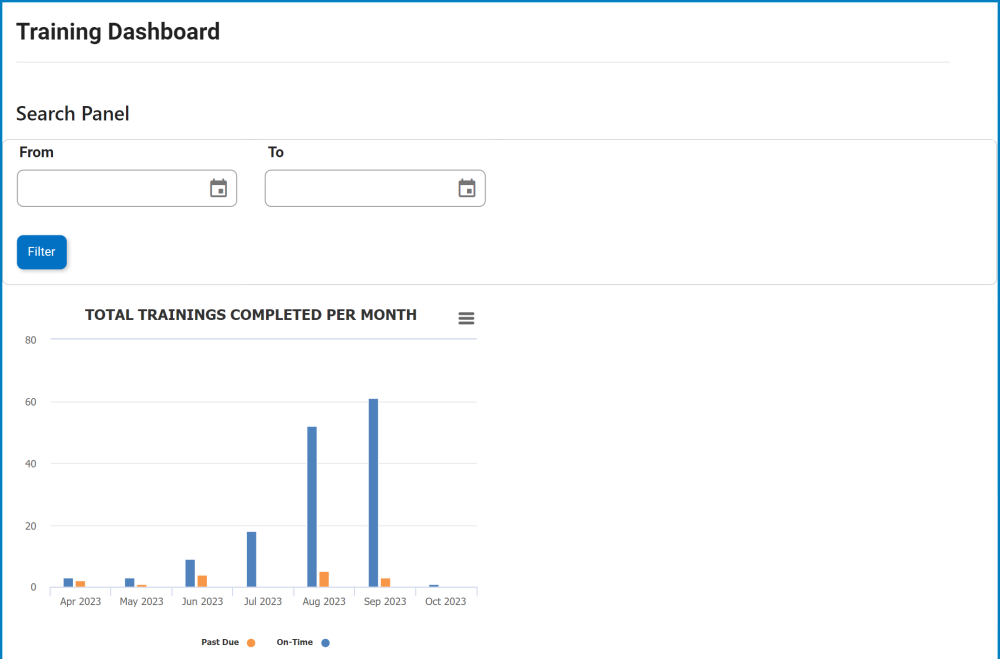
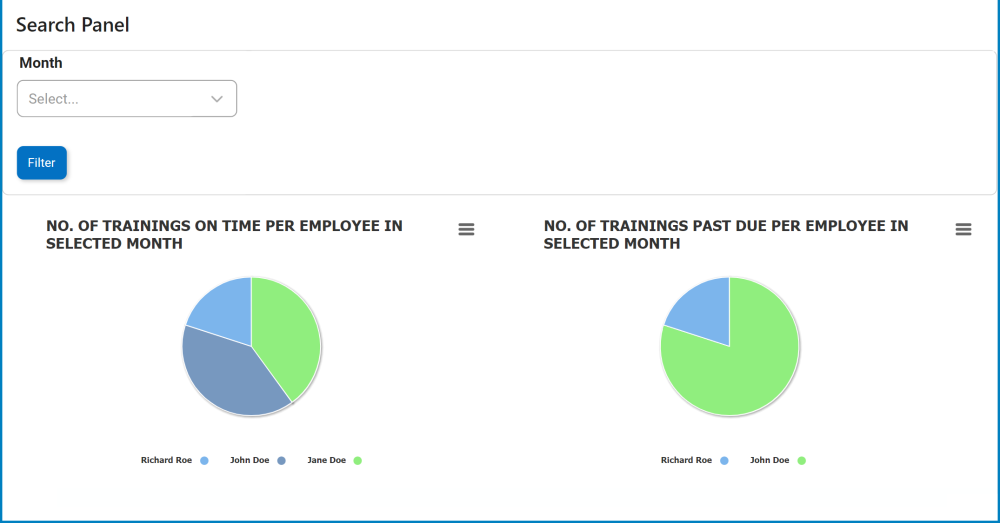



Post your comment on this topic.