Once the New Training form has been submitted, the assigned user will receive a notification in their Pending Tasks prompting them to review the training definition.
They will also receive an email notification informing them of the assigned task.
Clicking on either the subject in Pending Tasks or the link in the email will direct users to the Review Training Definition form. This form displays all information entered in the New Training form; however, all fields are set to read-only. Listed below are the other notable features in the form:
- Comment
In this section of the form, users can input any relevant comments on the training.
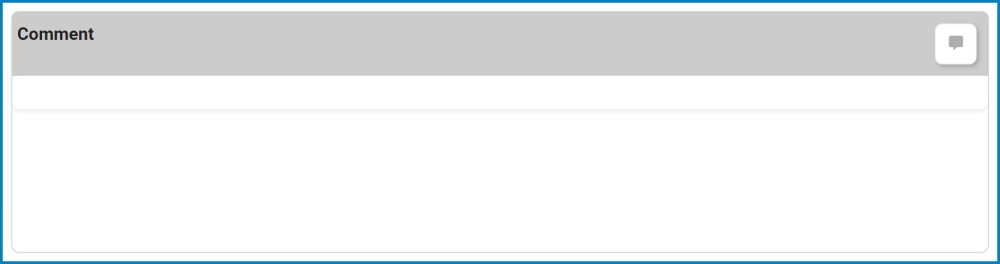
- Comment: This field allows users to input their comments.
- For more details on this field, click here.
- Reject / Approve / Save Form
At the bottom of the New Training form, there are the following buttons:

- Reject: This button allows users to reject the training definition.
- If selected, the user responsible for creating the training definition will be tasked with modifying it.
- Approve: This button allows users to approve the training definition, bringing the workflow to an end.
- If selected, a pop-up window will appear prompting users to authenticate their signature with a unique code.
- If selected, a pop-up window will appear prompting users to authenticate their signature with a unique code.





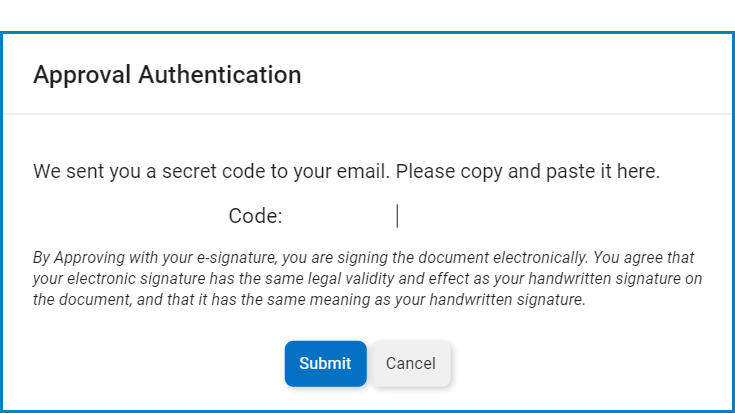
Post your comment on this topic.