This interaction mode enables users to create, modify, and view data by way of the modal forms linked to the Add, Edit, and View buttons.
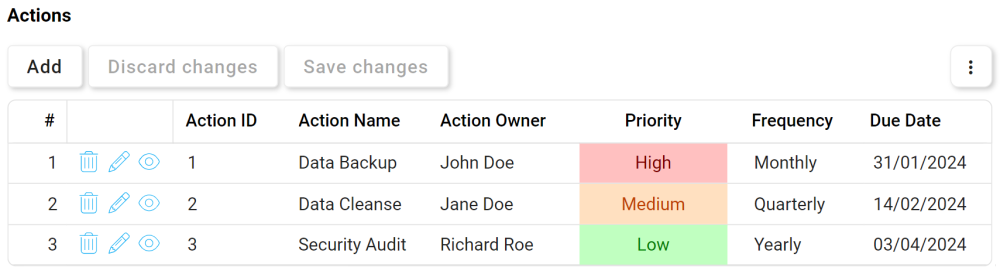
- Modal Add: This button allows users to add a new item to the grid.
- If selected, it will open a pop-up window with the Add [Item] form.
- In this form, users can define the required details for the item.
- At the bottom of the form, users will be given the following options:
- Save and New: This button allows users to save the item and open a new form to create another item.
- Save and Return: This button allows users to save the item and return to the main form.
- Once they have saved their work and returned to the main form, users will find any new items they have created now added to the grid.
- If selected, it will open a pop-up window with the Add [Item] form.
- Modal Edit (
): This button allows users to edit an existing item in the grid.
- To edit an item, select the corresponding
icon. (Users can also just double-click on the desired item).
- It will open a pop-up window with the Edit [Item] form. This form is typically a duplicate of the Add [Item] form, except all fields are populated with previously entered information.
- To save your changes, click on the Save and Return button at the bottom of the form.
- Users will find the item in the grid now updated with the latest modifications.
- To edit an item, select the corresponding
- Modal View (
): This button allows users to view an item in the grid.
- To view an item, select the corresponding
icon. It will open a pop-up window with the View [Item] form.
- In viewing mode, users cannot make any modifications.
- To view an item, select the corresponding



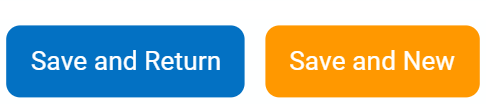
Post your comment on this topic.