This interaction mode enables users to add and edit data directly in the grid, without opening a modal form.
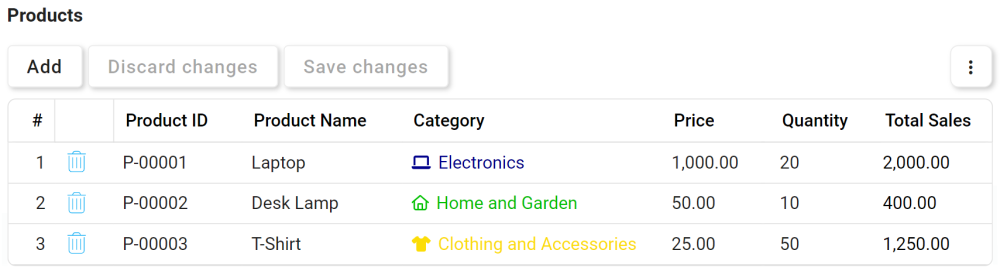
- Inline Add: This button allows users to add a new item to the grid.
- If selected, it will create a new row within the grid into which users can input data.
- To save the item, click on the Save Changes button or click outside the grid.
- To discard the item, click on the Discard Changes button.
- Batch Inline Add: Users can add and fill multiple rows at once before saving their changes.
- If selected, it will create a new row within the grid into which users can input data.
- Inline Edit: No need for a dedicated button or icon; this feature is seamlessly integrated into the grid’s user interface
- To initiate inline editing, simply click on modifiable elements or cells in the grid.
- To save changes, click on the Save Changes button or click outside the grid.
- To discard changes, click on the Discard Changes button.
- Batch Inline Edit: Users can modify multiple cells and rows at once, even across different pages, before saving their changes.
- To initiate inline editing, simply click on modifiable elements or cells in the grid.
- Delete (
) This button allows users to delete an item in the grid.
- To delete an item, select the corresponding
icon. Upon selection, the row will be highlighted in gray, and the
icon will transform into the
icon.
- To confirm the deletion, click on the Save Changes button or click outside the grid.
- To cancel the deletion, click on the Discard Changes button or the Undo (
) button.
- Batch Delete: Users can select multiple rows for deletion before confirming their changes.
- To delete an item, select the corresponding



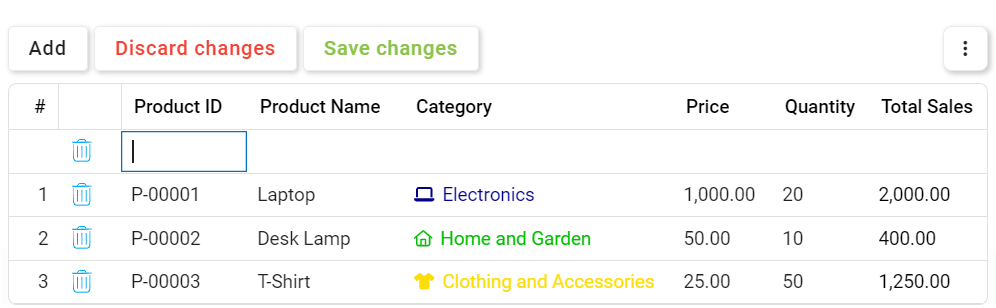
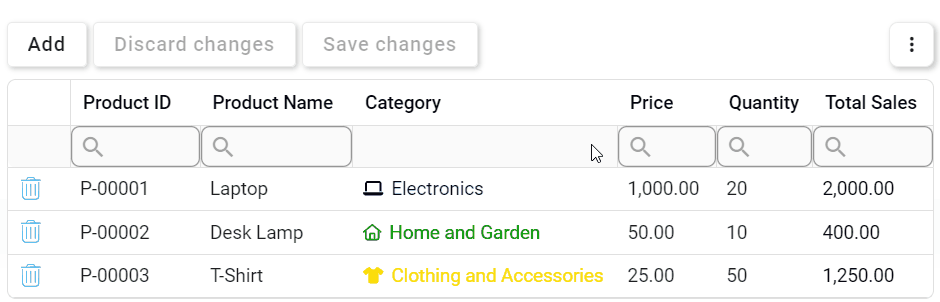
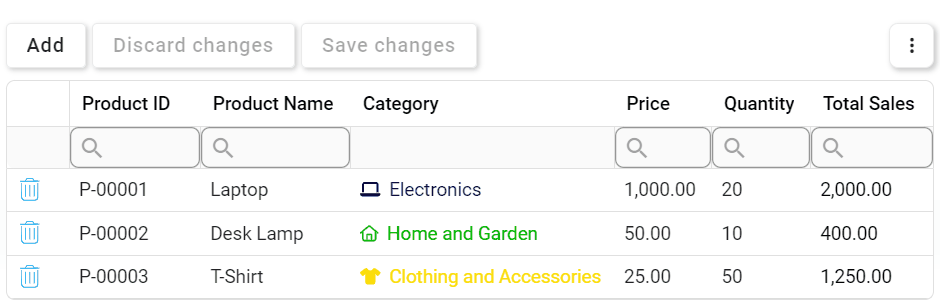
Post your comment on this topic.