Once a training has been defined and triggered, the assigned trainees will receive a notification in their Pending Tasks prompting them to execute the training.
They will also receive an email notification informing them of the assigned task.
Clicking on either the subject in Pending Tasks or the link in the email will direct the user to the Execute Training form.
- Accordions: The available accordions in this form may vary based on the applied phases and chosen assessment method for the training. All potential accordions that can appear in the form are listed below:
- Request an Extension: This button allows users to request an extension for the training deadline.
- If selected, it will reveal the extension request section, where users can input their requested new due date and provide a reason for the extension.
- Send Request: This button allows users to send the extension request to the assigned manager(s) of the training, as determined by the Training Execution Sign-Off dropdown in the New Training form.
- The assigned manager(s) will receive the New Extension Request form.
- Cancel: This button allows users to cancel the extension request and hide the section.
- Send Request: This button allows users to send the extension request to the assigned manager(s) of the training, as determined by the Training Execution Sign-Off dropdown in the New Training form.
- Extension Request Status Tracking
- Trainees can monitor the status of their extension requests. There are three possible states:
- Extension Status: Pending indicates that the extension request is awaiting approval.
- The Request an Extension button is hidden until a decision is made.
- The Request an Extension button is hidden until a decision is made.
- Extension Status: Approved indicates that the extension request has been approved.
- The Request an Extension button reappears, allowing users to send additional extension requests if needed.
- The Request an Extension button reappears, allowing users to send additional extension requests if needed.
- Extension Status: Rejected indicates that the extension request has been rejected.
- The Request an Extension button reappears, allowing users to send additional extension requests if needed.
- The Request an Extension button reappears, allowing users to send additional extension requests if needed.
- Extension Status: Pending indicates that the extension request is awaiting approval.
- If selected, it will reveal the extension request section, where users can input their requested new due date and provide a reason for the extension.
- Enter the Completion Date: This is a date picker that allows users to input/select completion date for the training.
- By default, the current date and time will automatically populate this field. Users can still modify this entry.
- Training Completed: This button allows users to submit the completed training.
- Users cannot submit the form until they have gone through each accordion and filled out all mandatory fields.
- Users cannot submit the form until they have gone through each accordion and filled out all mandatory fields.




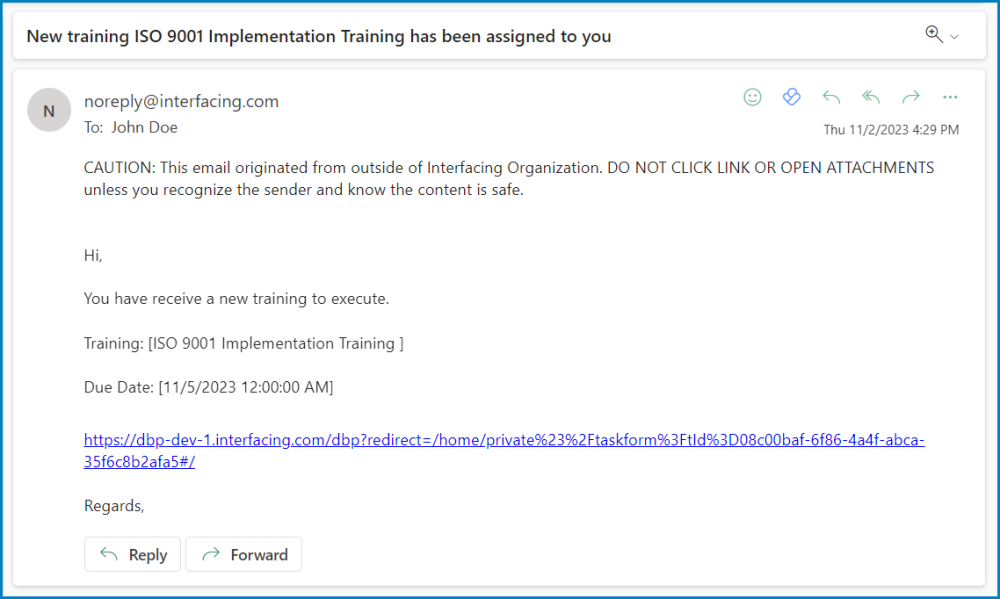
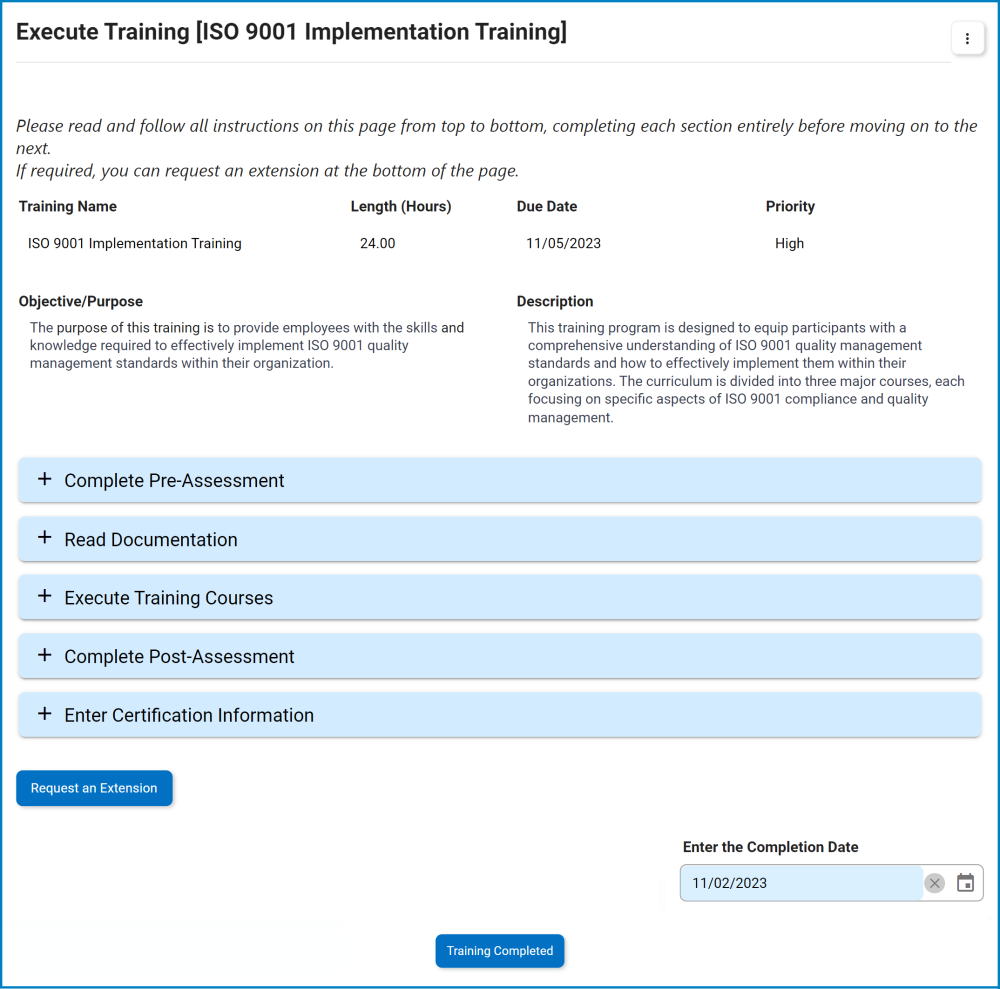




Post your comment on this topic.