Using the Columns tab, you can select the columns that you wish to display within the Data Viewer App Part. by selecting the check box to the left of the column name. The following screen shot shows the Columns tab, when the SharePoint List data source provider is selected on the Web Part tab and a Tasks list is selected on the Data Source tab.
At the top of the tab are:
- Update the Data Viewer app part with the columns selected.
- Add calculated column
- Configure Advanced filters.
Below these controls you can configure:
- Above the left checkboxes, there are three icons, which allow you to select all columns
, invert the selection
, and uncheck all columns
.
- Once you have selected the columns to be displayed, you can set the order that the columns will appear in the App Part, from left to right within your view, by dragging the column name up or down until the columns are in the correct order.
- Filtering. You can filter the number of items return based on values in one column, by using the Filtering icon
, or more columns by clicking the Advanced filtering link in the top right of the Columns tab. Click the Remove All Filters icon
, to remove all persistent filters from all columns. More information on filtering can be found in the Column Filtering section later in this documentation.

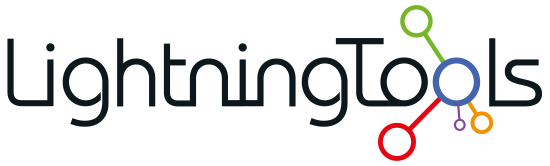
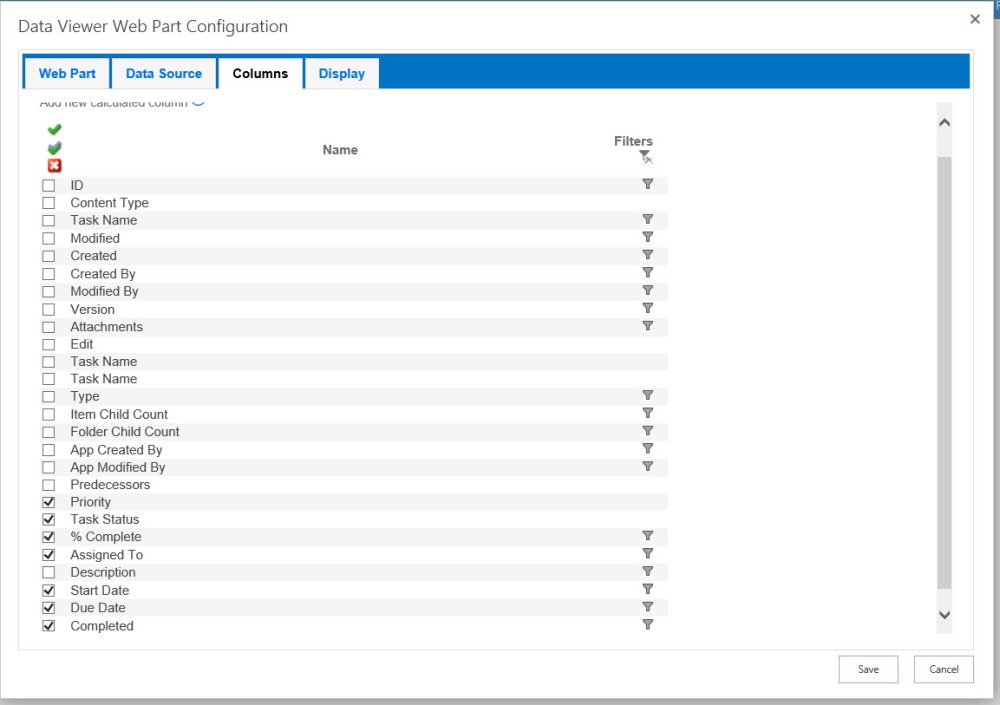

 , invert the selection
, invert the selection  , and uncheck all columns
, and uncheck all columns  .
.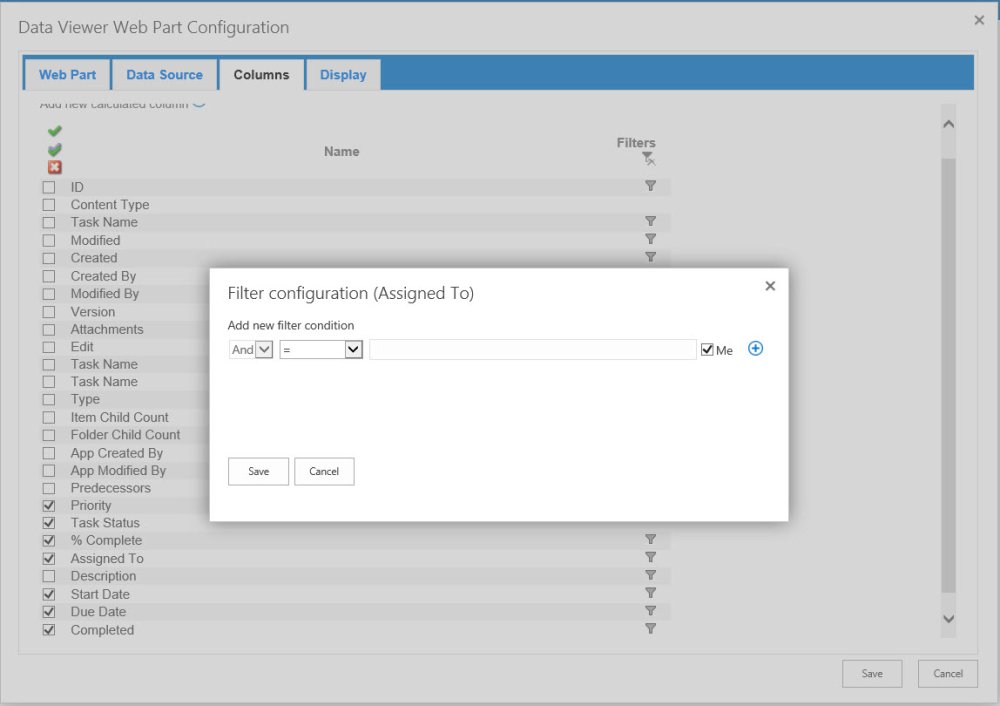

Post your comment on this topic.