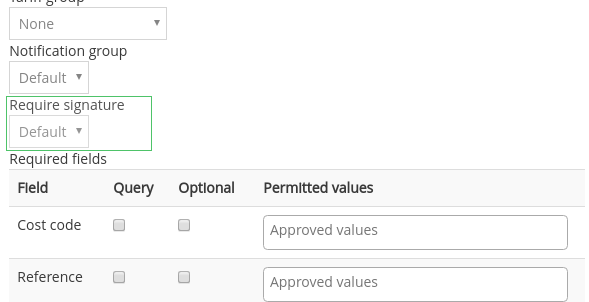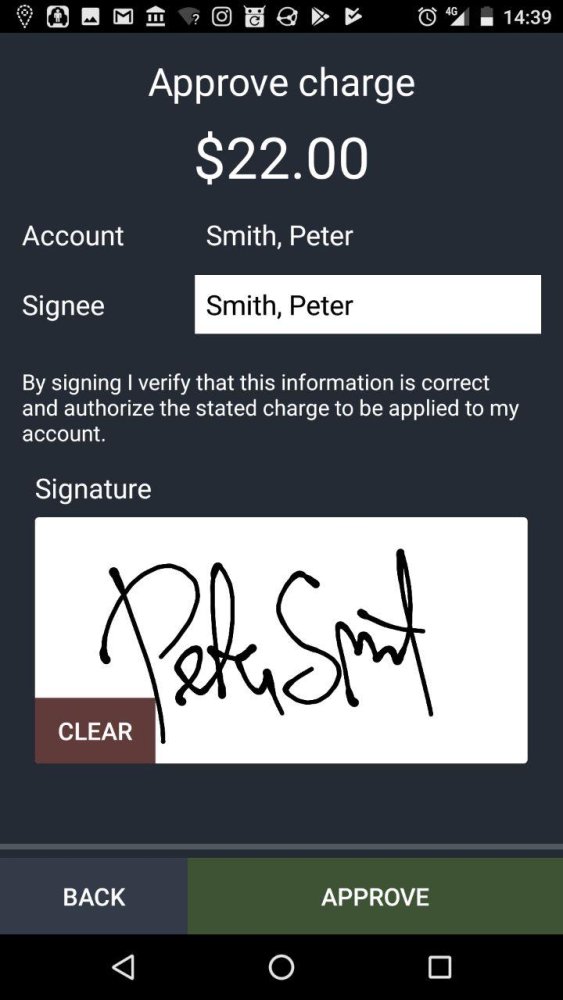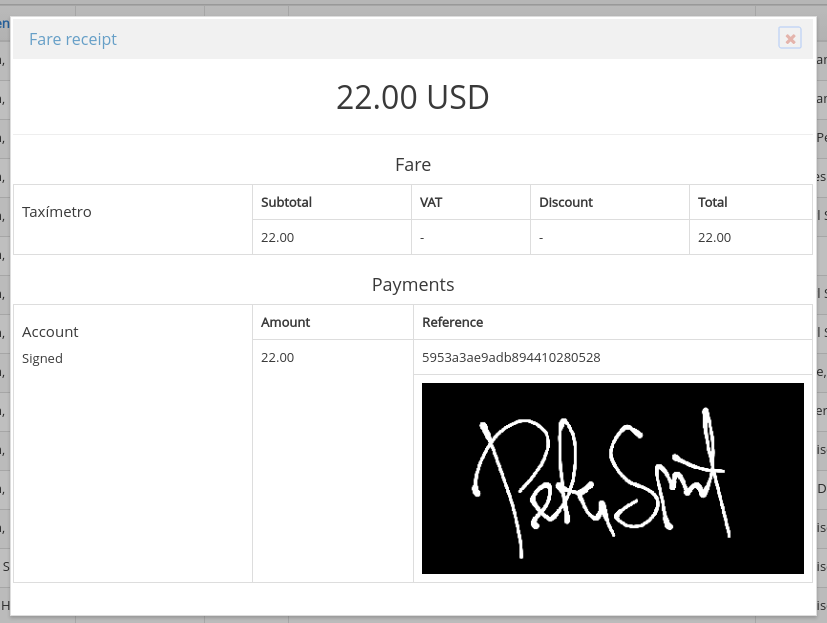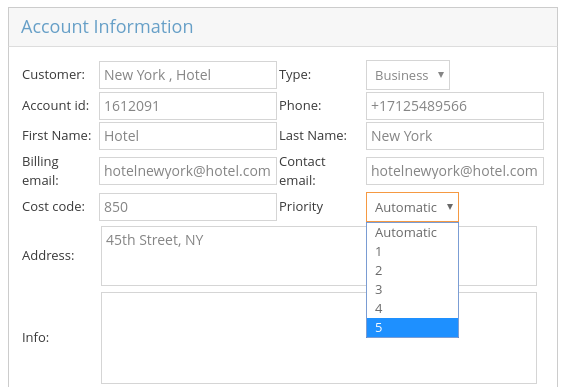Choose the type of account, if it is a business account or a personal account.
Account signatures can be used to require account customers to sign for their payments in the driver app.
Enable account signatures
You can enable this feature in two ways:
a. For all accounts:
- Go to Dispatch > Settings > 1. General
- Find Billed in the Advanced Payment options.
- Mark the box that says Require Signature.
b. For specific customer accounts:
- Go to Account > Customers.
- Select the account.
- Scroll down and choose Yes on the Require signature setting for that particular account.
2. How it looks in the driver app
The driver will now require the passenger to sign to complete the job.
For additional information about how it works in the driver app, check this article.
3. View the signature in the receipts
The new signature screen will be shown when adding an account payment if required for that customer. After the passenger signs for the payment on the tablet or smartphone, the signature will then be visible on the receipt for that job in the Job Editor in the admin panel.
Priorities
The job priority feature can be applied directly to a customer account. If you have regular VIP clients, or accounts that need to be handled as quickly as possible, you can set a priority level on their account in the Customers section of the admin panel as seen below. If you set the priority level to anything other than default, the system will block other jobs until that account booking is handled. Priority level 5 is the highest and priority level 1 is the lowest.
To read how to apply these priority levels in the dispatch console in all other cases, please check the following article: Add a new job – Extra Information