To use the Unique Permissions command, complete the following steps:
- Navigate to the DeliverPoint Dashboard.
- From the ribbon, click View and then Account Centric.
- In the search for users search box, start typing one or more characters of a username and matches will begin to appear below the search box. Select the User Name on which you want to run a report.
- Click on Reports in the Ribbon, and select Unique Permissions.
The report will then be displayed in the Results pane.


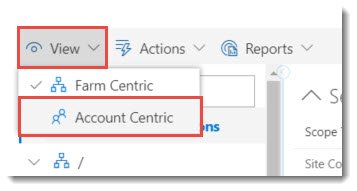




Post your comment on this topic.