When viewing a permissions report via the DeliverPoint Dashboard, you have the option to refine your results by using filters. However, there may be times when you know in advance the exact filtered results you want before running the Discover Permissions command. For example, you may want to see all users that have Edit permissions to your site. For this type of scenario, you can select the Discover All Permissions (Advanced) feature via the SharePoint 
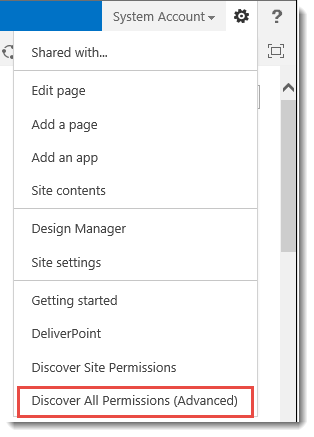
The Discover All Permissions (Advanced) feature also optionally incorporates SharePoint Lists and Items that have broken permissions contained within the site. This allows for a single report to be executed displaying all users that are permissioned at the site level, as well as all users permissioned on objects within the site that have unique permissions. The Discover Permissions report can then be pre-filtered based on Username, Permission Level, or ‘Permissioned via’ (SharePoint Group or Active Directory Security Group).
Selecting Discover All Permissions (Advanced) the SharePoint 
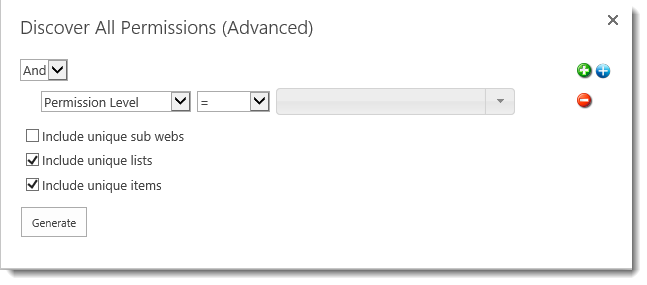
Next, select the parameters which will define what is filtered in the permissions report. For example, to create a report showing only users with the Edit Permission Level, we would use the drop-down boxes to select the parameters, as shown in the images below.

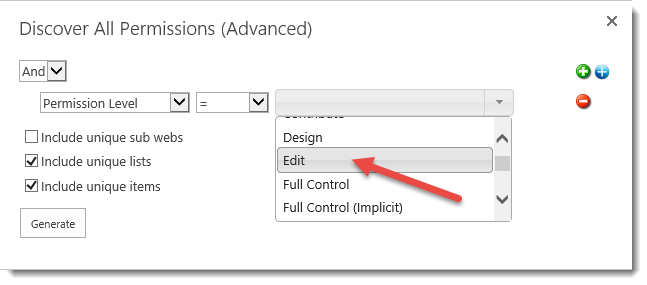
The check-box options allow you to include Subwebs (not checked by default) and/or unique Lists and Items

Finally, click Generate to create your pre-filtered permission report showing only users with Edit Permissions.




Post your comment on this topic.