Using this DeliverPoint permission command, you can grant permissions at a SharePoint object level, such as a site, list, library, list item, or file, as well as to one or more usernames, email addresses, Active Directory groups or SharePoint groups, or a combination, which you then map to a permission level or SharePoint Group.
To use the Grant Permissions command, complete one of the three following methods:
- Navigate to the DeliverPoint Dashboard
- In the tree view, select the SharePoint objects to be included in the scope. For example, select one or more sites OR an account, depending on which view you are currently using (Farm or Account Centric View). Note: Child nodes are not automatically included.
- On the ribbon, click Action, Account Management, and then Grant Permissions.
The Grant Permissions page is displayed to the right of the Tree View. The nodes included in the scope are displayed at the top of the page.
- Complete information in the following sections:
- Grant Permissions To. Use this section to identify the target usernames, Active Directory groups, SharePoint Groups or email address of the account (source) you wish to use as a basis for the grant operation. Once you start typing in the box, you should receive suggestions
- Roles. Use this section to select the permission level(s). The permission levels that are displayed in this section are dependent on the permission levels defined for your scope.
- Groups. Use this section to add SharePoint Groups that the accounts must be added to in order to grant permissions. Once typing begins in the box, you will be offered suggestions.
- Select or deselect the following options.
- Process Sub Sites
- Process Lists (checked by default)
- Process List/Folder Items (checked by default)
- Force Break Permissions
- Support Rollback
- Stop After Error (checked by default)
- Once the above information is completed, click the Run button.
An Actions section appears with a message that the jobs have completed successfully.


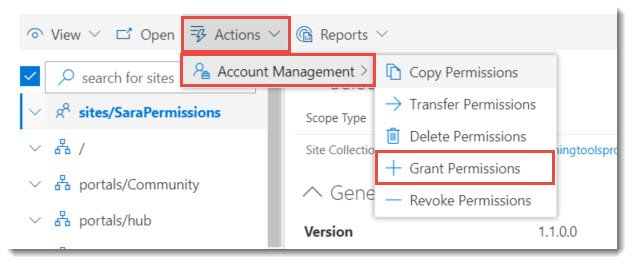



Post your comment on this topic.