Use the following steps to check that DeliverPoint is correctly installed and that the two Interrogation Timer Jobs ran successfully.
- In the browser, navigate to a SharePoint site, click Settings
. You should see three links at the bottom of the Settings menu: DeliverPoint, Discover Site Permissions, and Discover All Permissions (Advanced).
Note: If you are using the SharePoint Central Administration web site and you are a SharePoint farm administrator you will see a fourth DeliverPoint link: DeliverPoint Configuration.
- Click Discover Site Permissions to to open a new browser window displaying the Discover Permissions page.
- Click Settings
and then click DeliverPoint
The main DeliverPoint dashboard is displayed, where you should see in the Tree View each Web Application in your SharePoint farm.
- Click the plus sign (+) to the left of a Web Application
, and continue to click the plus signs to expand the objects under the Web Application. Check that you can see managed paths
, site collections
, and sites
. This proves that the SharePoint Interrogation crawl was successful.


 . You should see three links at the bottom of the Settings menu: DeliverPoint, Discover Site Permissions, and Discover All Permissions (Advanced).
. You should see three links at the bottom of the Settings menu: DeliverPoint, Discover Site Permissions, and Discover All Permissions (Advanced).
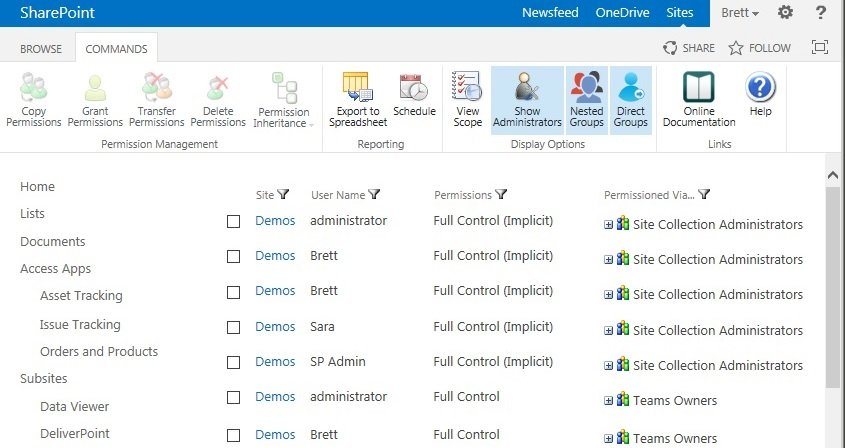

 , and continue to click the plus signs to expand the objects under the Web Application. Check that you can see managed paths
, and continue to click the plus signs to expand the objects under the Web Application. Check that you can see managed paths  , site collections
, site collections  , and sites
, and sites  . This proves that the SharePoint Interrogation crawl was successful.
. This proves that the SharePoint Interrogation crawl was successful.

Post your comment on this topic.