This section documents how to install the DeliverPoint binaries in your organization. You should read the previous section before completing these steps.
To install or upgrade/repair DeliverPoint, complete the following steps:
- Download the latest version of DeliverPoint.zip from your customer portal or the download section of our web site.
- Unzip DeliverPoint.zip to a suitable location, such as the desktop.
- Execute DeliverPoint.msi, which can be found in the root of the zip file.
The DeliverPoint installation wizard is launched and displays the Welcome step.
- Click Next.
- Select the I accept check box to agree to the License Agreement
- Click Next to display the Destination Folder step.
If you do not want the DeliverPoint binaries to be deployed in the default location: c:\Program Files\Lightning Tools\DeliverPoint\, click Change, select a folder where you want the binaries to be deployed, and then click OK to close the Change destination folder dialog box.
- Click Next to display the Ready to install DeliverPoint step.
- Click Install. If the User Account Control dialog box is displayed, click Yes.
The DeliverPoint wizard displays the progress of the installation, and when if is finished the Completed the DeliverPoint Setup Wizard step is displayed.
- Click Finish.


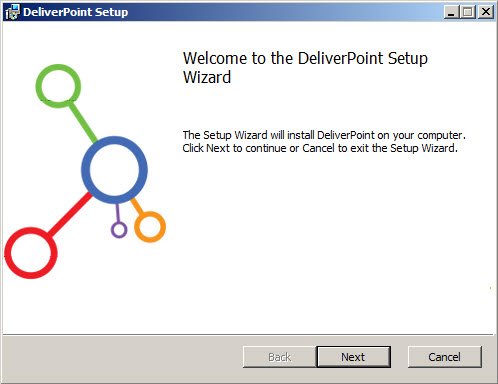

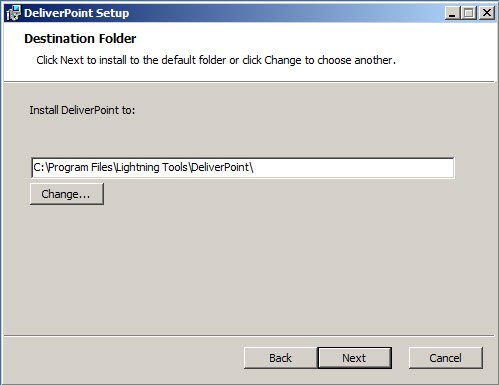
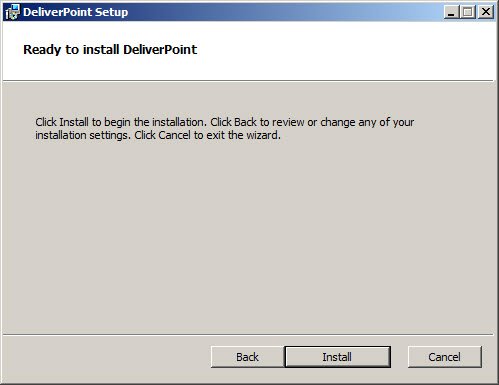


Post your comment on this topic.