To use the Compare Permissions action, complete the following steps:
- Navigate to the DeliverPoint Dashboard.
- In the ribbon, ensure that the Farm Centric is selected under the View menu. (This should be the default view when first navigating to the Dashboard.)
- In the tree view, select one or more sites to be included in the scope. Note: This action cannot be completed on accounts and child nodes are not automatically included.
- In the Ribbon, click Reports and then Compare Permissions.
The results are displayed under Compare Permissions Report next to the tree. The nodes included in the scope are displayed as column headings.
If there are no differences in the permissions, you will see a message that the report is empty.
- To export the report, on the Ribbon under Actions, click Export Report. The Microsoft® Excel spreadsheet file name is of the format, Compare_Permissions_yyyy-mm-ddXXX.csv, where XXX is the unique timestamp for the file. For example, Compare_Permissions_2019-08-13T14_09_49_118Z.csv.


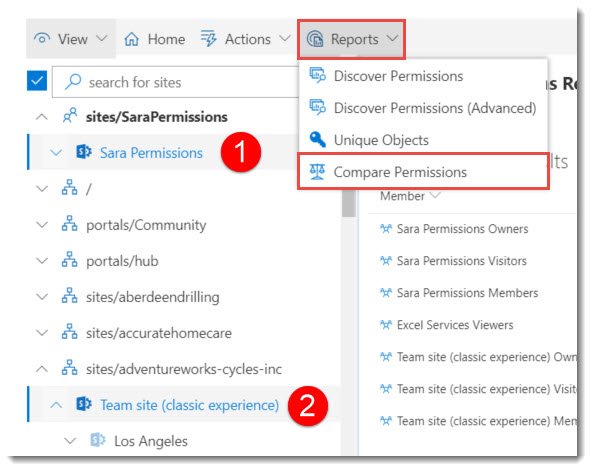




Post your comment on this topic.