To use the Compare Permissions action, complete the following steps:
- Navigate to the DeliverPoint Add-In Main Page.
- In the ribbon, ensure that the Site Centric View is selected. (This should be the default view when first navigating to the Add-In Main Page. The Site icon in the ribbon will be deactivated.)
- In the tree view, expand the top-level site collection and select one or more sites to be included in the scope. Note: This action cannot be completed on accounts and child nodes are not automatically included.
.
A summary of the selected objects are displayed in the Selected Scope pane below the tree view and results panes.
- Under the Reporting section in the Ribbon, click Compare Permissions.
If you only select one site, then the Compare Permissions command is inactive, you must select at least 2 sites where you have the Enumerate Permissions rights before this command is available to you on the Ribbon. Sites have been designated with theicon.
The results are displayed in the DeliverPoint Add-In Main Page Results pane. The nodes included in the scope are displayed as column headings.
To export the report, on the Ribbon in the Reporting section, click Export to CSV. The Microsoft® Excel spreadsheet file name is of the format, ExportComparedPermissions_yyyy-mm-ddXXX.csv, where XXX is the unique timestamp for the file.



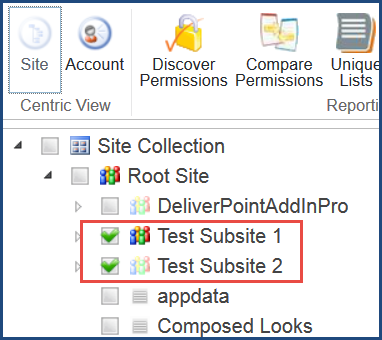 .
.

 icon.
icon.

Post your comment on this topic.