There are certain DeliverPoint configuration settings that affect the whole farm and are available from the DeliverPoint Configuration link under Settings 
The DeliverPoint Configuration page is displayed.
The DeliverPoint Configuration page contains the following options:
- Forest Settings
- Treeview Settings
- Threshold Settings
- Permissions
- TimerJob Settings
- Database Settings
Forest Settings
Use this option to manage Active Directory forests and domains that you wish to crawl, together with the credentials you wish to use. You can also add specifc domain global catalogs to be crawled, and also exclude FBA (Forms Based Authentication) Providers. The Forest settings page consists of three sections: Forest list, Domain Catalogs, and Excluded FBA providers. The following settings can be modified:
Forest list
- Registered forest names. This list contain all those forests that are to be interrogated when the LightningTools.DeliverPoint.AuthStoreInterrogation SharePoint time job runs. By default only one entry is listed, Current Forest. If you need to remove a AD forest you previously registered, select the forest and then click Remove. You cannot delete Current Forest.
- Register new forest. To register a new AD forest to interrogate, complete the following:
- In the Forest name text box, type the forest name – you must enter a DNS name.
- In the Account name text box, type the AD username, which should be used to perform the specified forest (all it subdomains) users/groups enumeration.
- In the Account Password text box, type the password.
- Click Add.
- Domain Exclusions. Use this list box to type all domain names that should be excluded during authentication interrogation. Valid values are domain names and NetBIOS names. If you have more domains to exclude than include, you may prefer to use the Domain List to register specific domains to crawl rather than choosing a Forest and then excluding domains.
Domain List
- Registered domain names. List of specific domains to be crawled during DeliverPoint authentication store interrogation. If you have specified a Forest to crawl in the previous section, then listing specific domains here is not necessary. However, if your organization has more domains to exclude than include, you may prefer to list the domains to include.
- Register new domain. Register a new domain to be added to the list of domains that are crawled during the DeliverPoint authentication store interrogation
Domain Catalogs
- Registered domain global catalogs.
- Register domain global catalog for domain.
- Domain name.
- Domain global catalog address.
Excluded FBA providers
- Enter excluded FBA provider names separated with semicolons. DeliverPoint automatically checks each web application for FBA providers, and will crawl the FBA stores by default. If there is an FBA provider that needs to be excluded, list the full name here.
Treeview Settings
Use this option to configure the DeliverPoint treeview that is displayed on the DeliverPoint dashboard. The DeliverPoint treeview settings page consists of four sections:
- Display Segments. In the Segments text box, type the maximum number of tree nodes to display at the Site Collection and Site level. When the number of objects exceeds this level, the treeview is segmented. The default value is 100.
- View Restriction. You can select one of two options that allows you to restrict the treeview so that it is only displayed for Site Collection Administrators:
- Yes, restrict.
- No, not restricted (default).
- Hide not accessible tree nodes. Use this to hides high level tree nodes if current user has no permissions over the specified node scope. If you display the high level nodes, this can cause performance issues if there are large amount of sites/webs in crawling scope. You can select on of the following two options:
- Show.
- Hide (recommended). (default)
- Web Application Restriction. Use this to option if you only want to view the current Web Application in the treeview. By default, no option is selected.
- Show Current Web Application Only
- Show lists/libraries in treeview and in report. Use this to manage the visibility of lists and libraries in the treeview. By default no option is selected.
- Show Lists and Libraries In Report
Threshold Settings
Use this option to update the DeliverPoint threshold settings, which are used when displaying the Properties usage report in the DeliverPoint dashboard results pane. The DeliverPoint Threshold Settings page contains the following sections:
- Wait Threshold. The interval, in milliseconds, the SharePoint Interrogation timer jobs waits before it requests the next site (web). The default is 100 milliseconds.
- Web Application Thresholds. Segments Web Applications into New and Old thresholds. New and Old are specified in days. The defaults are 10 and 100 days, respectively.
- Managed Path Thresholds. Segments Managed Paths into New and Old thresholds. New and Old are specified in days. The defaults are 10 and 100 days, respectively.
- Site Collection Thresholds. Segments Site Collections into New and Old thresholds. New and Old are specified in days. The defaults are 10 and 100 days, respectively.
- Site Thresholds. Segments Sites into New and Old thresholds. New and Old are specified in days. The defaults are 10 and 100 days, respectively.
- List Thresholds. Segments Lists into New and Old thresholds. New and Old are specified in days. The defaults are 10 and 100 days, respectively.
Permissions
Use this option to update the settings for the permissions module. The DeliverPoint Permission settings page contain two sections:
- Replacement User. Use the user account people picker to specify the account to be used to replace the last site collection administrator on a site collection when DeliverPoint is removing the last site collection administrator via a “Delete” or “Dead Account Removal” operation. If this field is left blank, the account of the user using the DeliverPoint operation will become the new, last site collection administrator for the site collection(s) in question.
- Permissions module operators. Use the Operator accounts people picker to specify one or more users. Such users can manage permissions on any site regardless of their permission on a SharePoint object. The user(s) entered in this text box have unrestricted access when using DeliverPoint, however, these user(s) are not given SharePoint access to any content from this designation. Any Operator must have access to at least one SharePoint site to use DeliverPoint.
- Permissions module auditors. Use the Auditor accounts people picker to specific one or more users. These users are allowed read only permissions to run permission reports via DeliverPoint. regardless of their permissions on SharePoint objects.
TimerJob Settings
Use this option to configure the timer jobs. The DeliverPoint timer job settings page contains the following sections:
- SharePoint crawl method. Use to specify the SharePoint crawler method – Full or Incremental. Incremental crawl is recommended, if you have a large SharePoint farm. The Incremental option is the default select option when you first install DeliverPoint. As you can only use incremental crawls once a full crawl has successfully completed, you must first select Full and run the SharePoint timer job before reselecting Incremental. Crawling SharePoint content can take a considerable time.
- Crawl Resuming. Select which crawls can be resumable. No options are selected by default.
- Authentication Store Crawl
- SharePoint crawl
- Logging level. Use to control logging level for all timer jobs. You can select on of the following two logging levels:
- Deep: log info, warning and error messages.
- Errors. log only error messages. (default)
- Crawl error notifications. Select whether the two listed crawls can display error notifications to regular users. Both options are selected by default. You can also specify an email address to receive error notifications.
- Authentication store crawl
- SharePoint crawl
- Exclusions List/Library Types. Use to select list types to be excluded from permission scans. By default lists created from any list type will be crawled. You can select one or more of the following list types: NoListTemplate, GenericList, DocumentLibrary, Survey, Links, Announcements, Contacts, Events, Tasks, DiscussionBoard, PictureLibrary, DataSouces, WebTemplateCatalog, UserInformation, WebPartCatalog, ListTemplateCatalog, XMLForm, MasterPageCatalog, NoCodeWorkflows, WorkflowProcess, WebPageLibrary, CustomGrid, SolutionCatalog, NoCodePublic, ThemeCatalog, DataConnectionLibrary, WorkflowHistory, GanttTasks, Meetings, Agenda, MeetingUser, Decision, MeetingObjective, Textbox, ThingsToBring, HomePageLibrary, Posts, Comments, Categories, Facility, Whereabouts, CallTrack, Circulation, Timecard, Holidays, IMEDic, ExternalList, IssueTracking, AdminTasks, HealthRules, HealthReportss, InvalidTypes.
- Report Generation Settings Use this section to specify the default folder and the file name pattern for the scheduled permission reports.
- Jobs Viewing and Retention
- Default Job Retrieving Period (Days) Use this setting to define the number of days that a job, such as copy/transfer/delete/grant, can be retrieved.
- Job Retention Period (Days) Define the length of time that jobs will be retained for reversal.
- Permission Change Log Viewing and Retention
- Default Permission Changes Retrieving Period (Days) Define the length of time that permission changes (i.e.auditing logs) are retrievable.
- Default Permission Changes Retention Period (Days) Define the length of time that permission changes are retained.
- Jobs Rollback Settings This setting is checked by default. Unchecking will not allow jobs to be rolled back.
Database Settings:
When you install DeliverPoint, you are required to provide details so that a DeliverPoint database is created. On the DeliverPoint Database Settings page, the information that you provided when the DeliverPoint Configuration Wizard was run are used to pre-populated fields on this page.
Note: These settings may be altered in the event of a DeliverPoint database migration.
The DeliverPoint Database Settings page contains the following sections:
- DeliverPoint Database. This section consists of two text boxes:
- Server: The server NETBIOS name of the SQL Server, where the DeliverPoint database is hosted.
- Database: The name of the DeliverPoint database.
- DeliverPoint DB Account. This section contains two text boxes:
- DB Account Name: The impersonation account, also known as the DeliverPoint Service Account, used to access the DeliverPoint database and interrogate the SharePoint databases via the SharePoint Object Model (OM). The service account requirements are listed in the section: Deploying DeliverPoint.
- DB Account Password: The password for the DeliverPoint Service Account.


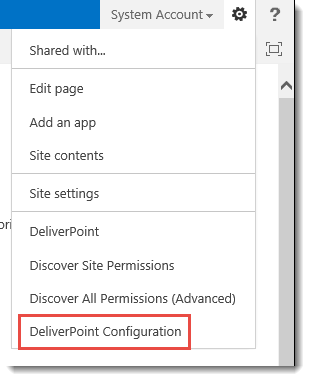










Post your comment on this topic.