To use the Delete Permissions command:
- Navigate to the DeliverPoint Dashboard
- In the tree view, select the SharePoint objects to be included in the scope. For example, select one or more sites OR an account, depending on which view you are currently using (Farm or Account Centric View). Note: Child nodes are not automatically included.
- On the ribbon, click Action, Account Management, and then Delete Permissions.
The Results pane on the DeliverPoint Dashboard displays further configuration options required for deleting permissions. The selected scope will be displayed at the top of the Results pane. - Complete information in the following sections:
- Delete Permissions From. Use this section to identify the source usernames, domain group names or email address of the account (source) you wish to use as a basis for the delete operation.
- Select or deselect the following options:
- Process Sub Sites
- Process Lists (checked by default)
- Process List/Folder Items (checked by default)
- Force Break Permissions
- Support Rollback
- Modify SP Groups (checked by default)
- Modify Office Groups
- Once the above information is completed, click the Run button.
An Actions section appears with a message that the jobs have completed successfully.



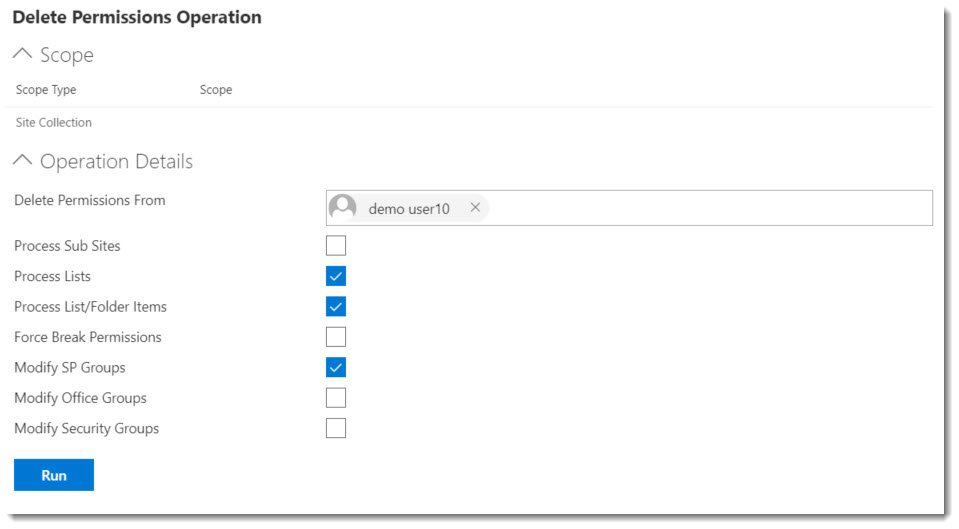


Post your comment on this topic.