“Copy source item permissions to target items”
DeliverPoint provides an interface to copy the item permissions (item1) to other items (item2, item3, etc.). DeliverPoint uses the following rules during the copy:
- Items with inherited permissions will be ignored.
- Items where user does not have the Manage Permissions rights will be ignored.
- If a user tries to use the Copy Items Permissions command, and they have no Enumerate Permissions rights over the source list, the DeliverPoint operation will have no affect.
- When the target item’s parent site has any missing permission levels, all assignments that use those missing permission levels will be ignored. For example, when user1 is mapped to both the Read and PermLevelSpecial permission levels for the source item in site1, and site2 has Read but no PermLevelSpecial permission level, then user1 will be copied without PermLevelSpecial, and user1 is mapped to only the Read permission level for the item2.
To use the Copy Item Permissions command, complete the following steps:
- Navigate to the DeliverPoint dashboard, on the View Ribbon tab, click either the Farm Centric or Account Centric.
- In the tree view, either select any site or site collection, and then on the Commands Ribbon tab, click Copy Item Permissions in the List Management group.
The Operation: Copy List Item Permissions page is displayed in the dashboard results pane. - Complete the information in the following five sections:
- Source Folder/Item: “ Click the plus sign (+) to expand the appropriate Web Application, continue to expand SharePoint objects until you find the item you wish to use as the source folder or item, and then select the checkbox to the left. You can only select one item as the source item. By default, the “Show only folders” checkbox is selected. Uncheck this to view all the individual items within the lists/libraries and folders.
- Target Folder/Item: Expand the SharePoint object in the target tree view. Select the check boxes for those folders/items you wish to copy the source item permissions. You will see a check box above the top level item of each list or library, labelled, Check/Uncheck all, that allows you to select or clear the check boxes for all items in the list or library. By default, the “Show only folders” checkbox is selected. Uncheck this to view all the individual items within the lists/libraries and folders.
- Job Processing: Select one of the transaction types: Run Now, Run Later or Both. This option determines when the job will be processed. The default setting is Run now.
- Clone options:
- Clear or select the Clone groups in target webs checkbox, if you want to have missing group assignments, including their member accounts, to be created in the target site’s site collection. For example, when you select the checkbox, and Group1 is assigned permissions in site1 (the source list site) and site2 (the target list site) does not contain Group1 , the DeliverPoint action will create a new group with the same name in the site2 and will assign to that group the required permissions for the target list.
- Select Clone role definitions in target web checkbox, if you want to copy the permission level settings from the target item to the source item. By default the permission levels used by the source item are not copied to the target item.
- Clear or select Support Rollback for the option to rollback changes.
- Clear or select the Clone groups in target webs checkbox, if you want to have missing group assignments, including their member accounts, to be created in the target site’s site collection. For example, when you select the checkbox, and Group1 is assigned permissions in site1 (the source list site) and site2 (the target list site) does not contain Group1 , the DeliverPoint action will create a new group with the same name in the site2 and will assign to that group the required permissions for the target list.

Review and then click OK. You may need to scroll down to see the OK button.
The next screen shows the message “Jobs have been successfully created to copy the selected item’s permission” in the results pane. This does not mean that the Copy List Item Permissions DeliverPoint action is complete – this page is a confirmation that DeliverPoint job(s) have been created. DeliverPoint will create one Copy Item Permissions job for each target list. If you choose the transaction type: Both, then two DeliverPoint jobs will be created for each target item. The Copy List Items Permissions action will not be processed until the DeliverPoint job(s) are completed. DeliverPoint executes the job according to the timing of the Transaction Type selected.

Click Return to display the Operation: Copy List Item Permissions screen so you can complete another Copy Item Permissions action, or click Job Status to display the DeliverPoint Job Status and History page, which you can use to monitor the Copy Item Permissions job(s).





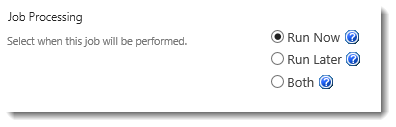


Post your comment on this topic.