Hot Keys are the F keys at the top of the keyboard: F1, F2, F3 etc…
The hot keys allow user to select a toolbar or menu option rather than selecting the option with the mouse. Example: A hot key could be set up to insert an image on a record instead of: Edit – Insert Document, etc.
User’s may set up hot keys to be used as a shortcut for tasks they do frequently.
These may be set up by user or group. If the same hot key is set up for a user and a group, the user hot key takes precedent.
Also check out Mouse Alternatives.
IMPORTANT: F1 is reserved for connecting to the Help Screen. F5 and F6 are default hot keys to go to the previous and next account. Problems may occur if reassigned.
EACH Module has its own defaults.
Parcel File Defualts
F1 HELP 
F2 EDIT
F3 MAP
F4 BROWSE
F5 PREVIOUS ACCOUNT (Don’t Change)
F6 NEXT ACCOUNT (Don’t Change)
F7 RECALCULATE
F9 REVIEW SHEET File—Print—Review Sheet
Residential Appraisal File Defaults
F1 HELP 
F2 EDIT
F3 MAP
F4 BROWSE
F5 PREVIOUS ACCOUNT (Don’t Change)
F6 NEXT ACCOUNT (Don’t Change)
F7 RECALCULATE
F9 REVIEW SHEET File—Print—Review Sheet
Commercial Appraisal File Defaults
F1 HELP 
F2 EDIT
F3 MAP
F4 BROWSE
F5 PREVIOUS ACCOUNT (Don’t Change)
F6 NEXT ACCOUNT (Don’t Change)
F7 RECALCULATE
F9 REVIEW SHEET File—Print—Review Sheet
Personal Property File Defaults
F1 HELP 
F2 EDIT
F3 MAP
F4 BROWSE
F5 PREVIOUS ACCOUNT (Don’t Change)
F6 NEXT ACCOUNT (Don’t Change)
F7 RECALCULATE
F9 REVIEW SHEET File—Print—Rendition
The easiest way to set up a MODULE SPECIFIC hot key from any module…
CLICK the Info Button 
AND GO to the Module Options tab
CLICK Create Hotkey
The item Control box will open.
CHOOSE
Item Type: PD (pulldown menu) or TB (toolbar)
Item Name: scroll the list for the item
Access: Choose the Hot Key to assign the item to (make sure it isn’t already assigned).
SAVE
SAVE CHANGES
CLOSE
Another way to view/add/delete the hot keys is by going to:*
System — System Tables — User Profiles — Restrictions (tab)
From here user may set up hot keys for ANY module.
TB=toolbar
PD=pulldown
To add
CLICK the Edit button
CLICK the pencil
The Item Control box will open and you can assign the hot key from there by using the dropdown arrows.
SAVE new settings



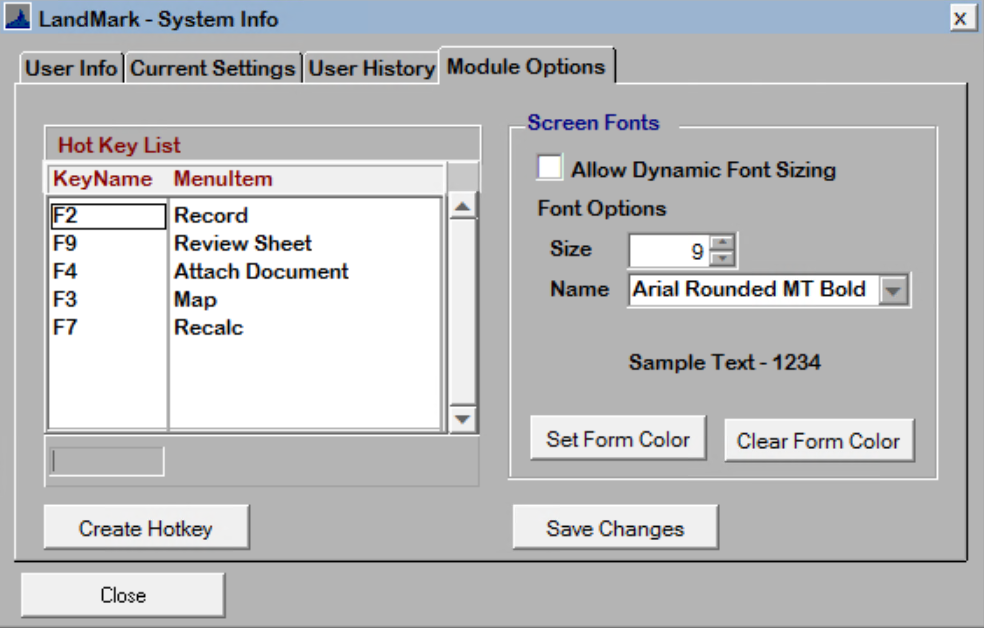



Post your comment on this topic.