Task Routing can be used to automatically assign a task (fourth step, see below) to a user or prompt a user about a task.
Task creation can be done from the Assessment File OR the Appraisal File.
Steps in Task Creation
- Create and Assign Task in Task Table
- Add a Task to an Account
- View/Work Task List
- Automate Task Routing (optional)
To access the Task Routing Tab via County Information Table from the Main Menu, go to:
System — System Tables — County Information — Task Routing Tab
CLICK Edit button to edit
ENTER auto task creation options and Logon Info
CLICK X and Yes to save
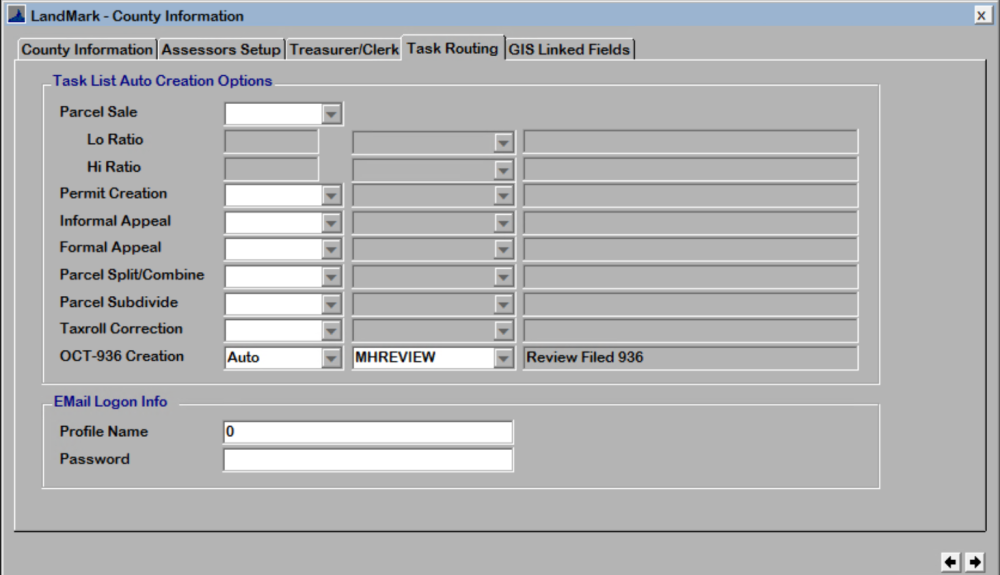
Task List Auto Creation
Task drop-down choices:
Auto — automatically creates a task
None — no task creation
Prompt — will ask if user wants to create a task
Task Type choices are update, sales or freeze.
Parcel Sale:
Lo Ratio: Not currently working.
High Ratio: Not currently working.
Permit: If building permit is issued, task will create to check status of completion.
Informal and Formal Appeal: Task to flag types of appeals.
Parcel Split/Combine
Parcel Subdivide
Taxroll
OCT-936 Creation
Sale HS Removal: Will remove/remind homestead at the time of sale.
Sale Freeze Removal: Will remove/remind freeze at the time of sale.
Email Logon Info
User may set up profile name and password if desired.




Post your comment on this topic.