This video show how to:
- Take a picture
- Save the picture
- Delete the picture
- Zoom
Left-handed Users: To switch the Capture Image and Zoom Bar to the left side of the tablet, CLICK on Setup, System Settings (third tab) and check the Left-handed Operation box.
To take pictures from inside the Field App — Review Sheet — Field Photos Tab
CHOOSE Camera 2 to project the camera forward
CHOOSE New Photo
ZOOM in or out if needed
CAPTURE Image
Multiple pictures may be taken and saved.
Pictures saved here will automatically save to the parcel file they are taken in and will automatically save in the attachments when user Imports the Field Cards back into the Assessment File.

CHOOSE Stop Camera will turn off the camera.
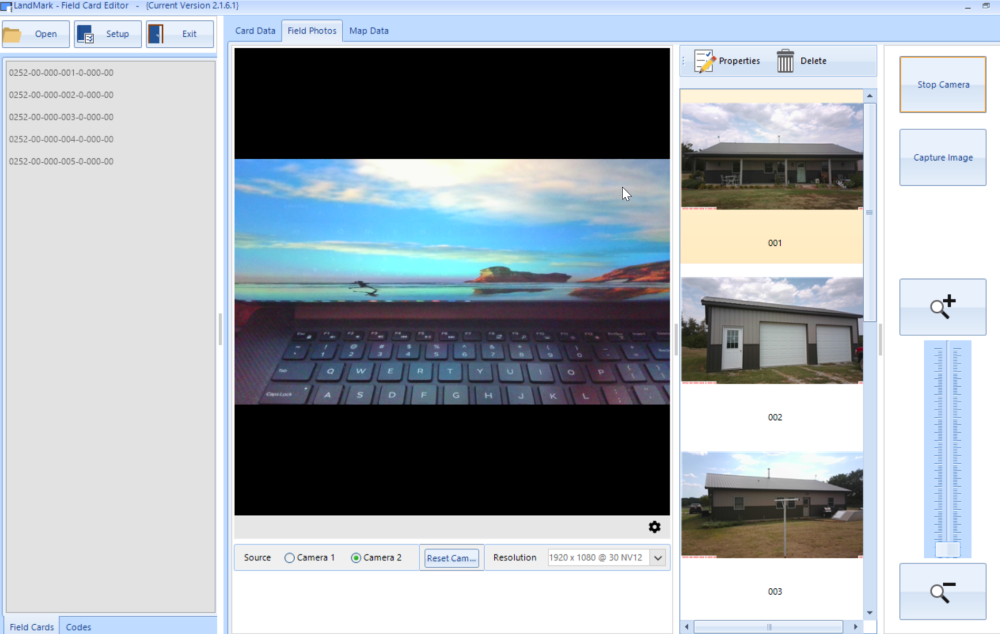
CLICK on Properties
The Photo Properties box will open.
ADD a description and ASSIGN primary photo to Assessment and Appraisal
SAVE
CLICK Settings to adjust camera settings and viewability.








Post your comment on this topic.