1. CONNECT Tablet to the Network using an Ethernet Cable

From the Assessment File go to: Assessment File — Order — Index
2. BUILD an Index of the parcels to export to the tablet to be reviewed by the field appraiser.
This could be a subdivision, section-township-and range, or other defined area.
Helpful Hint: It’s better to export small batches of parcels that an appraiser can review in a few days.
In this example a small subdivision was used.
3. PRINT/EXPORT Index to Tablet by going to: Print — Review Sheet
CHOOSE All Records
CHOOSE Folder
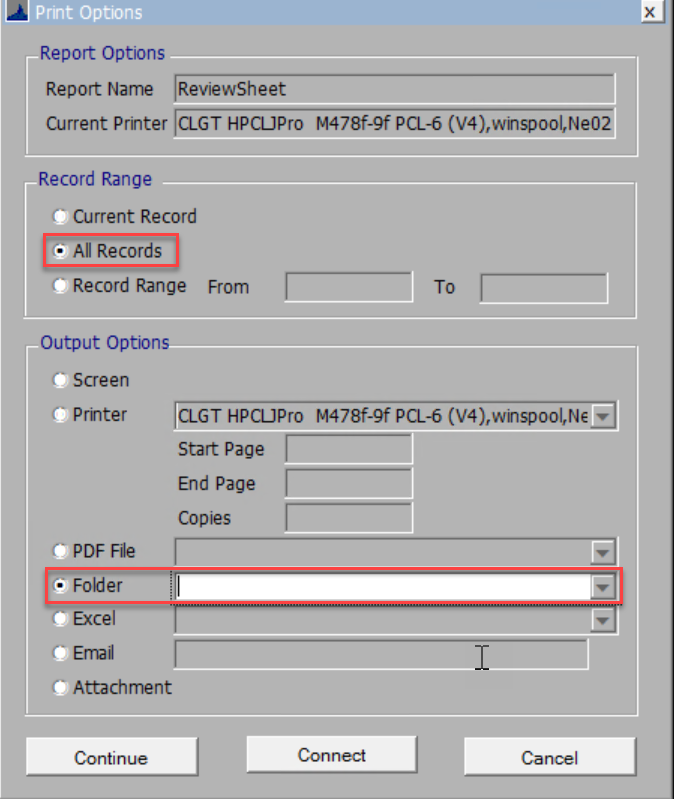
USE dropdown arrow to go into tsclient/C/ — Field Cards (Folder) — Choose a Folder or Make a New Folder with Subdivision Name (if one doesn’t exist).
Important: Users folder path may be slightly different from above, but it is important to save the cards on the local C Drive (tsclient) in the Field Cards folder.
Important: Helpful Hint: When selecting to create New Folder, after the user has named the folder left click in the white section of the folder selection box and give the system a second to refresh the name from New Folder to the new folder name.
CLICK OK

CLICK Continue
The Field Cards (Review Sheets) will load.
4. OPEN AND CHOOSE FOLDER on Tablet to assure the export was successful.

5. DISCONNECT Tablet from Ethernet Cable





Post your comment on this topic.