In this section of the Schedule Audit form, users can schedule the audit as well as assign the primary resources.
- Participant Auditors: This is a multi-select dropdown field that retrieves the list of active users in the system. It allows users to select individuals who will participate in the audit.
- Lead Auditor: This is a single-select dropdown field that retrieves the list of active users in the system. It is a mandatory field. It allows users to designate the individual responsible for leading the audit execution.
- Lead Evidence Collector: This is a single-select dropdown field that retrieves the list of active users in the system. It is a mandatory field. It allows users to designate the individual responsible for leading the evidence collection.
- Auditees’ Roles: This is a multi-select dropdown field that retrieves the list of active roles in the system. It allows users to specify the roles of auditees involved in the audit.
- Auditees: This is a multi-select dropdown field that retrieves the list of active users in the system. It allows users to select the individuals to be audited.
- When a role is selected in the Auditees’ Roles dropdown, the Auditees field will be automatically populated with users assigned to that role. Users can modify these entries by adding or removing individuals as needed.
- When a role is selected in the Auditees’ Roles dropdown, the Auditees field will be automatically populated with users assigned to that role. Users can modify these entries by adding or removing individuals as needed.
- Schedule Type: This is a radio button that allows users to specify the type of schedule for the audit, selecting only one option from a set of mutually exclusive choices. Users can schedule the audit to occur either on a single day or over a specific date range.
- If Single Day is selected, the following fields will be displayed:
- All Day Event: This is a radio button that allows users to choose whether to schedule the audit as an all-day event. It is a mandatory field.
- If Yes is selected, the following field becomes visible:
- Date: This is a date picker that allows users to input/select the date for the audit execution. It is a mandatory field.
- If No is selected, the following fields become visible:
- Start Time: This is a time picker that allows users to input/select a specific start time for the audit execution (in the hours:minutes format).
- Duration (Hours): This is a numeric field that allows users to input the duration (in hours) of the audit execution.
- If Yes is selected, the following field becomes visible:
- All Day Event: This is a radio button that allows users to choose whether to schedule the audit as an all-day event. It is a mandatory field.
- If Date Range is selected, the following fields will be displayed:
- From: This is a date picker that allows users to input/select the start date for the audit execution period. It is a mandatory field.
- To: This is a date picker that allows users to input/select the end date for the audit execution period. It is a mandatory field.
- If Single Day is selected, the following fields will be displayed:
- First Reminder to be Sent: This is a single-select dropdown field that retrieves the list of available lead times. It allows users to specify the number of days before the first reminder about the scheduled audit is sent.



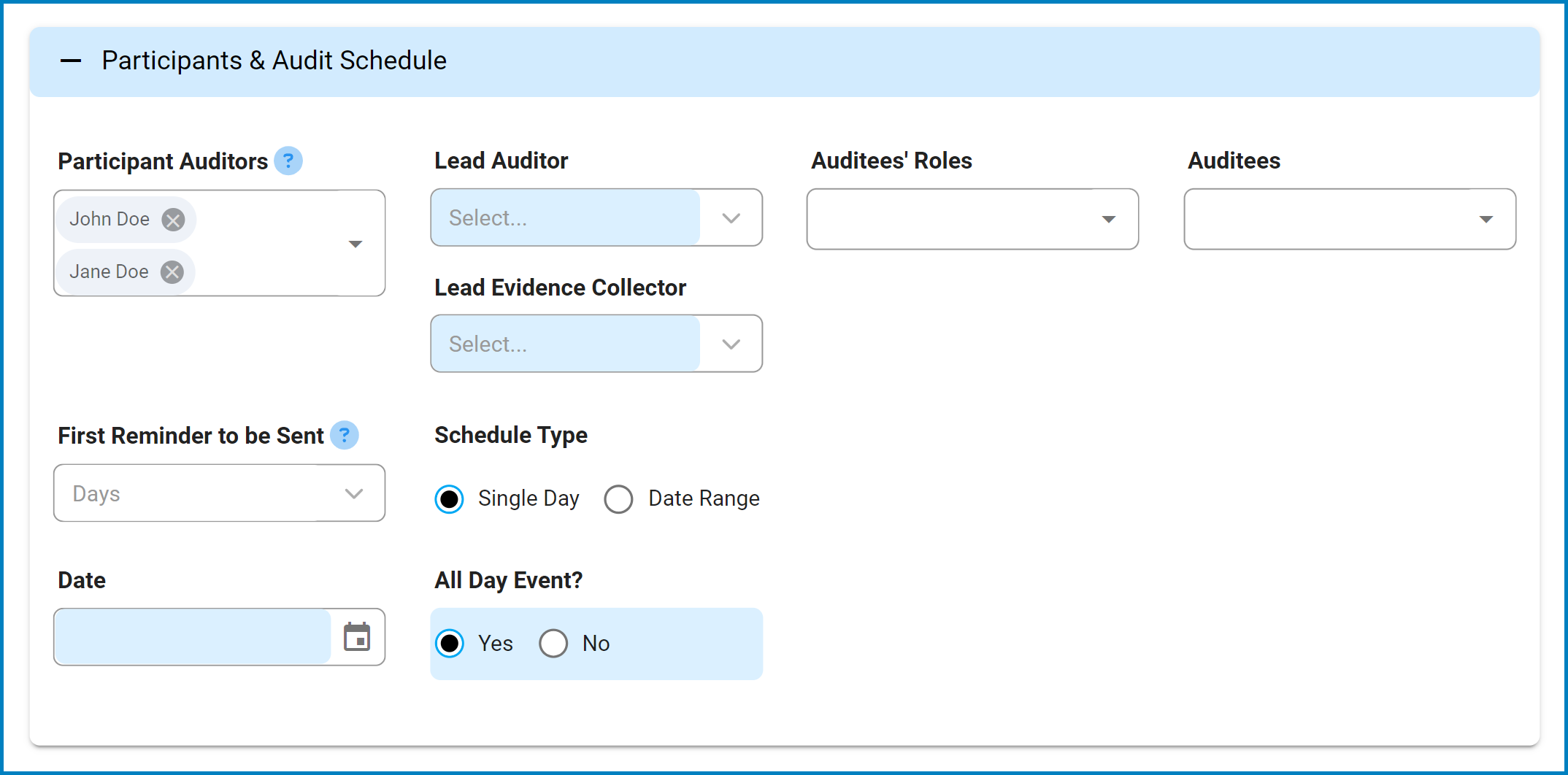

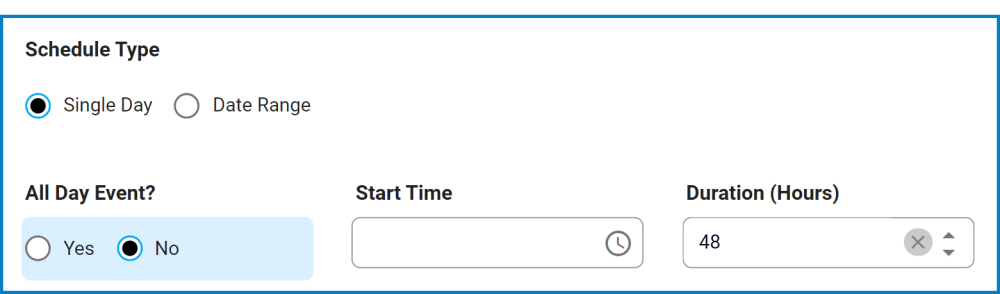

Post your comment on this topic.