In the Audit Dashboard module (located in the QMS Dashboard application), users can access visual representations of audit metrics.
Audit Dashboard
In the upper left corner of the Audit Dashboard form, there is a pie chart representing the number of audits that have been completed on time versus the ones that are overdue. Below the pie chart, in the lower left corner, there is a bar graph representing both the number of audits that triggered a quality event and the number of quality events that triggered a CAPA. In the upper right corner of the page, there is a bar graph representing both the number of audits that triggered a quality event and the number of audits that triggered a quality event and then a CAPA.
- Chart Context Menus: These are hamburger buttons which, when collapsed, display a list of options that allow users to either print or download the chart.
- Audit Count: This is quantitative data that users can access by hovering their cursor over the different data points or markers in the charts (i.e., slices of pie charts, bars of bar chart). It represents the number of audits per category.
- Drilldown Reports: These are data reports that users can access by double-clicking on the different symbols in the pie and bar charts.
- For example, double-clicking the sector representing audits that have been completed on time reveals the following modal window:
- For example, double-clicking the sector representing audits that have been completed on time reveals the following modal window:



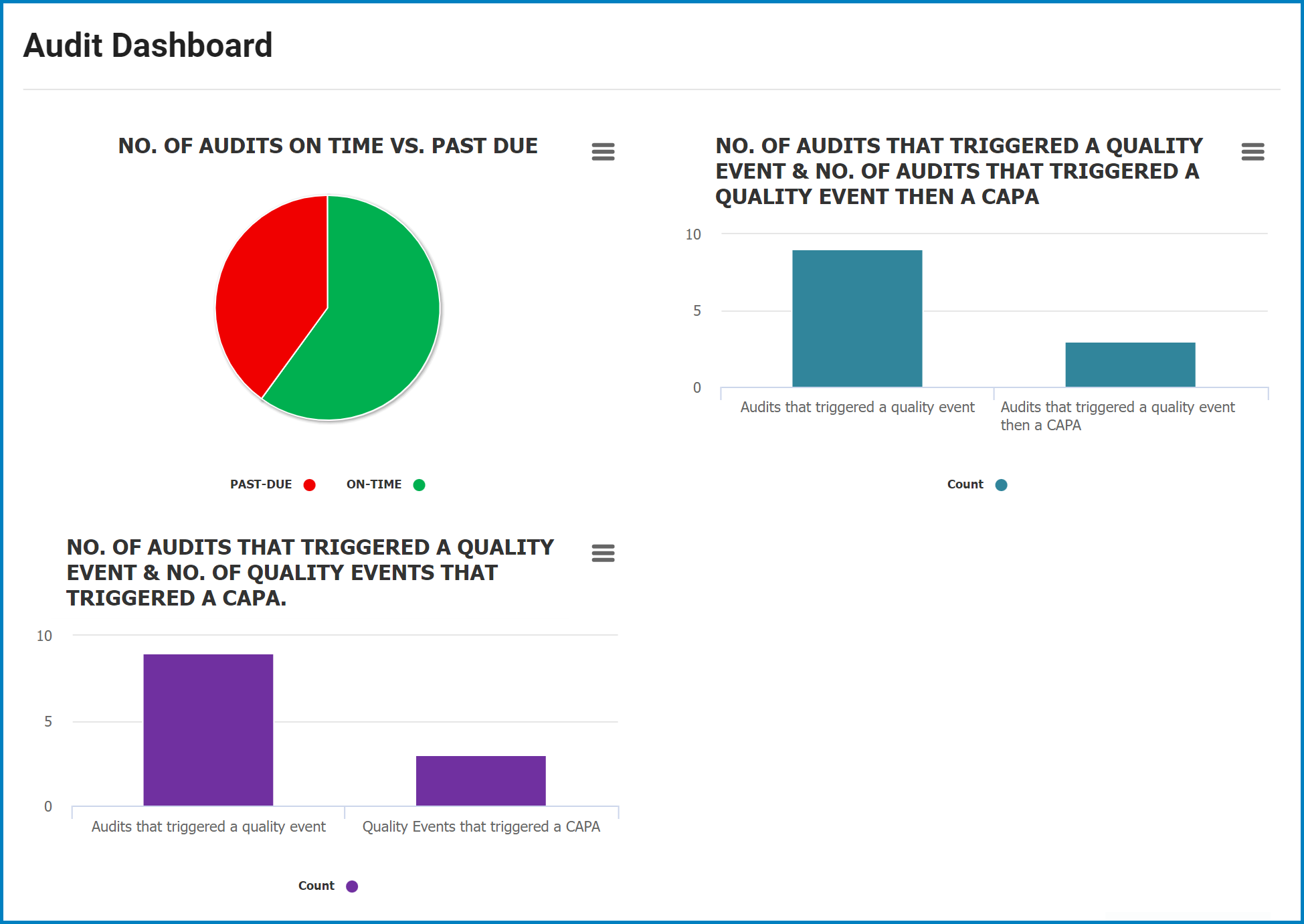
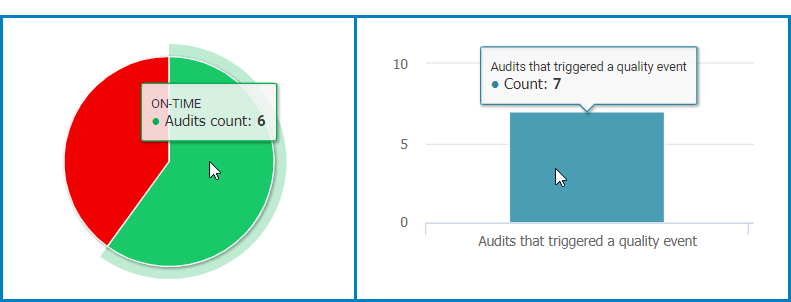
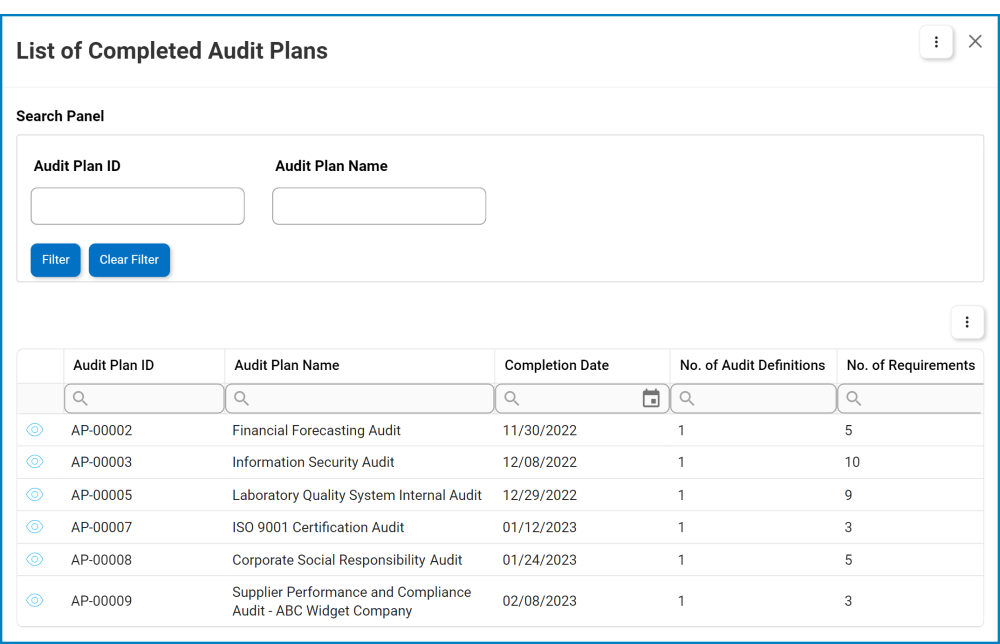
Post your comment on this topic.