In the New Audit Definition form, users can create and customize the audit to align with their specific needs and preferences.
- Copy an Existing Definition: This is a single-select dropdown field that retrieves the list of existing audit definitions. It allows users to select a previously created audit definition to use as a starting point.
- Copy Audit Definition: This button allows users to copy the selected audit definition.
- Upon clicking this button, all fields in the form (including those within the accordions) will populate with the associated information. Users can then review these fields and make modifications as needed.
- Audit Name: This is a text field that allows users to input a name for the audit. It is a mandatory field.
- Audit ID: This field is automatically populated with a unique identifier for the audit. It ensures that each audit can be distinctly referenced and tracked within the system.
- Audit Subject: This is a text field that allows users to specify the primary focus or topic of the audit.
- Audit Type: This is a single-select dropdown field that retrieves the list of existing audit types. It is a mandatory field. It allows users to categorize the audit based on its nature or purpose.
- Audit Types (Standard): External, Internal, and Supplier.
- If Supplier is selected, the following fields become visible:
- Supplier: This is a single-select dropdown field that retrieves the list of registered suppliers in the system. It allows users to select a supplier to be audited.
- When a supplier is selected, the relevant fields are automatically populated with the corresponding information:
- Supplier’s Email: This field displays the email address of the representative associated with the selected supplier.
- Supplier Contact Phone: This field displays the phone number of the supplier’s representative.
- Supplier Address: This field displays the physical address of the supplier
- When a supplier is selected, the relevant fields are automatically populated with the corresponding information:
- Supplier: This is a single-select dropdown field that retrieves the list of registered suppliers in the system. It allows users to select a supplier to be audited.
- If Supplier is selected, the following fields become visible:
- Audit Types (Standard): External, Internal, and Supplier.
- Compliance Program: This is a single-select dropdown field that retrieves the list of active compliance programs in the system. It allows users to select the applicable compliance program for the audit.
- When a compliance program is selected, the Audit ID will dynamically update to incorporate the appropriate infix.
- For example, if ISO 9001 is selected as a compliance program, the Audit ID undergoes the following modification:
- For example, if ISO 9001 is selected as a compliance program, the Audit ID undergoes the following modification:
- When a compliance program is selected, the Audit ID will dynamically update to incorporate the appropriate infix.
- Category: This is a single-select dropdown field that retrieves the list of active categories in the system. It allows users to specify the category to which the audit belongs.
- Business Division: This is a single-select dropdown field that retrieves the list of active business divisions or departments in the system. It allows users to select the division relevant to the audit.
- Business Line: This is a single-select dropdown field that retrieves the list of active business lines associated with the selected business division. It allows users to focus the audit on a specific business line.
- Content Language: This is a single-select dropdown field that retrieves the list of active languages in the system. It allows users to select the language in which the audit content will be presented.
- Frequency: This is a single-select dropdown field that retrieves the list of active frequencies in the system. It allows users to specify the frequency at which the audit will be conducted.
- Estimated Effort (Hours): This is a numeric field that allows users to input the estimated number of hours it will take to execute the audit.
- First Reminder to Be Sent: This is a numeric field that allows users to input the number of days that can pass before the first reminder about the scheduled audit should be sent.
- Audit Methods: This is a multi-select dropdown field that retrieves the list of active audit methods in the system. It allows users to choose one or more methods that will be employed during the audit.
- Site: This is a multi-select dropdown field that retrieves the list of active location sites in the system. It allows users to select one or more sites where the audit will be conducted.
- Site options in this dropdown adhere to the following template: [Region] – [Country] – [Site].
- Site options in this dropdown adhere to the following template: [Region] – [Country] – [Site].
- Team: This is a single-select dropdown field that retrieves the list of active audit teams in the system. It is a mandatory field. It allows users to assign the audit to a specific team responsible for conducting it.
- When an audit team is selected, the following fields are automatically populated with the corresponding information:
- Team Leader: This field displays the user assigned as the team leader, responsible for coordinating the audit activities and managing the team.
- Participant Auditors: This field displays the names of the team members who will participate in the audit.
- Users can modify these entries by adding or removing members as needed.
- Users can modify these entries by adding or removing members as needed.
- When an audit team is selected, the following fields are automatically populated with the corresponding information:
- Accordions: The form includes several collapsible sections, known as accordions, which each serve a specific purpose.
- Submit Form: This button allows users to submit the completed form.
- To maintain the integrity of the Audit ID system, we have implemented a validation mechanism. When users select this button and are ejected from the New Audit Definition module, a pop-up window may appear with the following message:
- Upon submission, this form will trigger the Define Audits workflow. The assigned user will be tasked with reviewing the audit definition.
- To maintain the integrity of the Audit ID system, we have implemented a validation mechanism. When users select this button and are ejected from the New Audit Definition module, a pop-up window may appear with the following message:



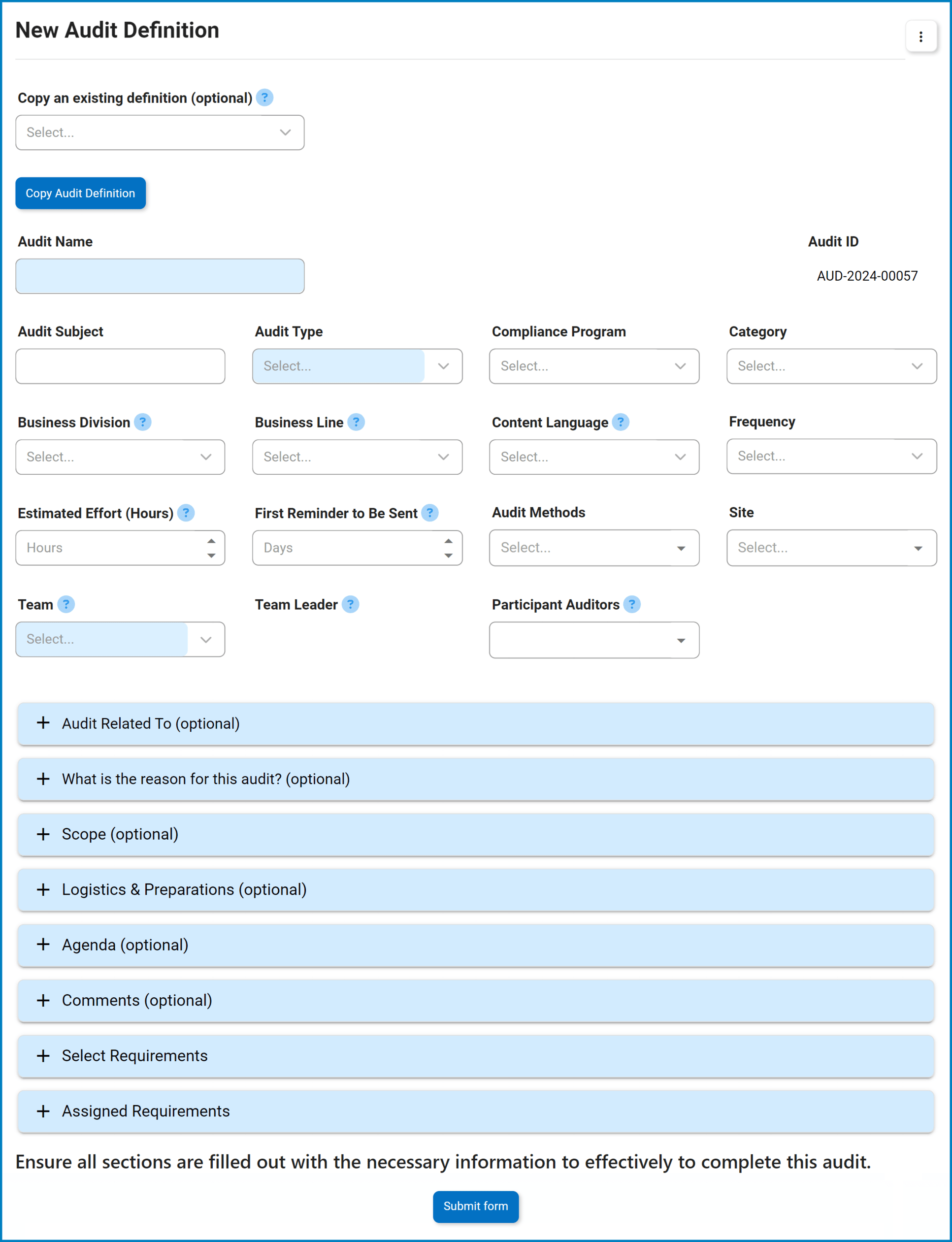
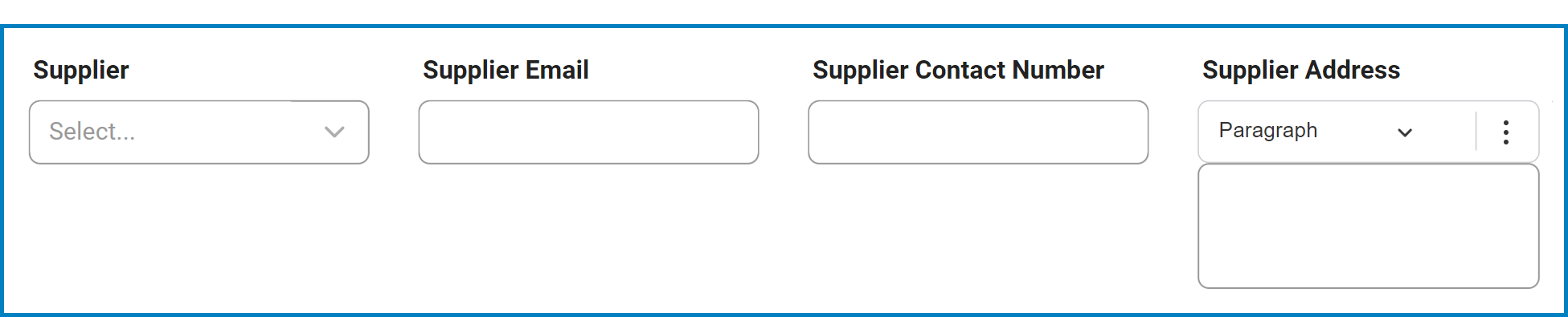
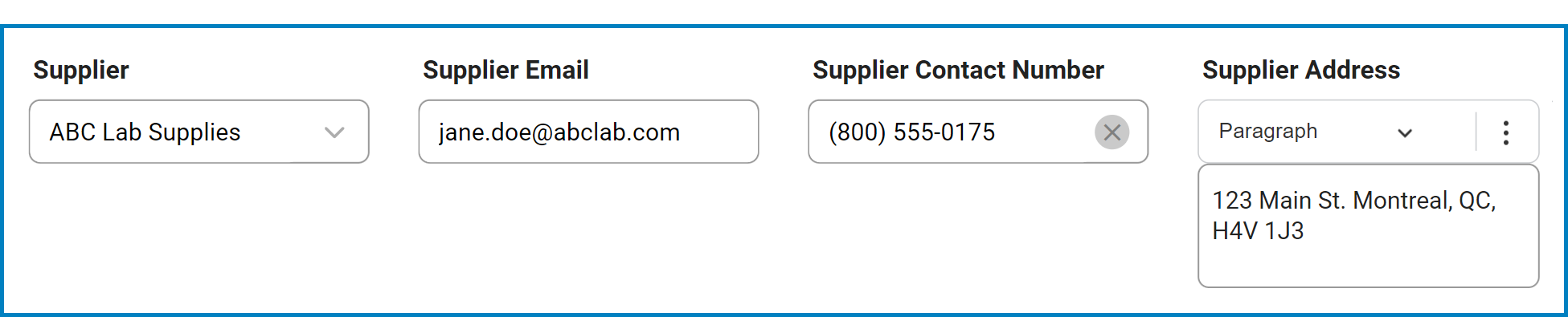
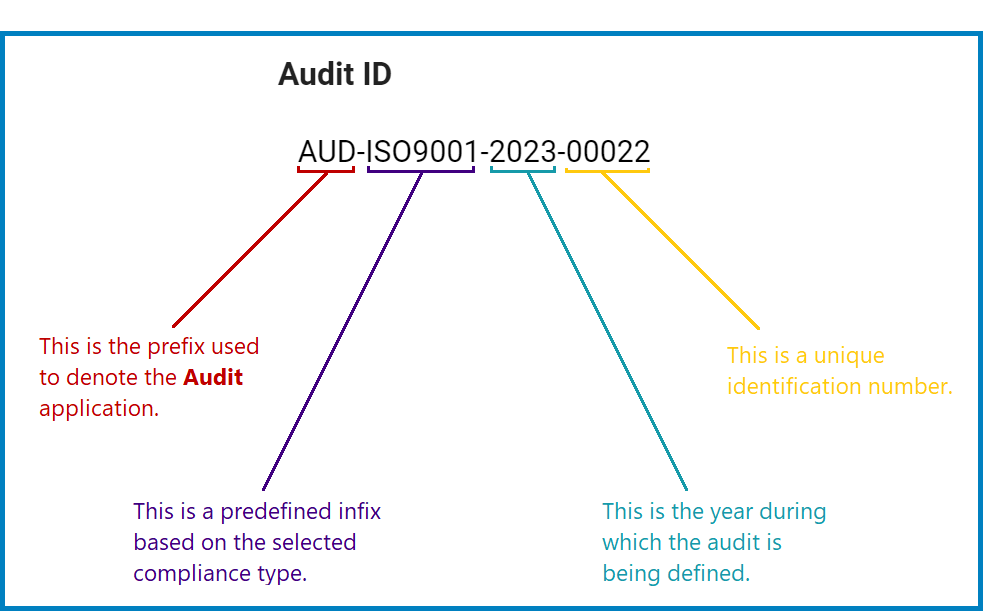
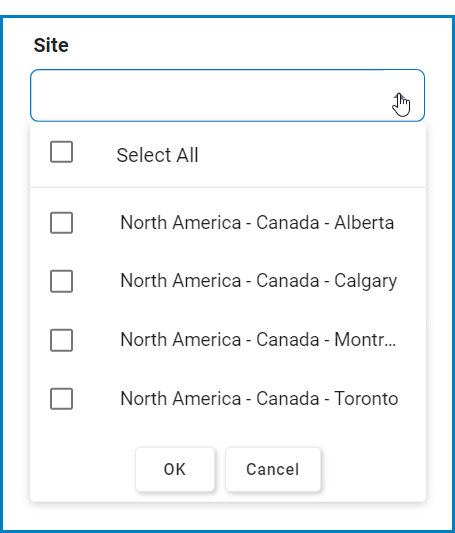
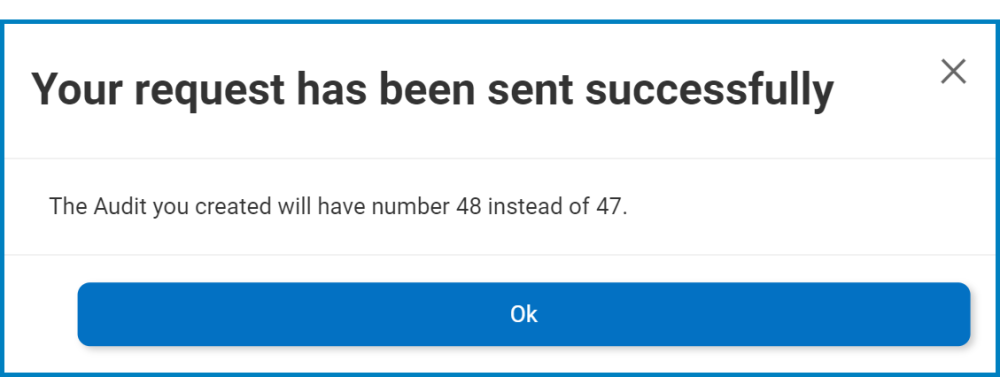
Post your comment on this topic.