In this module, users can create a new test.
Defining Tests
- Test Name: This is a text field that allows users to input the name of the test. It is a mandatory field.
- Test ID: This field is automatically populated with a unique identifier when a new test is created. Users cannot modify the field.
- Description: This is a rich text field that allows users to provide a description of the test.
- Requirement(s): This is a multi-select dropdown field that retrieves the list of requirements (from the Requirement List). It allows users to attach requirements to the test.
- Requirements are created in New Requirement section of the Requirement Management application.
- Select Evidence: In this tab, users can select the evidence that they would like to assign to the test.
- Expand (
): This button allows users to access the full contents of the evidence collection prerequisites and procedure.
- Select All: This button allows users to select all evidence requests in the Available Evidence grid.
- Deselect All: This button allows users to deselect all evidence requests in the Available Evidence grid.
- Assign Selected: This button allows users to assign selected evidence requests to the test.
- If this button is selected, only selected evidence requests will populate the grid inside the Selected Evidence tab.
- Expand (
- Evidence Selected: In this tab, users can access the list of selected evidence that has been assigned to the test.
- Delete (
): This button allows users to delete an assigned evidence request.
- Expand (
): This button allows users to access the full contents of the evidence collection prerequisites and procedure.
- Delete (
- Submit Form: This button allows users to submit the completed form.
- Before submitting, users should assign evidence to the test.
- Once submitted, tests are recorded in the Test List.



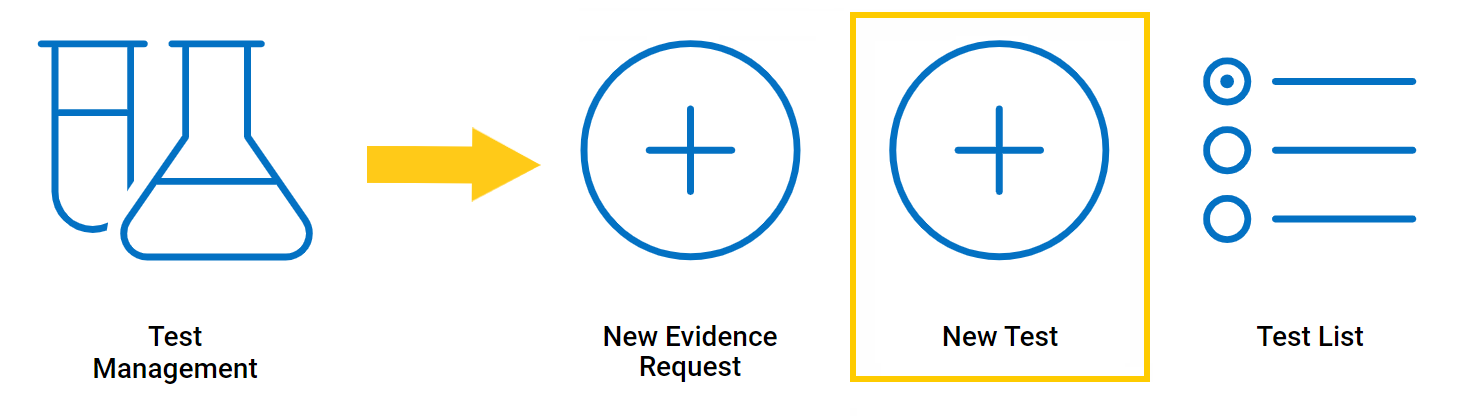
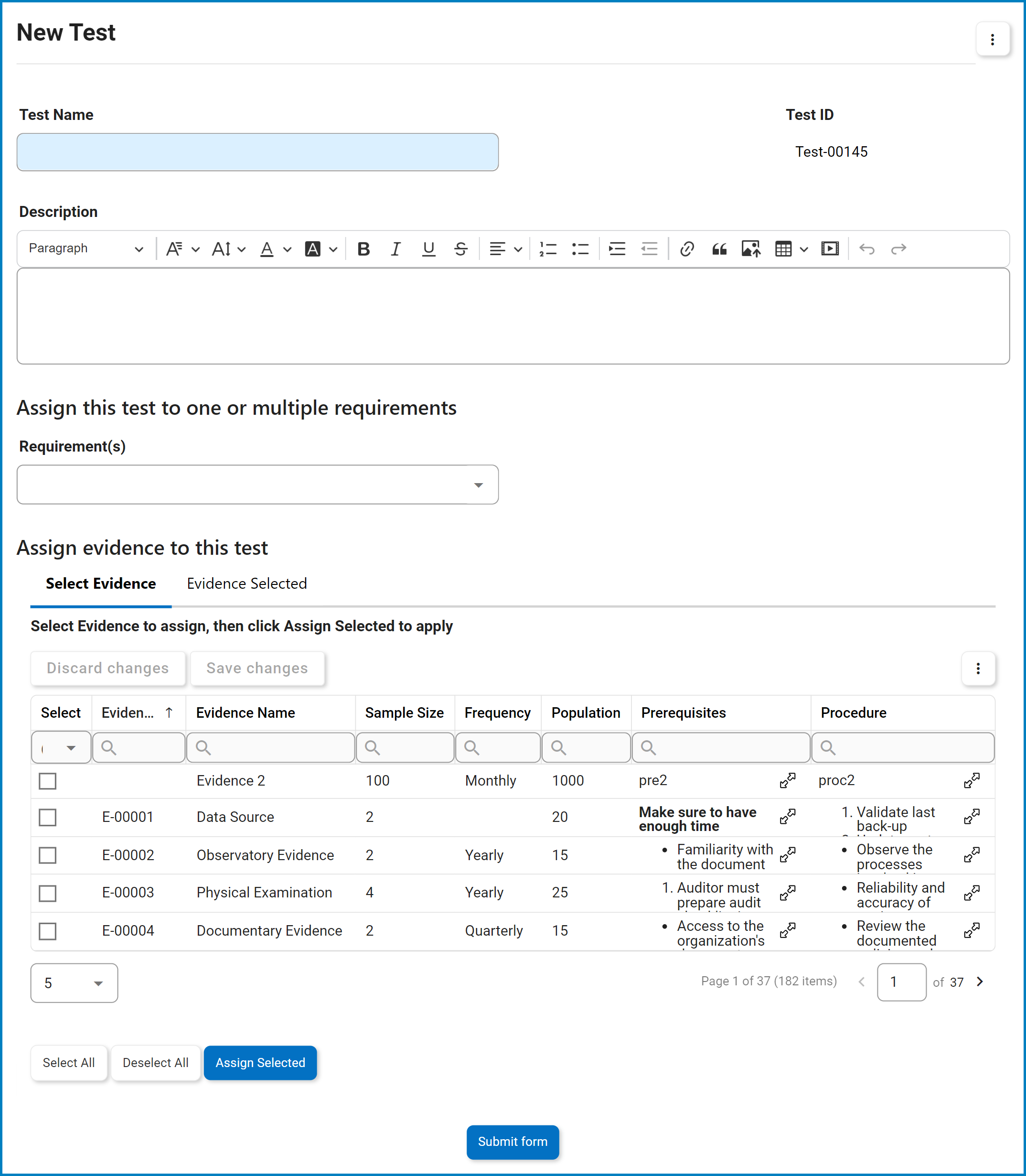
Post your comment on this topic.