In this section, users can create, edit, and delete the teams displayed in the Select Team dropdown. This dropdown is found in the New Audit Definition form.
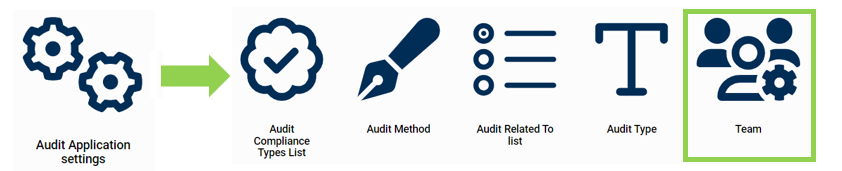
Defining Teams

- Team Name: This is a text field that allows users to input the name of the team.
- Team Leader: This is a single-select dropdown field that retrieves the list of users. It allows you to select only one value at a time from the dropdown.
- Filter: This button retrieves the list of requests that match with the search (based on the values you entered).
- Clear Filter: This button clears the filter that was used in the previous search.
- Add: This button allows users to add a new audit team.
- If selected, it will open a pop-up window with the following form:
- Team Name: This is a text field that allows users to input the name of the audit team. It is a mandatory field.
- Team Leader: This is a single-select dropdown field that retrieves the list of users. It is a mandatory field. It allows you to select only one value at a time from the dropdown. The user selected will be assigned as leader of the audit team.
- Members: This is a multi-select dropdown field that retrieves the list of users. It allows you to select multiple values at a time from the dropdown. The users selected will be assigned as potential auditors in the New Audit Definition form.
- Select All: This button allows you to select all users in the dropdown.
- Deselect All: This button allows you to deselect all users in the dropdown
- Active: This is a checkbox which, if enabled, allows for the team to be displayed in the Select Team dropdown.
- This checkbox is automatically enabled whenever a new team is added; however, if users do not want the team to be displayed, they can still manually deselect the checkbox.
- Save and Return: This button allows users to save the team and return to the main form.
- Save and New: This button allows users to save the team and open a new form to create another team.
- If selected, it will open a pop-up window with the following form:
- Edit: This button allows users to edit an existing audit team.
- To edit, select the team that you want to edit from the grid and click on the Edit button. It will open a pop-up window with the form Edit Audit Team.
- To save your changes, click on the Apply button at the bottom of the form.
- Delete: This button is used to delete an audit team (see first instance for more details on this function).



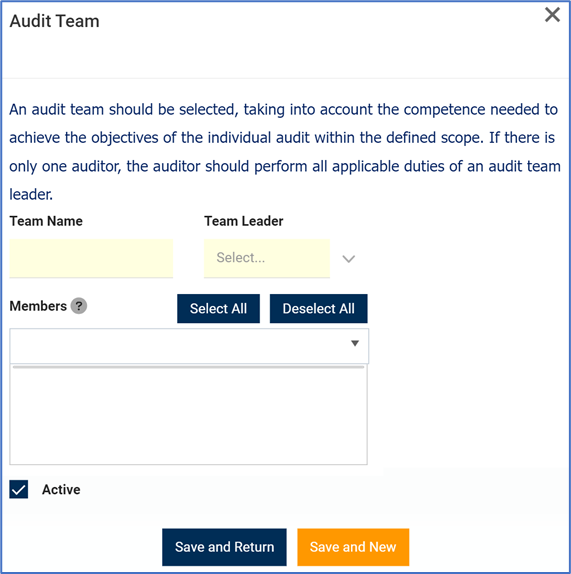
Post your comment on this topic.