In this section, users can access a list of all evidence requests. Users can also add, edit, and/or view an evidence request.
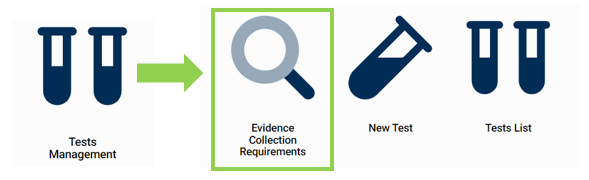
Search Panel

- Evidence ID: This is a numeric field that allows users to input the evidence ID.
- Evidence Name: This is a text field that allows users to input the evidence name.
- Filter: This button retrieves the list of requests that match with the search (based on the values you entered).
- Clear Filter: This button clears the filters that were used in the previous search.
Grid
Inside the grid, evidence requests are organized by the values inputted in the Create Evidence form.
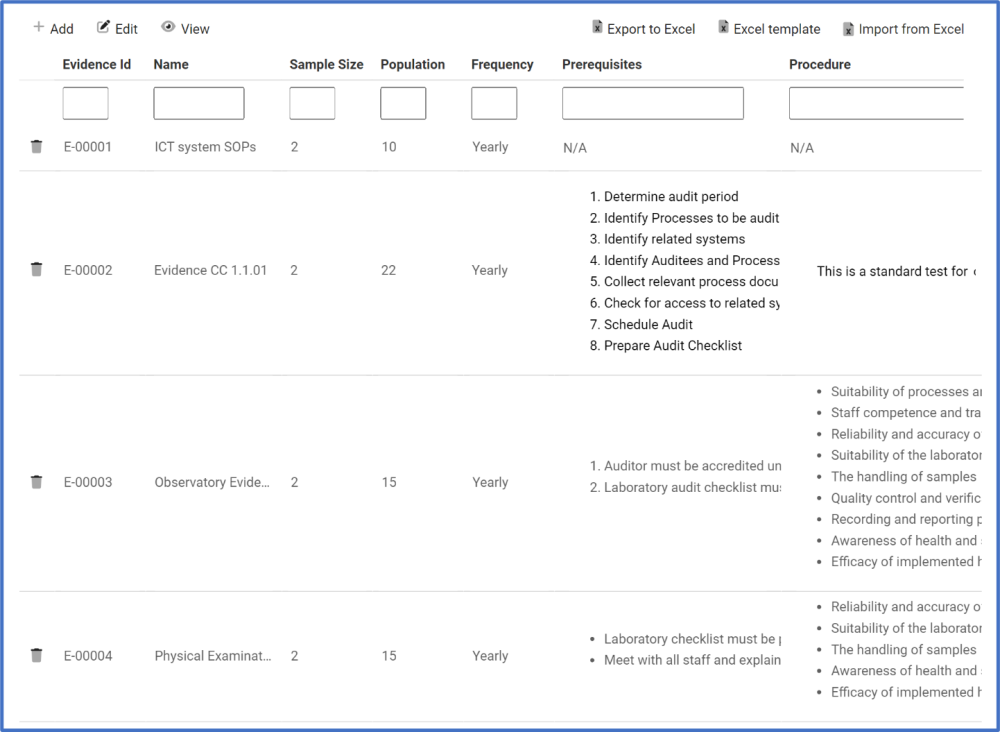
- Add: This button allows users to add a new evidence request. It will open a pop-up window with the Create Evidence form.
- Edit: This button allows users to edit an evidence request.
- To edit, select the evidence request that you want to edit from the grid and click on the Edit button. It will open a pop-window with the form Edit Evidence. This form is a duplicate of the Create Evidence form, with the exception being that the fields are all populated with previously inputted information.
- To save your changes, click on the Apply button at the bottom of the form.
- View: This button allows users to view an evidence request.
- To view, select the evidence request that you want to view from the grid and click on the View button. In viewing mode, users cannot make any modifications.
- Export to Excel: This button allows users to export selected columns from the grid to Excel.
- Excel Template: This button allows users to generate an Excel template of the grid.
- Import from Excel: This button allows users to import data (inside columns) from an Excel sheet into the grid.
- Delete: This button allows users to delete an evidence request (see previous instance for details on this function).



Post your comment on this topic.