Once all applicable resources have been assigned, the auditor(s) will receive a notification in their Pending Tasks informing them that the schedule has been confirmed.

They will also receive an email informing them of both the schedule for the audit plan and the audit details.
- These details would have been inputted in the New Audit Definition form.
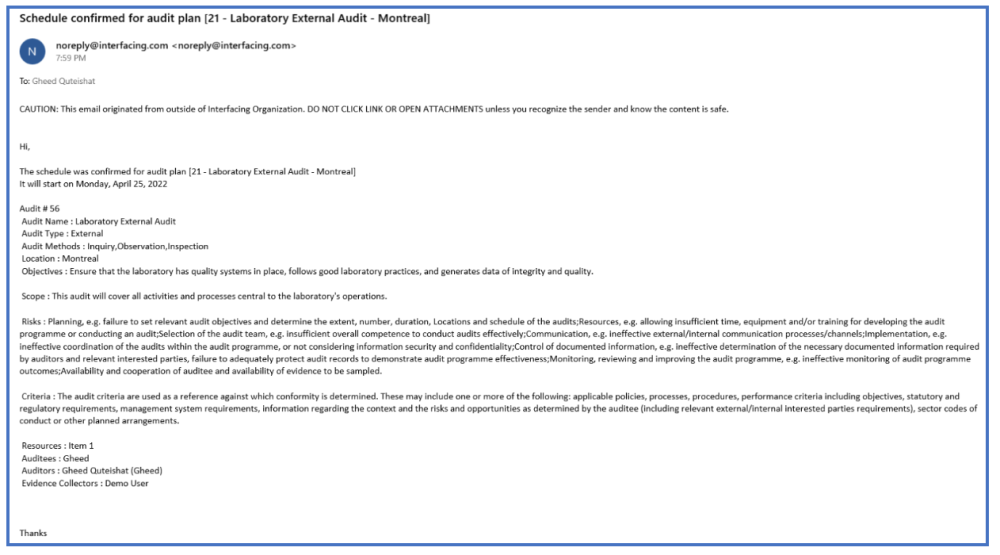
Clicking on either the subject in Pending Tasks or the link in the email should direct the auditor(s) to the Schedule Confirmed for Audit Plan form. This form is composed of two main sections: Audit Details and Plan Details.
1. Audit Details
Users cannot make any modifications in this section of the form. They can, however, perform Excel-related activities (export, import, and create an Excel template).
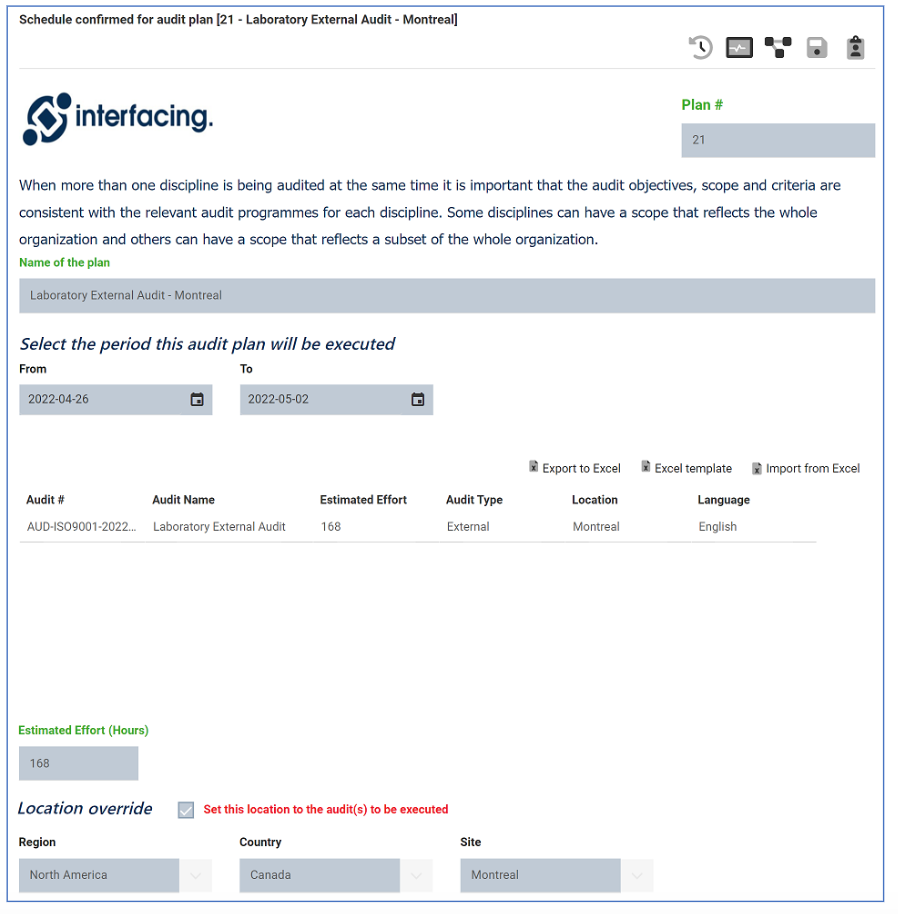
2. Plan Details
Users cannot make any modifications in this section of the form. They can, however, perform Excel-related activities (export, import, and create an Excel template), where applicable.
- Scheduling
Users cannot make any modifications in this tab. It functions solely to provide users with information about the audit plan and highlight the importance of establishing contact with auditees.
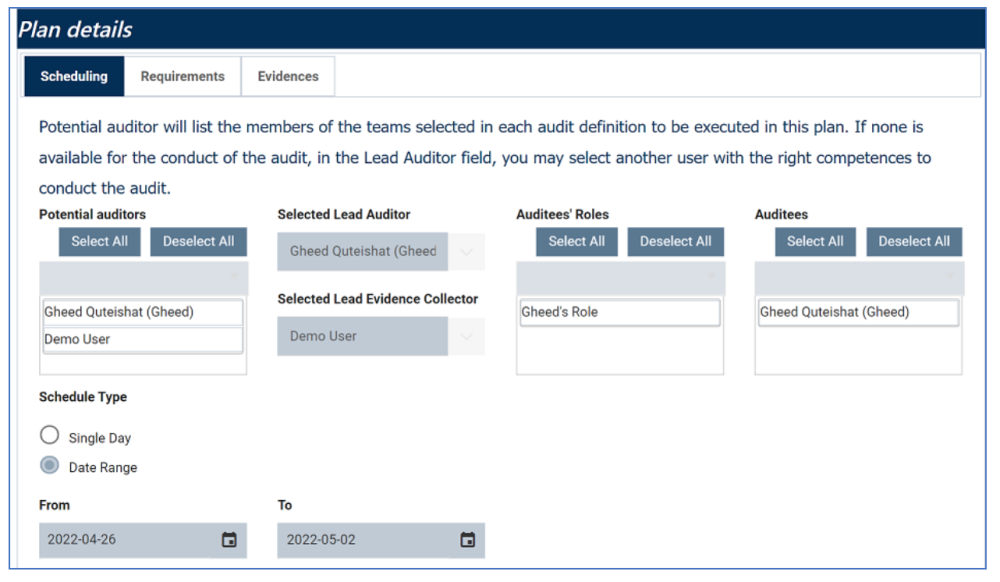
- Establishing Contact with Auditees

- Requirements
Users cannot make any modifications in this tab. It displays the list of requirements and the auditors assigned to each of them.

- Evidences
Users cannot make any modifications in this tab. It displays the list of evidence requests and the collectors assigned to each of them. (If none of the requirements are linked to a test, there will be no evidence requests displayed in this tab.)
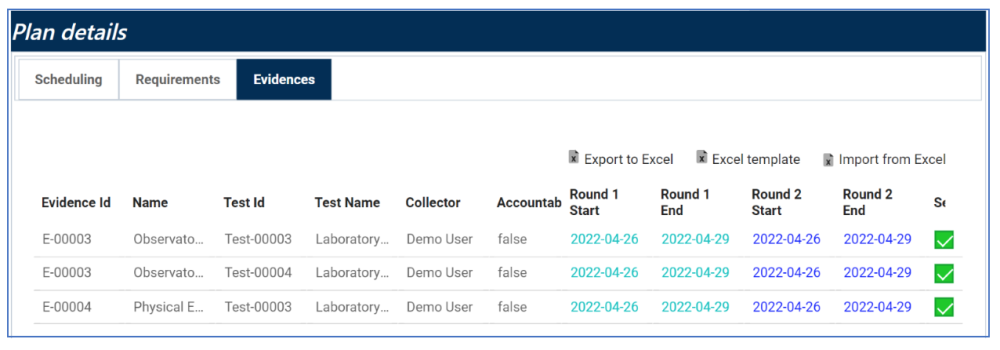
3. Confirm Schedule (Reject or Approve)
At the bottom of the Schedule Confirmed for Audit Plan form, there are the two following button to consider:

- Reject: This button allows users to reject the schedule.
- If selected, the team leader will be tasked with re-scheduling the audit.
- They will again receive the Schedule Audit form, except this version will include all previously populated information. Once the audit plan has been re-scheduled, users will again go through the process of assigning resources before the auditor is asked to confirm the new schedule.
- If selected, the team leader will be tasked with re-scheduling the audit.
- Confirm: This button allows users to confirm the schedule.
- By confirming the schedule, the user is acknowledging that all auditees have confirmed the audit time.



Post your comment on this topic.