In this section, users can create, edit, and delete the test methods displayed in the Test Methods dropdown. This dropdown is found in the Create Evidence form.
Defining Test Methods
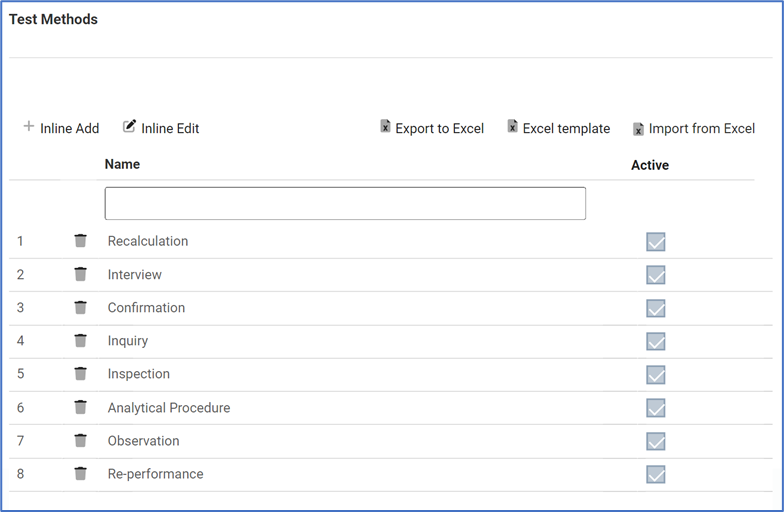
- Inline Add: This button allows users to add a new test method.
- Name: This is a text field that allows users to input the name of the test method.
- Active: This is a checkbox which, if enabled, allows for the test method to be displayed in the Test Methods dropdown.
- This checkbox is automatically enabled whenever a new test method is added; however, if users do not want the test method to be displayed, they can still manually deselect the checkbox.
- Save: This button allows users to save the test method.
- Cancel: This button allows users to cancel the test method.
- Inline Edit: This button allows users to edit an existing test method.
- To edit inline, select the test method that you want to edit from the grid and click on the Inline Edit button.
- All the Inline Add fields will reappear and users can make, save, or cancel changes as desired.
- Delete: This button allows users to delete a test method (see first instance for more details on this function).
- Export to Excel: This button allows users to export selected columns from the grid to Excel.
- Excel Template: This button allows users to generate an Excel template of the grid.
- Import from Excel: This button allows users to import data (inside columns) from an Excel sheet into the grid.




Post your comment on this topic.