In this section, users can define a new requirement.

Requirement Definition
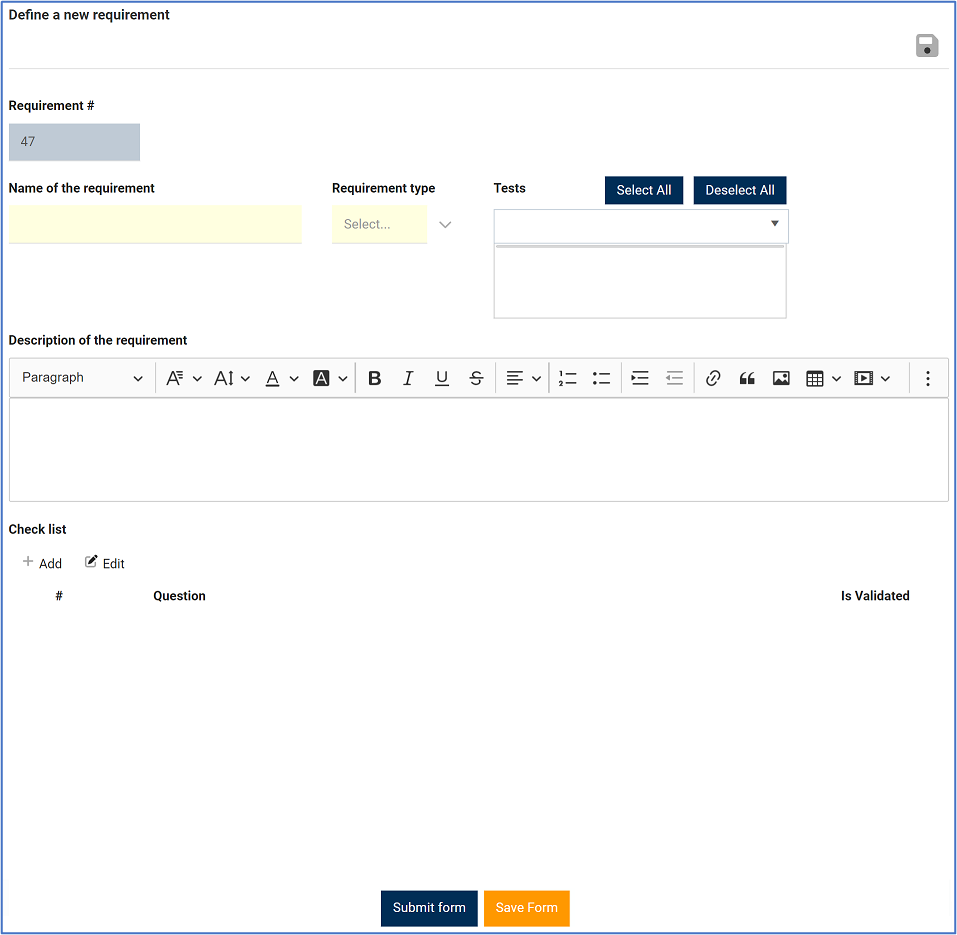
- Requirement #: This field is automatically populated with the requirement number whenever a new requirement is defined. Users cannot modify the field.
- Name of the Requirement: This is a text field that allows users to input the name of the requirement. It is a mandatory field.
- Requirement Type: This is a single-select dropdown field that displays the list of requirement types. It is a mandatory field. It allows users to select only one value at a time from the dropdown.
- Tests: This is a multi-select dropdown field that retrieves the list of predefined tests. It allows users to select multiple values at a time from the dropdown.
- Select All: This button allows users to select all tests.
- Deselect All: This button allows users to deselect all tests.
- Tests are created in the New Test section of the Tests Management application.
- Description of the Requirement: This is a description box that allows users to input a description of the requirement. In this field users can insert headings, bullets, images, tables, links, and media files (as well as change font colors, font sizes, background colors and more).
- Add: This button allows users to add a requirement checklist item.
- If selected, it will open a pop-up window with the form Define Requirement Check Item.
- Edit: This button allows users to edit a requirement checklist item.
- To edit, select the requirement checklist item that you want to edit from the grid and click on the Edit button. It will open a pop-up window with the form Edit Requirement Check Item. This form is a duplicate of the Define Requirement Check Item form, with the exception being that the fields are all populated with previously inputted information.
- To save your changes, click on the Apply button at the bottom of the form.
- Submit Form: This button allows users to submit the form.
- Save Form: This button allows users to save the form. It will remain in the Drafts tab.



Post your comment on this topic.