Once the collected evidence has been submitted, the lead evidence collector will receive a notification in their Pending Tasks informing them that they need to review the evidence.
Clicking on the subject in Pending Tasks should direct the lead evidence collector to the Review Evidences form.

- Edit: This button allows users to individually review the collected evidence.
- To edit/review, select the desired evidence from the grid and click on the Edit button. It will open a pop-up window with the form Review Collected Evidence. Users cannot make any modifications in this form. They can, however, add, delete, and/or reply to comments.
- Comment: This field will contain any comments previously inputted by the evidence collector in the Collect Evidence firm. The reviewer can delete or reply to these comments. They can also add new comments.
- Any comments (or replies) inputted in this field will populate the Comments grid in the Review Evidences form.
- To edit/review, select the desired evidence from the grid and click on the Edit button. It will open a pop-up window with the form Review Collected Evidence. Users cannot make any modifications in this form. They can, however, add, delete, and/or reply to comments.
- Inline Edit: This button allows users to edit inside the Collected Evidence grid. Here, it specifically allows users to manually select/deselect the Reject checkbox.
- To edit inline, select the evidence that you want to edit from the grid and click on the Inline Edit button.
- Click on either the Save button to save your changes or the Cancel button to cancel them.
- Reject Selected: This button allows users to reject the selected evidence.
- If clicked on, the evidence collector(s) assigned to the selected evidence will be tasked with re-collecting the evidence.
- They will again receive the Collect Evidences form, but this time the grid will only contain the rejected evidence. In the Collect Evidence form for the rejected evidence, the fields will all be populated with previously inputted information. Users can still make modifications where applicable.
- Once evidence has been re-collected, it will be sent back for review.
- If upon review, all evidence is approved, the Collect Evidence workflow will end.
- If upon review, evidence is rejected, this process will repeat.
- If clicked on, the evidence collector(s) assigned to the selected evidence will be tasked with re-collecting the evidence.
- Approve All: This button allows users to approve all collected evidence.
- If selected, the Collect Evidence workflow will end.
- Once all collected evidence has been reviewed and approved, it will populate the Collected Samples grid in the Test Results form.



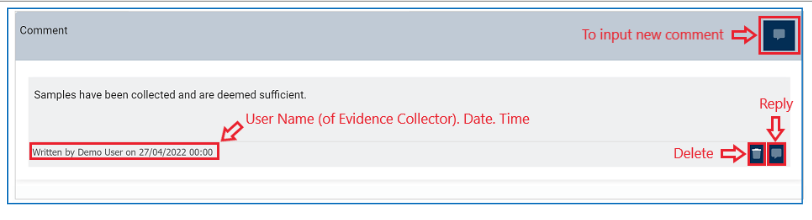

Post your comment on this topic.