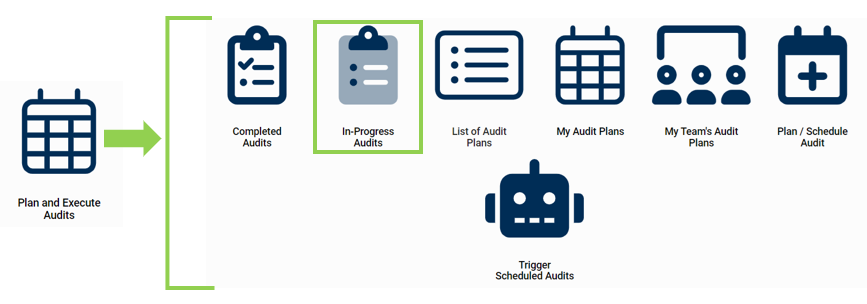
Search Panel
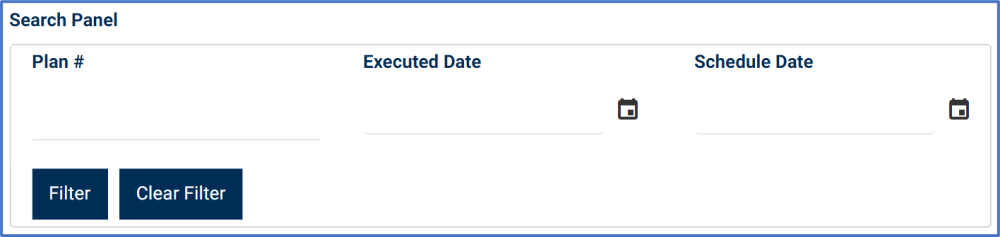
- Plan #: This is a numeric field that allows users to input the number of the audit plan.
- Executed Date: This is a date picker that allows users to input/select the executed date of the audit.
- Schedule Date: This is a date picker that allows users to input/select the scheduled date of the audit plan.
- Filter: This button retrieves the list of requests that match with the search (based on the values you entered).
- Clear Filter: This button clears the filters that were used in the previous search.
Grid
Inside the grid, audit plans are organized by values derived from the Plan & Execute Audits workflow. The audit plans listed in this grid are all still in-progress.
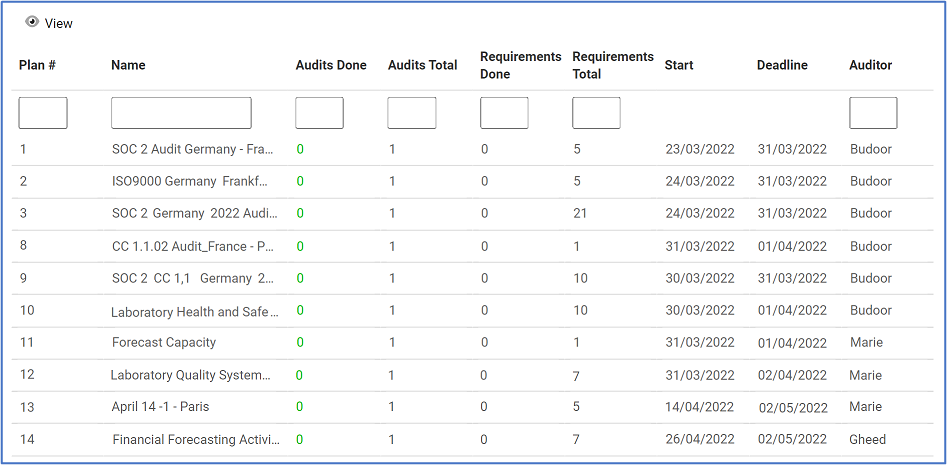
- View: This button allows users to view an audit report.
- To view, select the audit report that you want to view from the grid and click on the View button. In viewing mode, users cannot make any modifications. They can, however, view details inside supplemental forms, download any attached files, and perform Excel-related activities (export, import, and create an Excel template).



Post your comment on this topic.